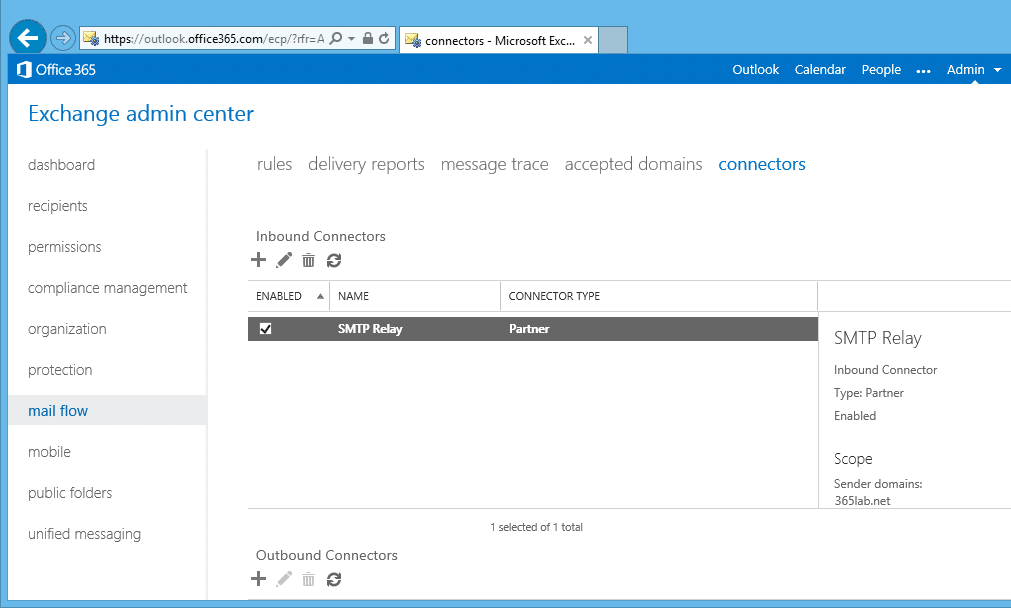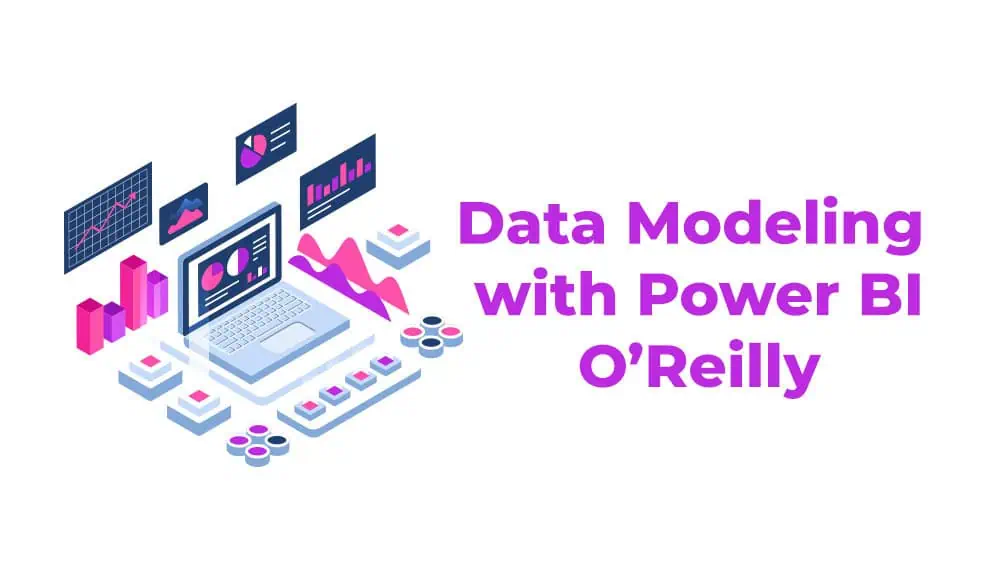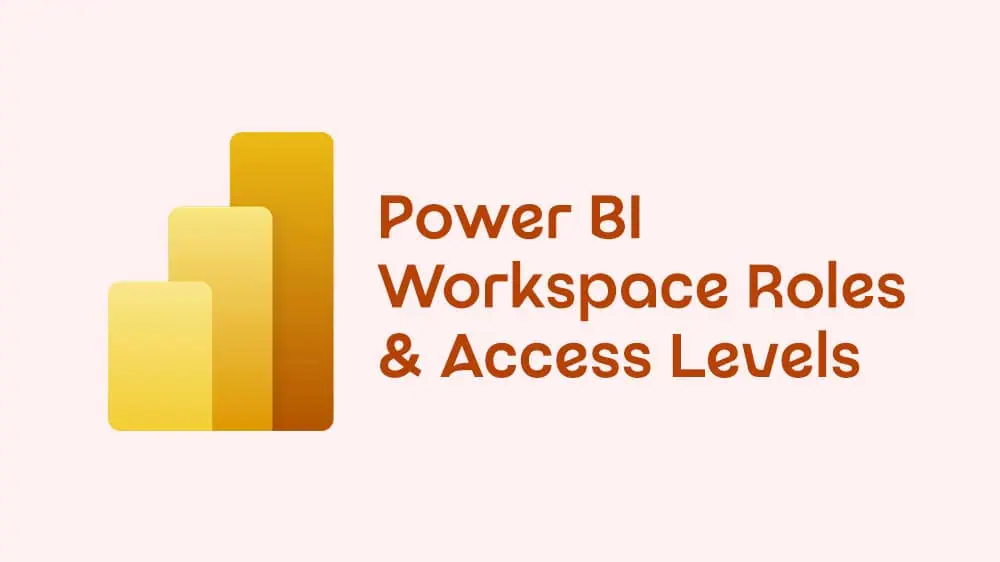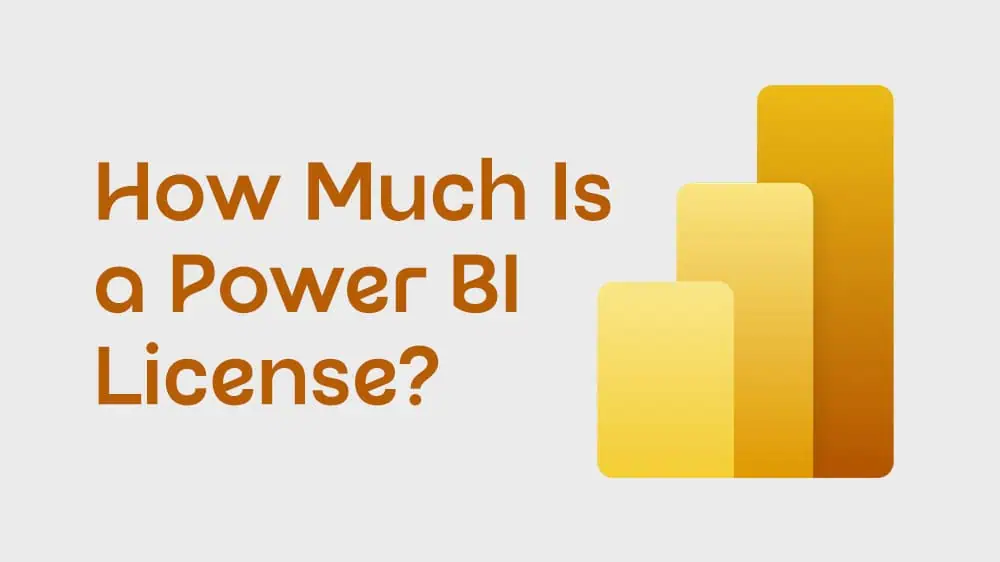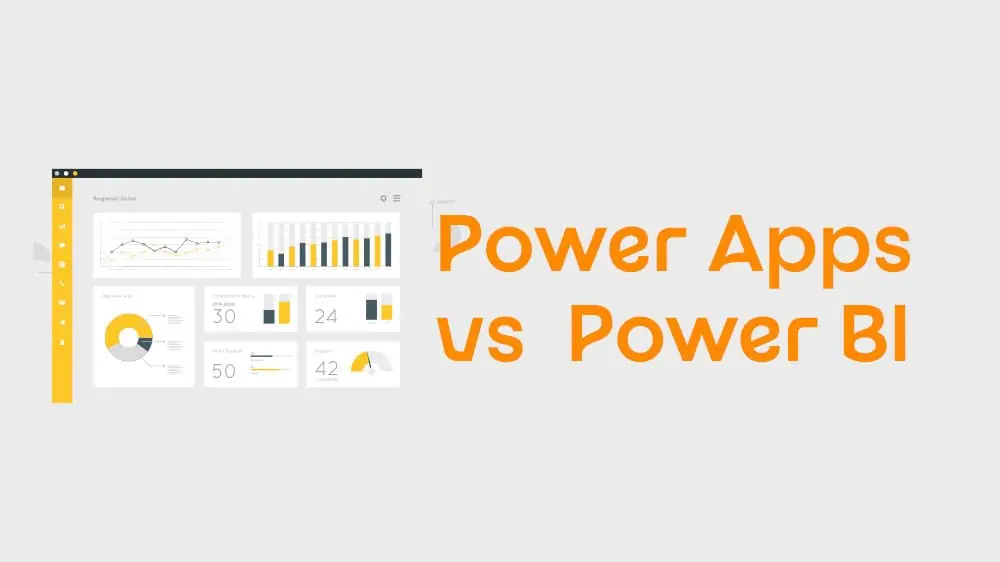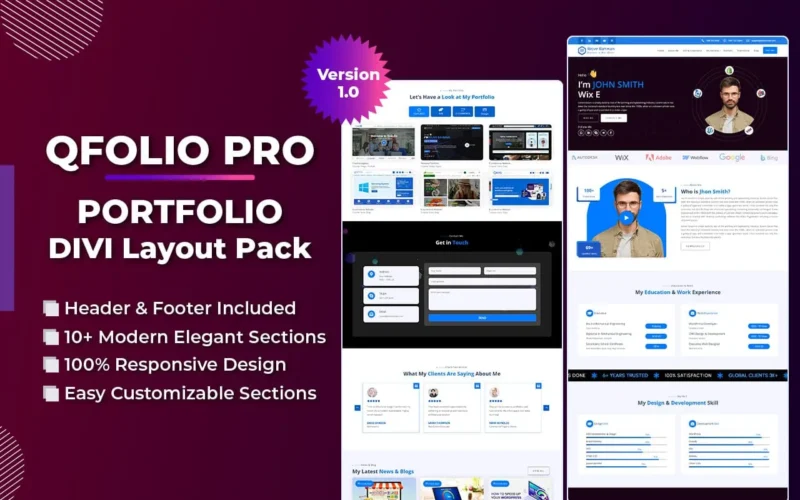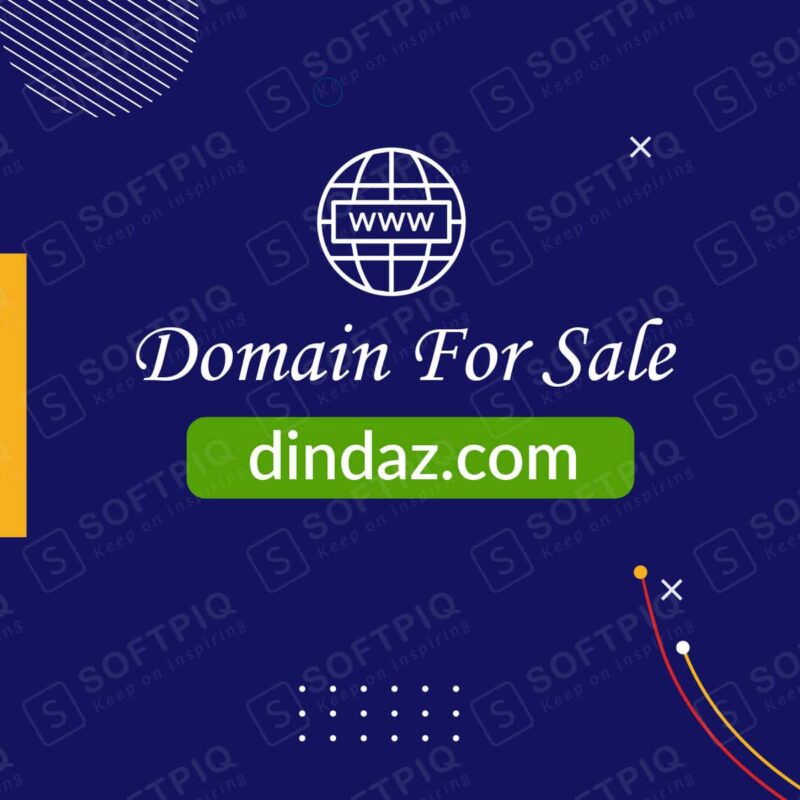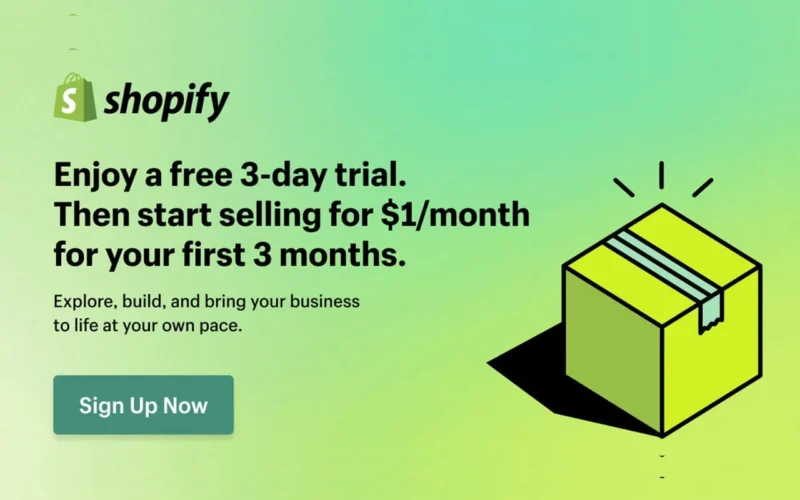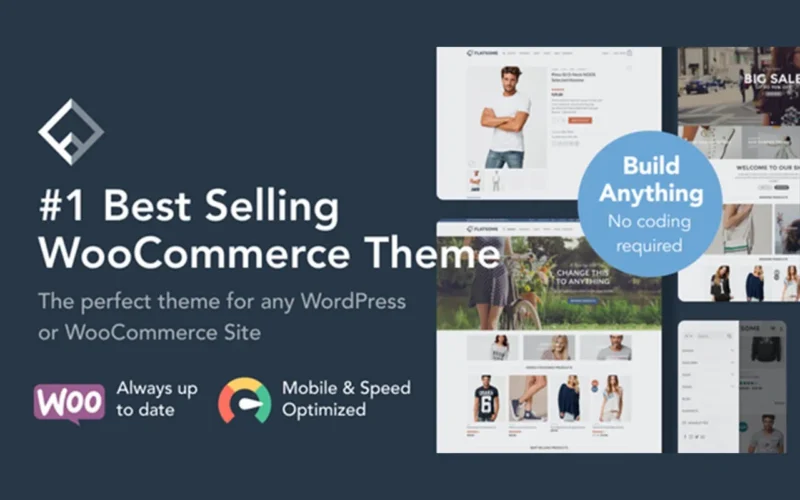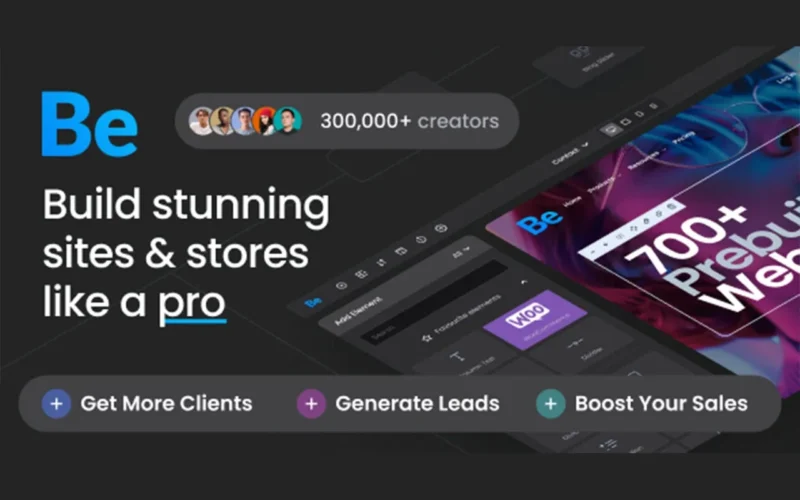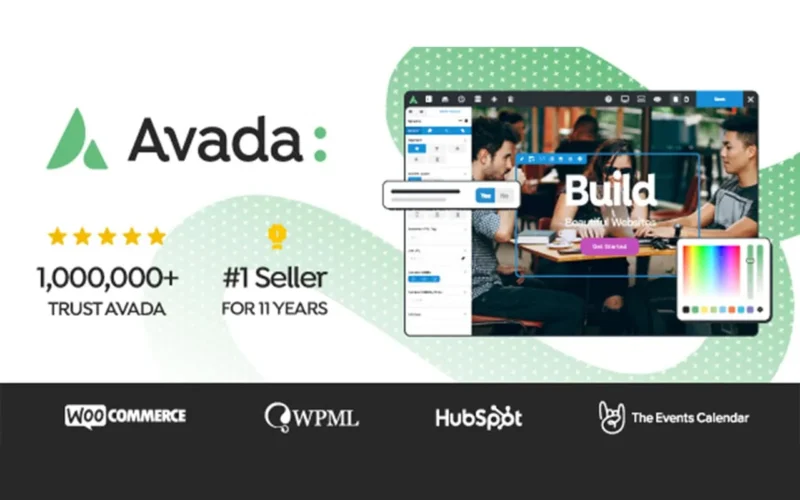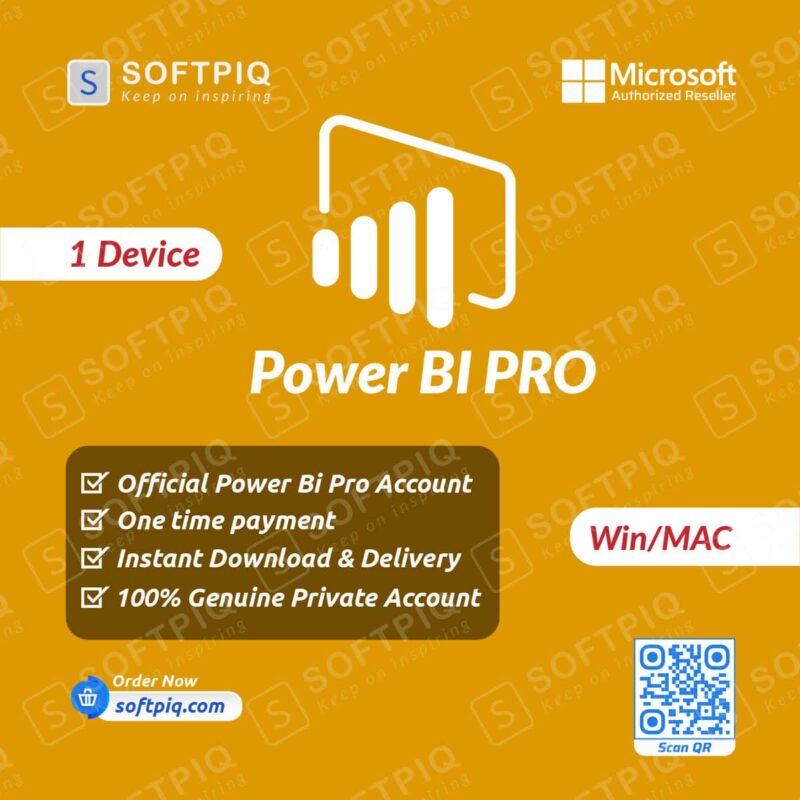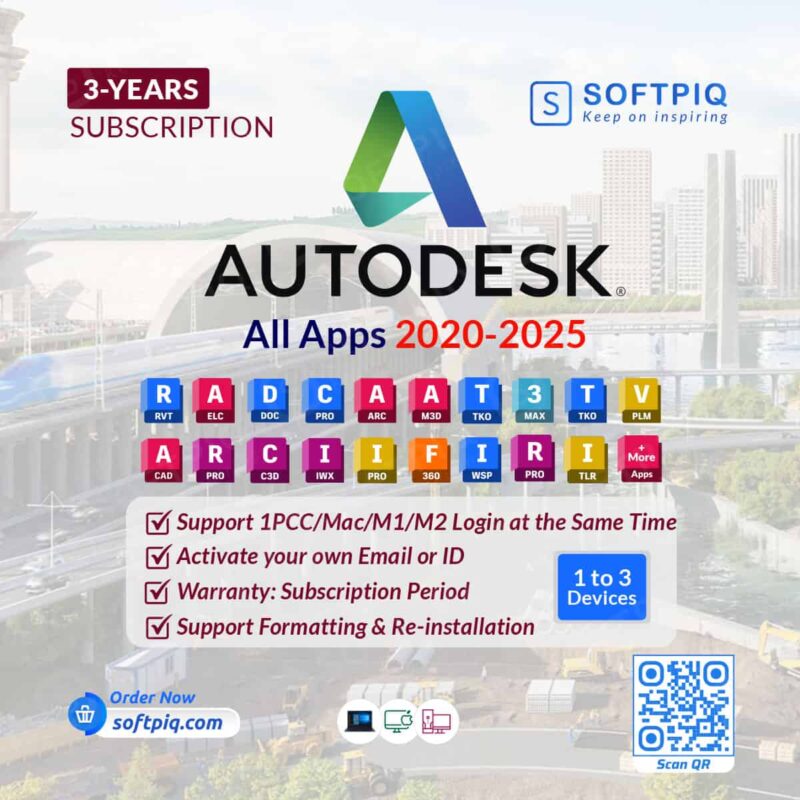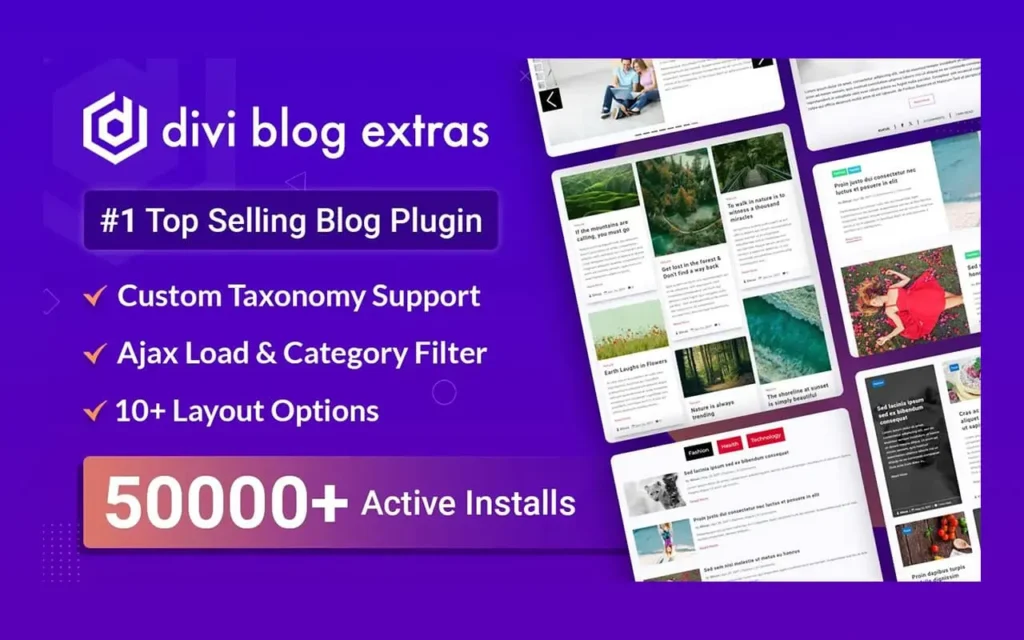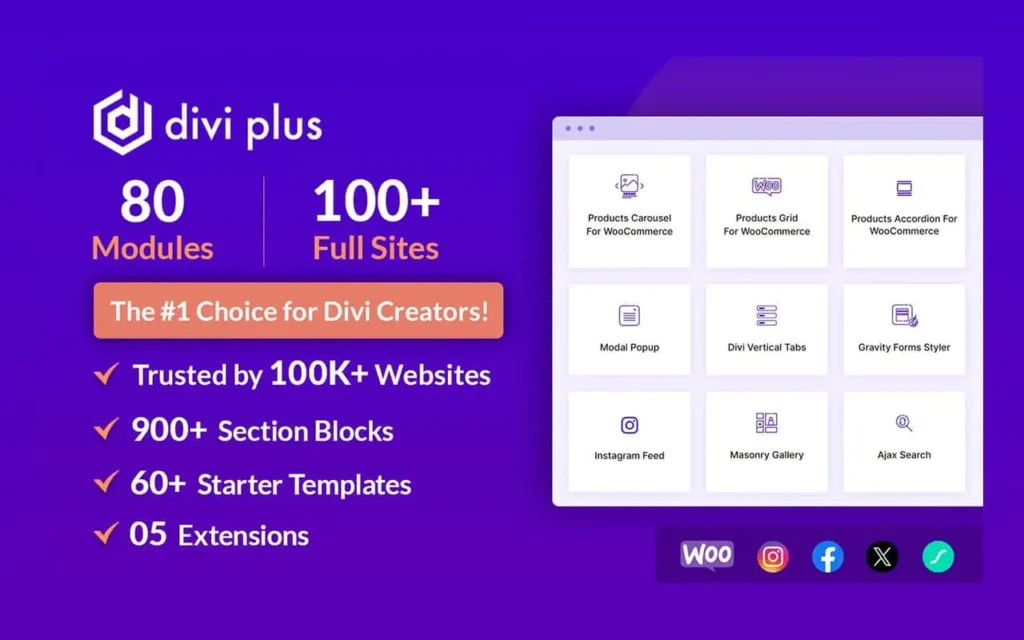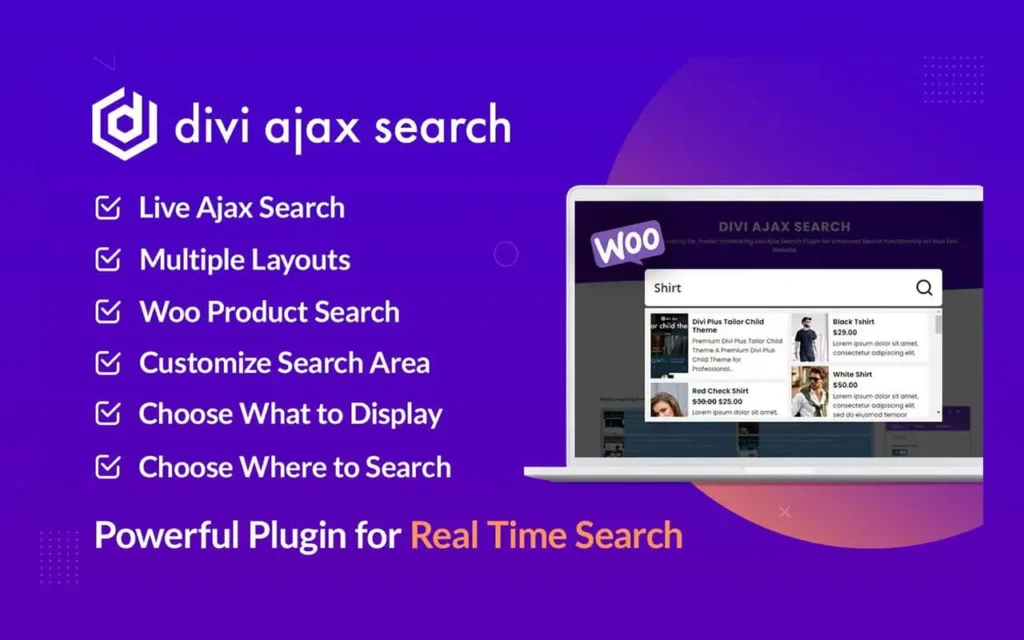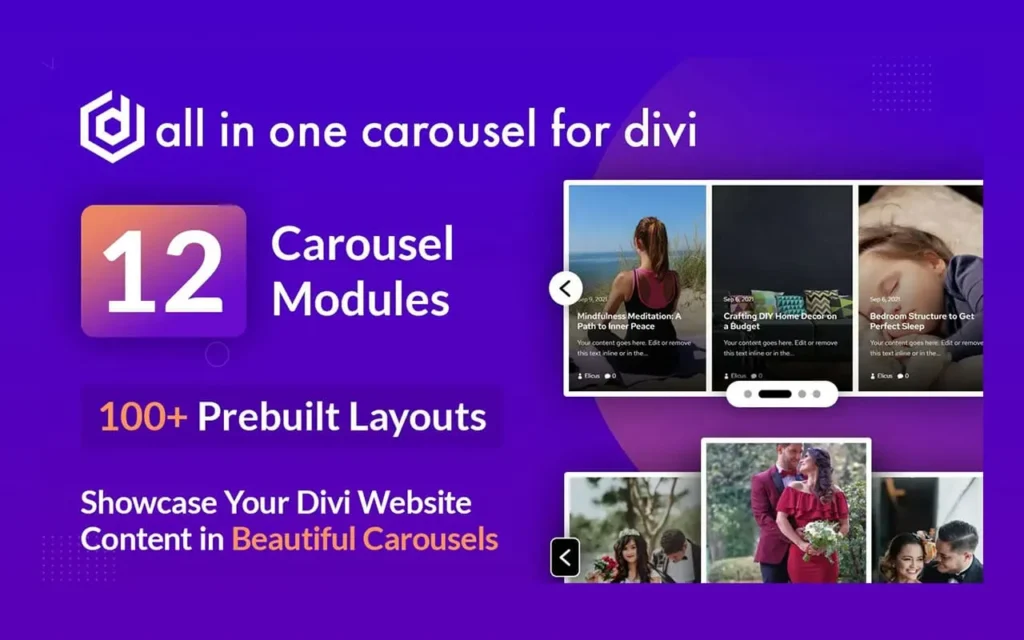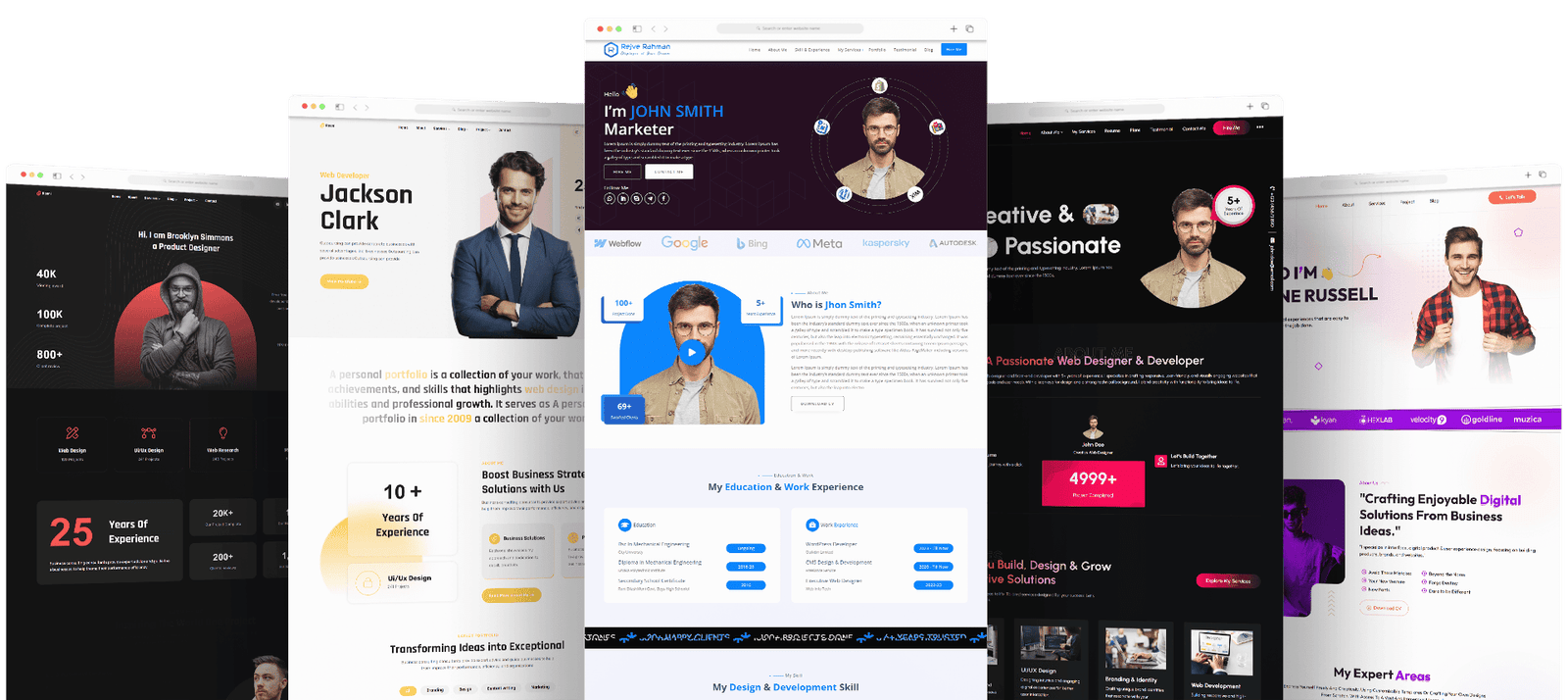Email communication is an essential part of running a business. With Office 365, users can access many features that make communication and collaboration seamless. However, some companies require email relays to send and receive emails from third-party applications. Office 365 SMTP relay setup is one such feature that enables businesses to route messages from applications and printers through Office 365. This blog post will guide you through the Office 365 SMTP relay setup.

Office 365 SMTP Relay Setup: Table of Contents
Step 1: Verify your domain
Before you begin the SMTP Relay setup, ensure your domain is verified in Office 365. To do this, log in to Office 365 Admin Center, go to Settings, and click on Domains. From there, select the domain you want to verify and follow the instructions provided. The verification process can take up to 72 hours, so plan accordingly.
Step 2: Prepare your network
Before enabling SMTP Relay, you must ensure your network is set up to support it. Start by identifying the IP address of the device or application used to send emails. Once you have the IP address, add it to your network’s allow-list. This will enable the device or application to connect to Office 365 servers.
Step 3: Configure SMTP Relay
Go to the Exchange Admin Center in Office 365 and select the Mail Flow option. From there, click on Connectors and then the plus sign (+) to create a new connector. Select the “Partner organization” option in the wizard that appears and click Next. On the next page, give your connector a name and description. Select the “Use the sender’s IP address” option and enter the device’s IP address or application sending emails.
Step 4: Set up authentication
To ensure the security of your emails, you need to set up authentication for your SMTP Relay. In the same wizard, select the “Basic Authentication” option and enter the Office 365 email address and password used for authentication. Once authentication is set up, you can save your connector and use SMTP Relay.
Step 5: Test your setup
The final step is to test your Office 365 SMTP Relay Setup. This can be done by sending a test email from the device or application you configured in Step 3. If the email reaches the intended recipient, your Office 365 SMTP Relay Setup succeeds.
Conclusion of Office 365 SMTP Relay Setup
SMTP Relay is a helpful feature that enables businesses to send and receive emails from third-party applications within Office 365. Setting up SMTP Relay is straightforward, but you must ensure that your domain is verified, the network is set up to support it, and authentication is enabled. Once you have completed these steps and tested your setup, you can use SMTP Relay without issues. Now that you have a basic understanding of SMTP Relay, you can use this powerful feature to enhance your business communication.
Related posts
Recent Posts
- Data Modeling with Microsoft Power BI O’Reilly: Practical Guide, AI, and Pricing July 30, 2025
- Power BI Workspace Roles & Access Levels: A Complete, Practical Guide (2025) July 25, 2025
- How Much Is a Power BI License? 2025 Best-Value Pricing Guide for Businesses July 20, 2025
- Power Apps vs Power BI in 2025: a complete guide to choosing, combining, and scaling the right solution July 15, 2025
- Power BI Embedded Pricing: 2025 Cost Playbook for Accurate Budgets and Confident Launches July 12, 2025
Blog Categories
Product categories
Best Selling
-
 Best Design Portfolio Websites For Professionals
£49.99 – £99.99Price range: £49.99 through £99.99
Best Design Portfolio Websites For Professionals
£49.99 – £99.99Price range: £49.99 through £99.99
-
 Quikdaz | Worldwide Software Deals | Leading Digital Services
Quikdaz | Worldwide Software Deals | Leading Digital Services
£1,650.00Original price was: £1,650.00.£1,499.99Current price is: £1,499.99. -
 QFolio | Personal DIVI Premium Portfolio Layout Pack
£14.99
QFolio | Personal DIVI Premium Portfolio Layout Pack
£14.99
-
 The domain name & Website petoranest.com is for Sale
£599.99
The domain name & Website petoranest.com is for Sale
£599.99
-
 Print Ready Be Kind T-shirt Design Template
£4.99
Print Ready Be Kind T-shirt Design Template
£4.99
-
 Print Ready Born Free, Staying Brave T-shirt Design Template
£4.99
Print Ready Born Free, Staying Brave T-shirt Design Template
£4.99
-
 Enjoy Shopify Frist 3 Days Free Trail and 1 USD Per Month For your First 3 Months
£0.00
Enjoy Shopify Frist 3 Days Free Trail and 1 USD Per Month For your First 3 Months
£0.00
-
 Flatsome | Multi-Purpose Responsive WooCommerce Theme Including License Key & Lifetime Updates
£59.00
Flatsome | Multi-Purpose Responsive WooCommerce Theme Including License Key & Lifetime Updates
£59.00
-
 Betheme | Responsive Multipurpose WordPress & WooCommerce Theme Including License Key & Lifetime Updates
£59.00
Betheme | Responsive Multipurpose WordPress & WooCommerce Theme Including License Key & Lifetime Updates
£59.00
-
 Avada | Website Builder For WordPress & eCommerce Including License Key & Lifetime Updates
Avada | Website Builder For WordPress & eCommerce Including License Key & Lifetime Updates
£59.00Original price was: £59.00.£29.99Current price is: £29.99.
Categories
Best Selling
-
 Nitro PDF Pro 14 (PDF Editor) Official License Key For Lifetime
Nitro PDF Pro 14 (PDF Editor) Official License Key For Lifetime
£179.99Original price was: £179.99.£29.99Current price is: £29.99. -
 Customize Name Official Microsoft Power Bi Pro Account For Lifetime
Customize Name Official Microsoft Power Bi Pro Account For Lifetime
£199.00Original price was: £199.00.£54.99Current price is: £54.99. -
 Custom Username Office365 Pro Plus 1 Account For 5 Windows/Mac/Tablet With 100GB OneDrive Storage
Custom Username Office365 Pro Plus 1 Account For 5 Windows/Mac/Tablet With 100GB OneDrive Storage
£79.99Original price was: £79.99.£24.99Current price is: £24.99. -
 Customize Username Microsoft Office 365 Pro Plus 1 Account 5 Device for Windows, Mac, iOS With 6 Months Warranty
Customize Username Microsoft Office 365 Pro Plus 1 Account 5 Device for Windows, Mac, iOS With 6 Months Warranty
£75.99Original price was: £75.99.£19.99Current price is: £19.99. -
 Autodesk 2025 All Apps -3 Years Subscription (Your Own Email Activation)
Autodesk 2025 All Apps -3 Years Subscription (Your Own Email Activation)
£3,599.00Original price was: £3,599.00.£175.99Current price is: £175.99.