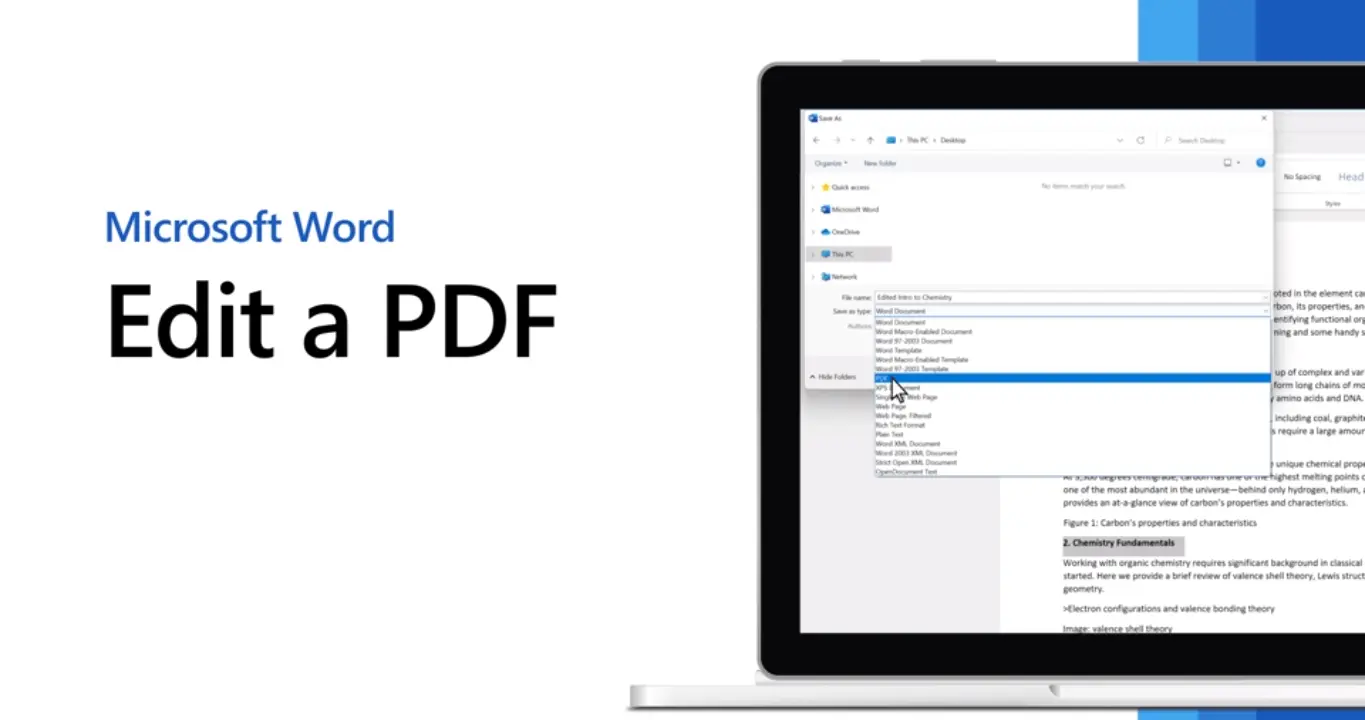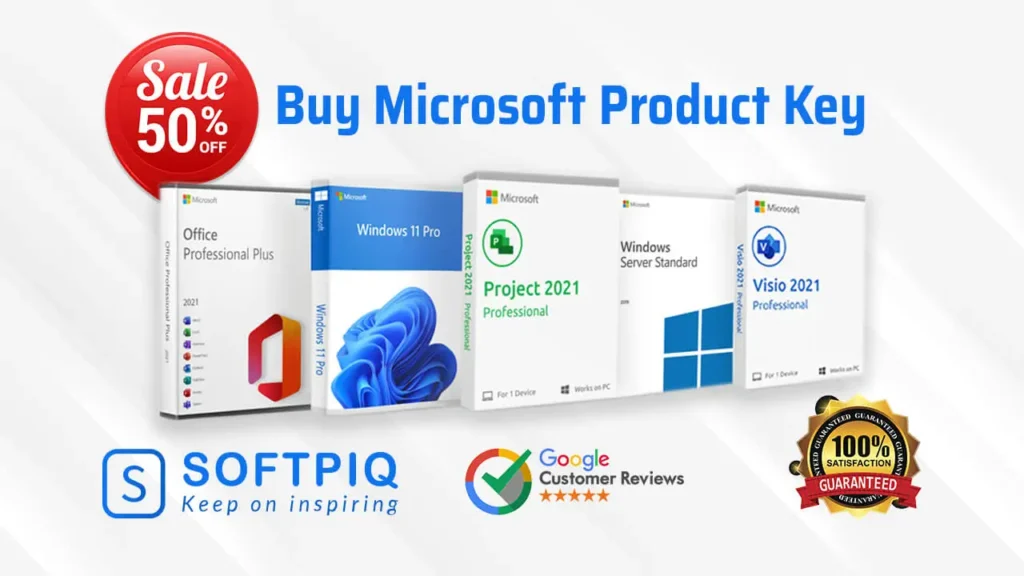Welcome to the Ultimate Guide on How to Edit a PDF in Office 365! In today’s digital age, PDFs have become one of the most commonly used file formats for sharing and storing documents. However, editing a PDF can be a tricky task, especially if you don’t have the right tools.
Luckily, with the ever-evolving Office 365 suite, editing a PDF has become easier than ever. Discover the step-by-step process of how to edit a PDF in Office 365, including helpful tips and tricks for seamless PDF editing. So let’s get started!
Why Edit a PDF in Office 365?
First things first, why should you edit a PDF in Office 365 when there are other tools and software available? Here are a few reasons why using Office 365 for editing your PDFs can be beneficial:
- Convenience: If you already use Office 365 for your daily work, it’s much more convenient to edit a PDF within the same platform rather than switching to another tool.
- Familiarity: Many people are already familiar with Office 365 and its features, making it easier to navigate and use for editing PDFs.
- Integration: Office 365 offers seamless integration between its different apps, making it easy to incorporate content from one app into another when working on a PDF.
- Accessibility: Office 365 can be accessed from any device with an internet connection, allowing you to edit your PDFs on the go.
Understanding PDFs
Before we dive into the editing process, it’s essential to have a basic understanding of what a PDF is and how it differs from other file formats. PDF stands for Portable Document Format, and it was developed by Adobe in the early 1990s as a way to share documents across different computer systems.
Unlike other file formats such as Word documents or Excel spreadsheets, PDFs are not easily editable. This is because they are designed to preserve the formatting and layout of a document. However, with the rise of digital documents, the need for editing PDFs has also grown.
How to Edit a PDF in Office 365?
Microsoft Office 365 offers various tools that allow you to edit and modify PDFs seamlessly. Here are some of the ways you can edit a PDF using Office 365:
1) Using Microsoft Word: One of the simplest ways to edit a PDF in Office 365 is by converting it into a Word document. To do this, open the PDF in Microsoft Word by going to File > Open and selecting the PDF file.
Once the PDF is open, you can edit the text, images, and formatting as you would with any other Word document. Once you’re done making changes, save the file as a PDF again by going to File > Save As and selecting “PDF” as the file type.
2) Using Microsoft OneDrive: Another way to edit a PDF in Office 365 is through OneDrive, Microsoft’s cloud storage service. To do this, upload the PDF file to your OneDrive account and open it using either Word Online or Adobe Acrobat.
Both of these tools allow you to make changes to the PDF and save it back to your OneDrive storage. This is a great option if you want to collaborate with others on the document or access it from multiple devices.
3) Using Adobe Acrobat: If you have an Adobe Acrobat subscription, you can also use this software to edit PDFs in Office 365. Simply open the PDF file in Acrobat and use the various editing tools to modify the document.
Once you’re done, you can save the changes and export the PDF back to your computer or cloud storage. This is a great option if you need more advanced editing capabilities than what Word offers.
Tips for How to Edit a PDF in Office 365
Here are some additional tips to keep in mind while editing a PDF in Office 365:
- Use the “View” tool in Word to see how your changes will appear in print layout before saving the PDF.
- Use the “Find and Replace” function to quickly make changes throughout a large document.
- Use OneDrive or Adobe Acrobat’s commenting and annotation tools to collaborate with others on the document.
Conclusion of How to Edit a PDF in Office 365
And that concludes our Ultimate Guide on How to Edit a PDF in Office 365. With the various tools and tips mentioned in this guide, editing a PDF has never been easier. Whether you’re using Word, OneDrive, or Acrobat, you now have all the necessary knowledge to make changes to your PDFs with ease. So go ahead and give it a try! Happy editing!
End**How to Edit a PDF in Office 365**