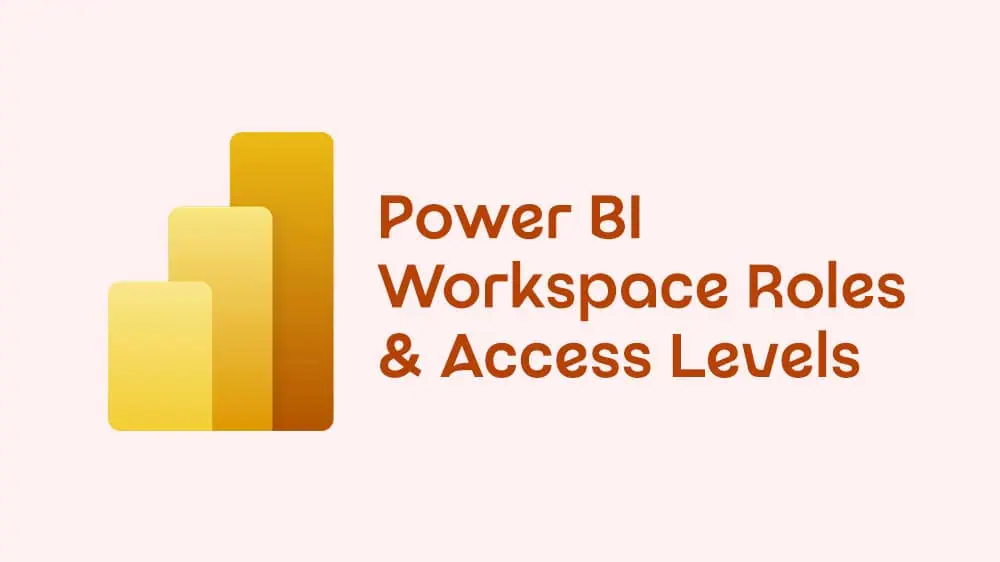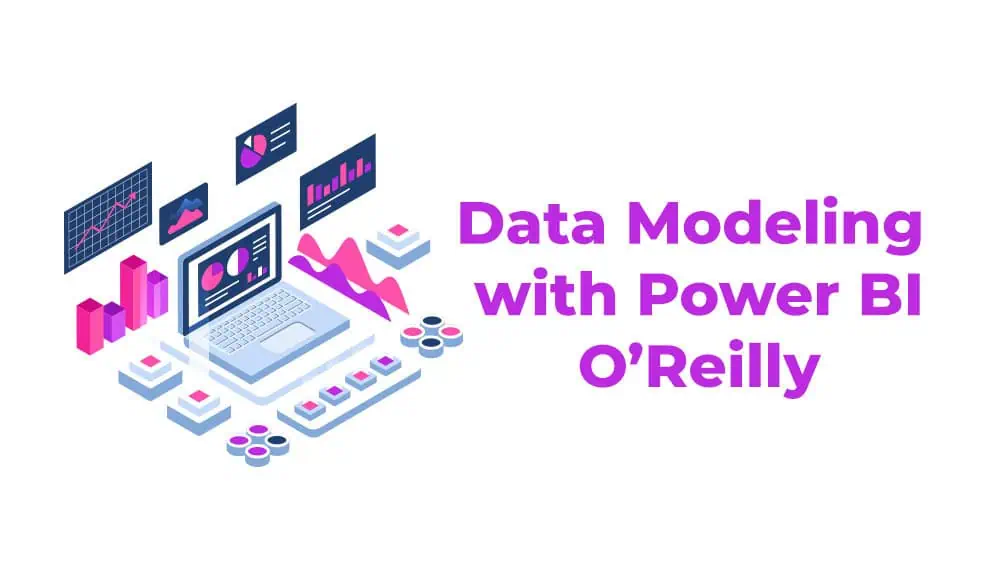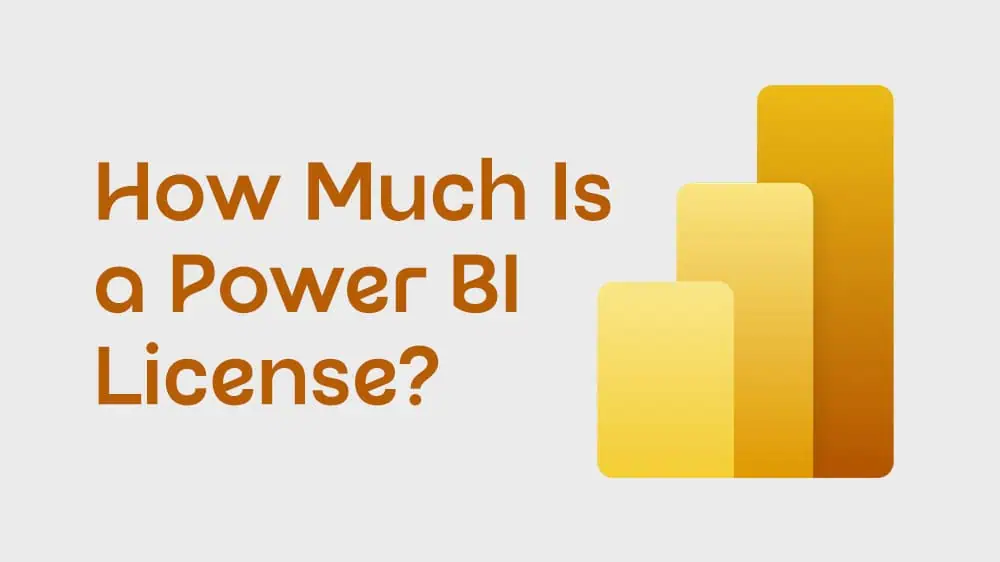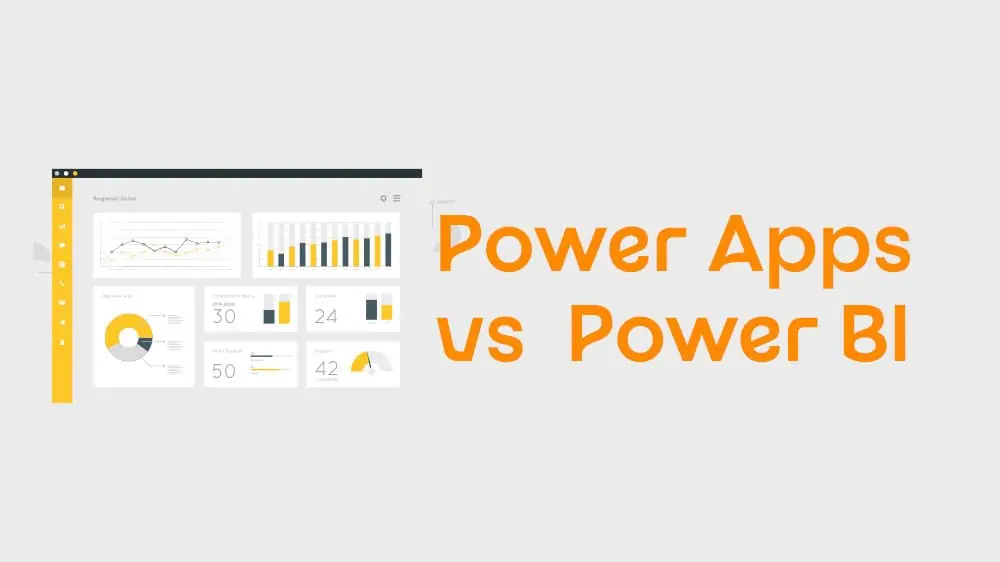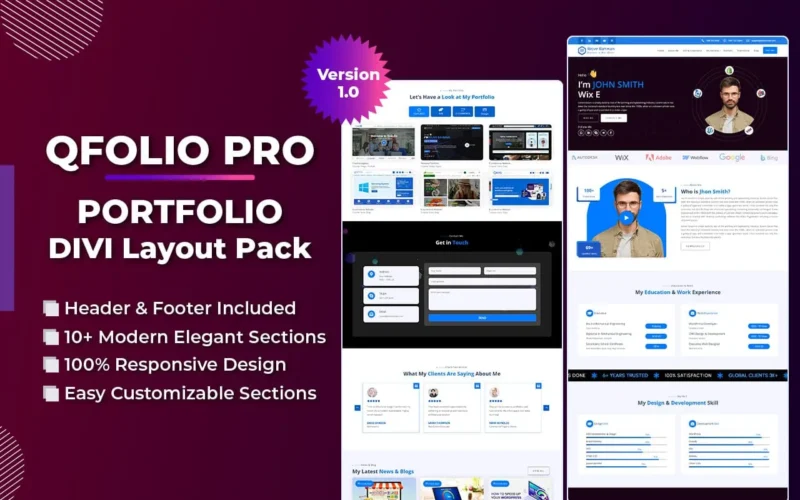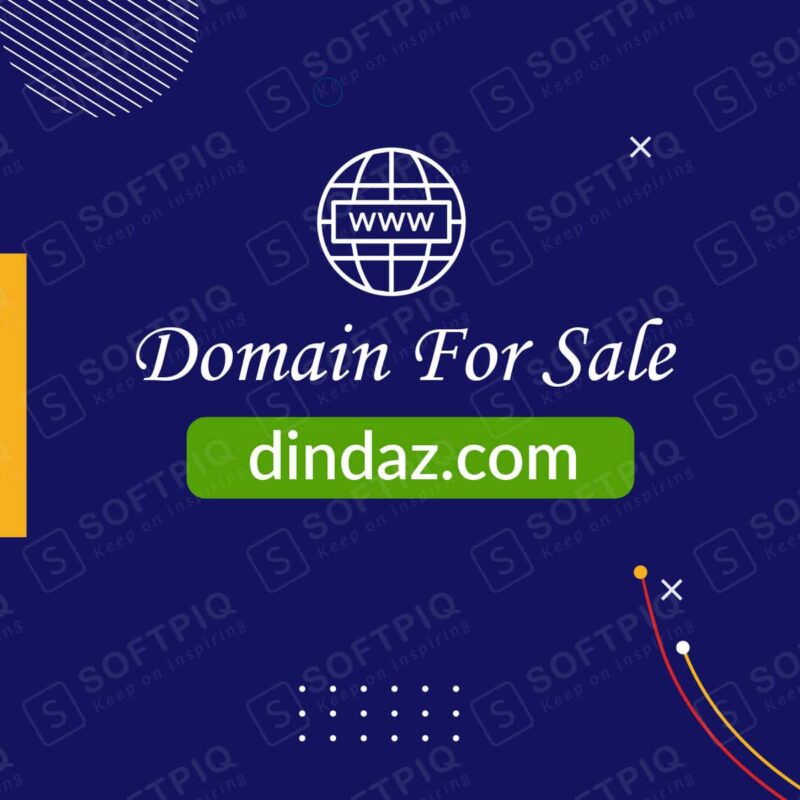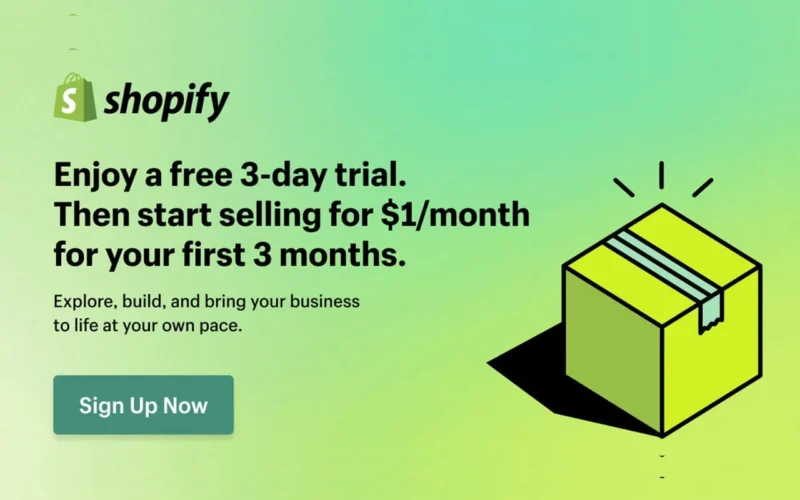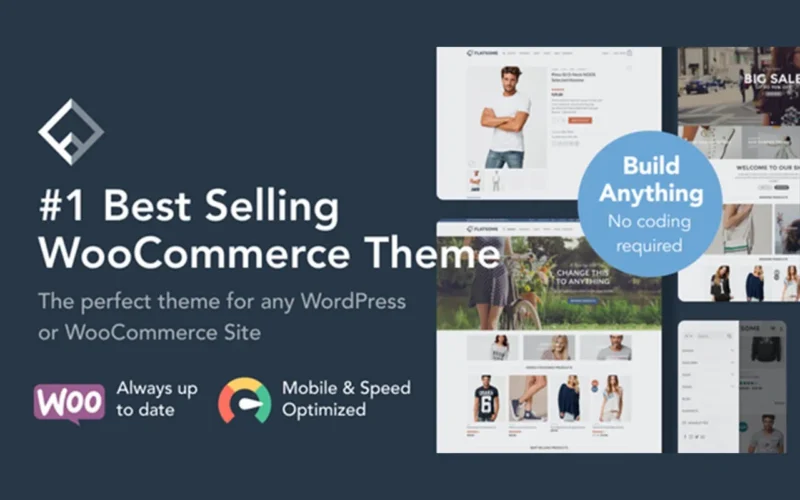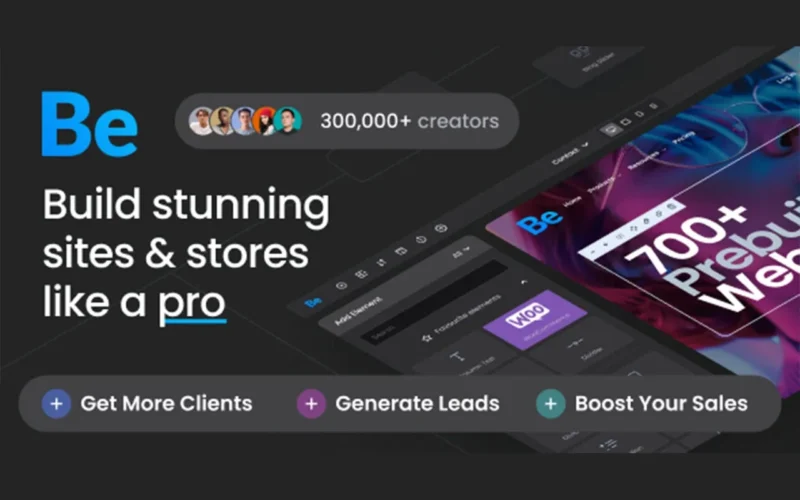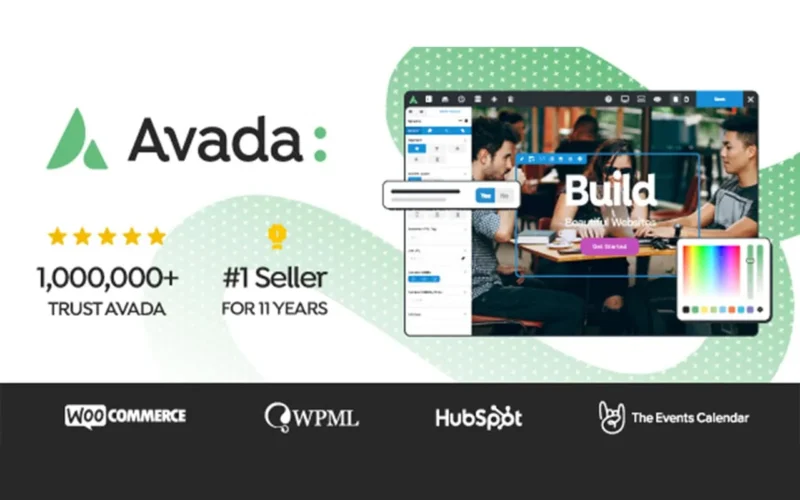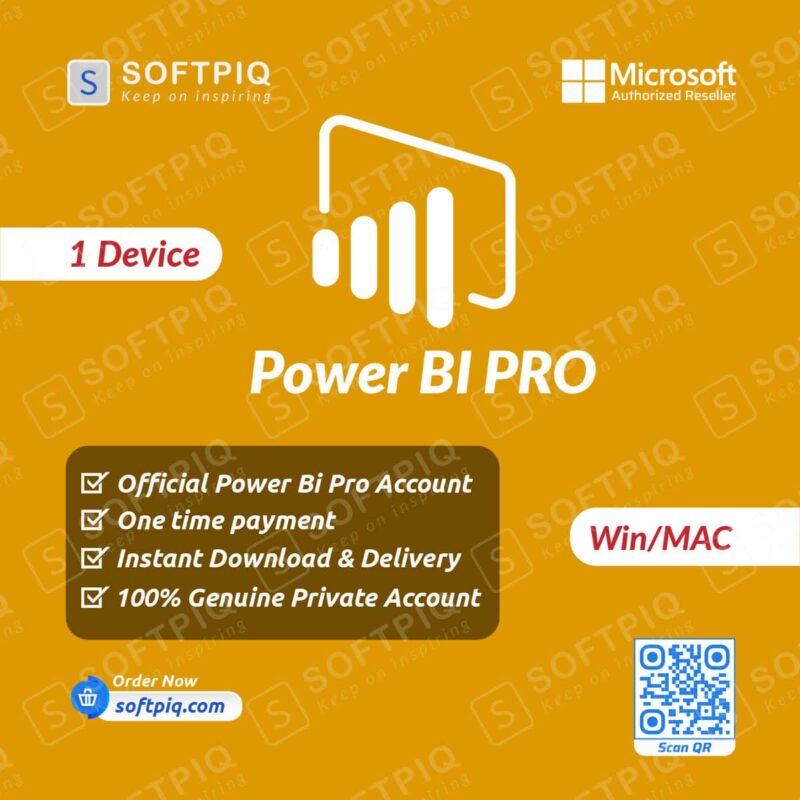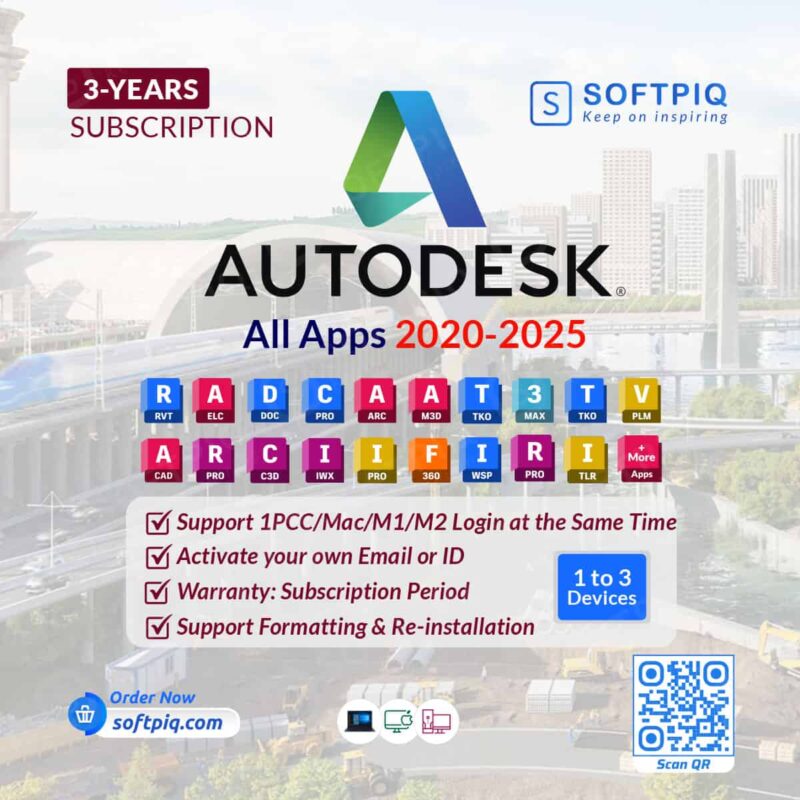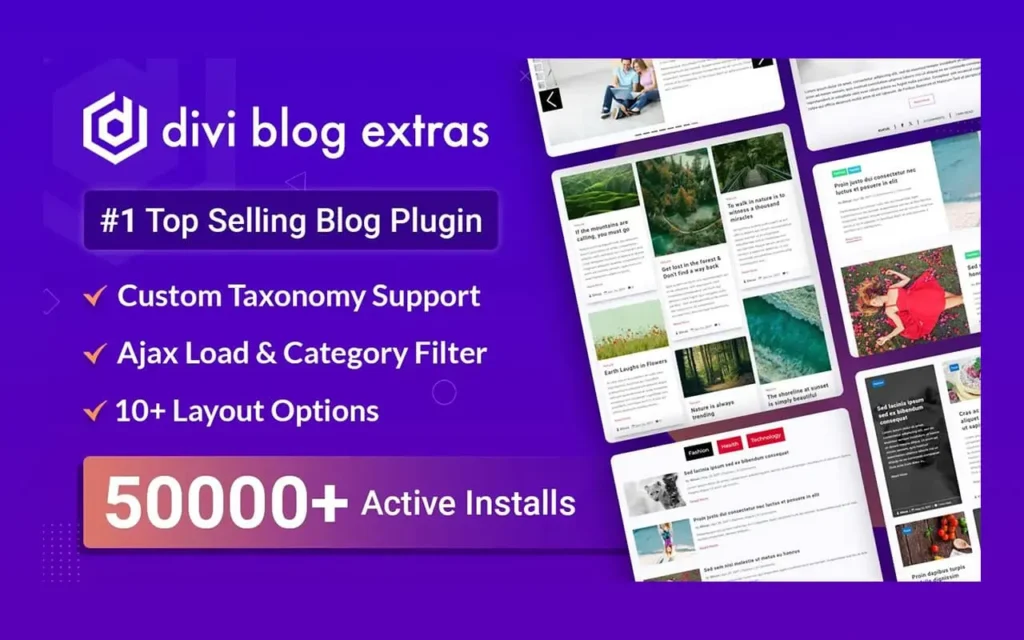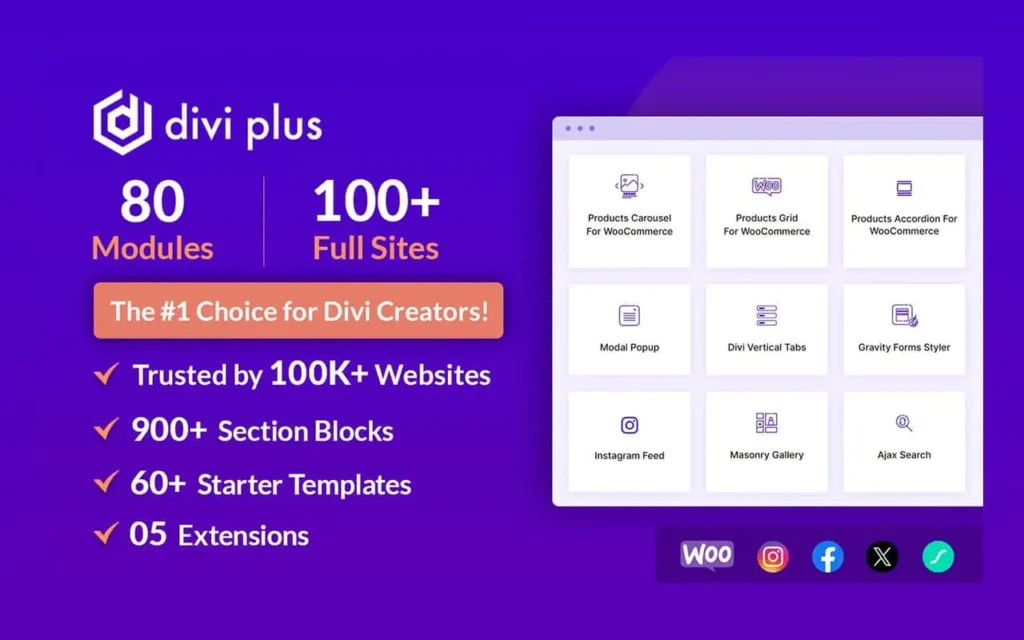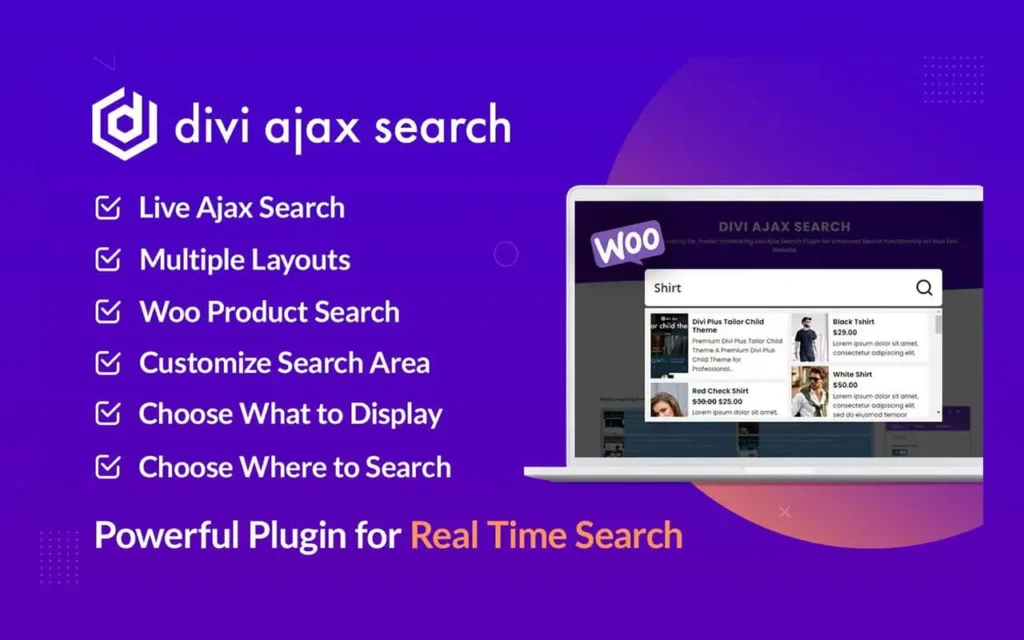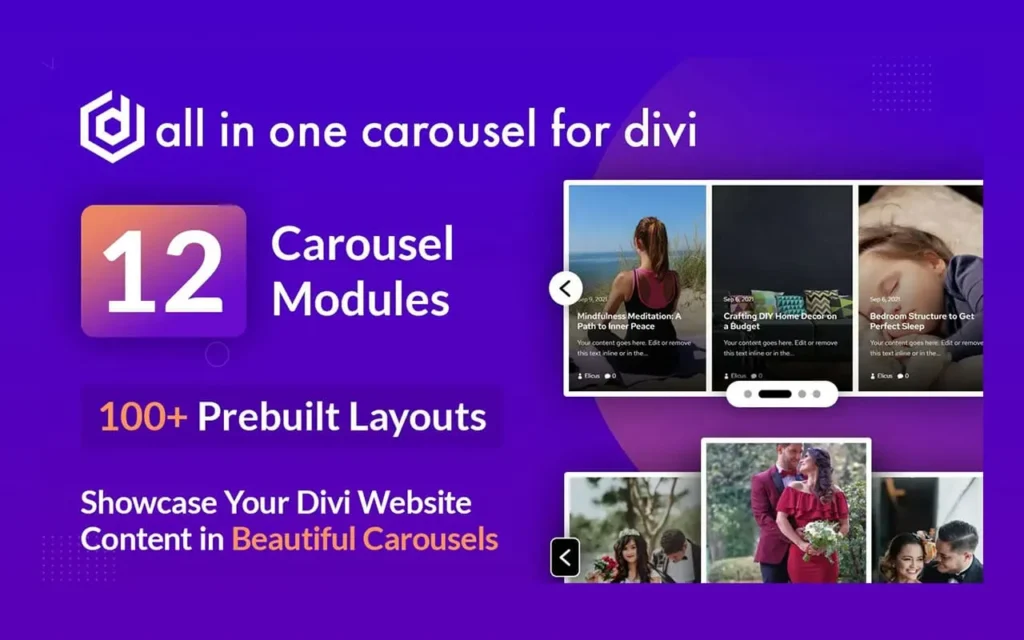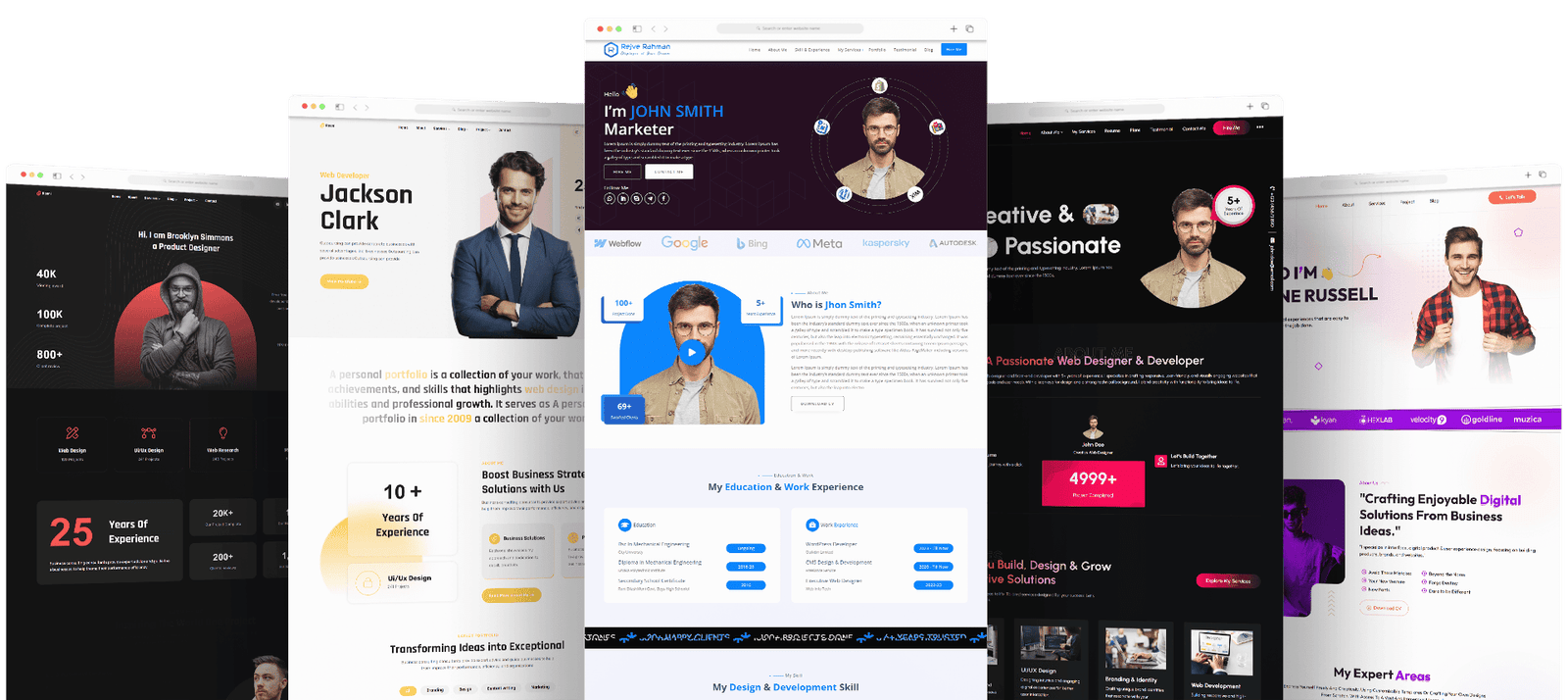If you build or govern analytics in Power BI, the way you assign power bi workspace roles determines who can create content, who can change it, and who can only read it. The same choices also shape data protection, support load, and licensing costs. In short: get power bi access levels right, and everything else gets easier.
This guide explains each role (Admin, Member, Contributor, Viewer), how power bi workspace permissions interact with app sharing and semantic-model (dataset) rights, what licensing means for your audience, and how to design a setup that scales. Along the way, you’ll see field-tested patterns and pitfalls to avoid. Microsoft Learn references are included so you can verify every rule and nuance.
Table of Contents
What “workspace roles” mean in Power BI
A Power BI workspace is the collaboration hub where teams publish and refine dashboards, reports, semantic models, and paginated reports. Within that workspace, you assign one of four power bi access levels—Admin, Member, Contributor, or Viewer—to individuals or Microsoft 365/security groups. That assignment is what we call power bi workspace roles. Each role unlocks a specific set of capabilities, and you can grant roles to individuals, security groups, Microsoft 365 groups, or distribution lists.
Two important implications flow from this:
- People inherit the highest permission from any group they’re in.
- Most capabilities beyond plain viewing require a paid license (Pro or Premium Per User), unless content lives in a Premium/Fabric capacity that allows free viewing for the Viewer role.
These details are the backbone of power bi roles and permissions planning.
Why “power bi workspace roles” matter for governance
When your power bi workspace roles match how your team works, you reduce accidental overwrites, control data exposure, and avoid surprise licensing prompts. When they don’t, you see noisy support tickets, broken refreshes, and security risks.
The goal is to match power bi access levels to responsibilities:
- Builders need to publish and edit without being able to retitle the workspace or change who can access it.
- Reviewers need a safe, read-only path that respects row-level security (RLS).
- Data owners need confidence that semantic model reuse is permitted but controlled.
All of that is achievable with the standard power bi workspace permissions and a few item-level permissions like Build.
The four roles—clarified
Below is a plain-language view of power bi workspace roles. Keep in mind that licensing and capacity can change what a user actually experiences (we’ll cover that shortly).
- Admin: Admins control the workspace itself—adding/removing people, publishing/unpublishing the app, and changing permissions. They can update or delete the workspace and manage semantic model permissions. In other words, Admin is the tenant of the house. Assign it sparingly.
- Members: Members can publish/unpublish the app and manage much of its configuration. They can create, edit, and delete content, feature items, and (with the right settings) share items. Members can also grant access to others with lower permissions. Use Member for lead developers or product owners who steer releases, not for every report author.
- Contributor: Contributors can create, edit, and delete content within the workspace but don’t publish the app or control who else has access (unless an Admin allows them to update the app). This is the ideal everyday author role—strong authoring rights without governance risks. When you design power bi roles and permissions, most content creators should be Contributors, not Members.
- Viewer: Viewers can view and interact with content. Critically, Viewer is the role that enforces RLS. If a person needs row-level restrictions to apply, place them in Viewer (or distribute via an app) rather than giving them Contributor/Member/Admin. This is the safest role for business users, executives, and anyone who shouldn’t change content.
This mapping of power bi access levels to responsibilities is the heart of robust power bi workspace permissions.
RLS: why “Viewer” is different
Row-level security filters restrict data at the row level. In the service, RLS applies to users with the Viewer role browsing content in a workspace or app; it does not restrict Admins, Members, or Contributors. That’s why assigning higher roles to consumers can inadvertently bypass RLS. Use Viewer (or app distribution) to keep RLS intact.
This distinction is often missed when teams rush to “just give access.” Treat RLS-enforced audiences as power bi access levels that must remain read-only.
Licensing and Capacity in 2025: Fewer Surprises, Clear Rules
Licensing determines who can view or create content—especially for users with the Viewer role. In 2025, the most important change to internalize is the Fabric capacity threshold: only Power BI Premium capacities (P-SKUs) and Fabric capacities of F64 or greater let users with a Free license and a Viewer role consume apps and shared content. Smaller F-SKUs require Pro/PPU for consumption. This is the practical line between “broad free viewing” and “every viewer needs Pro/PPU.”
When your content lives in shared capacity (no Premium/Fabric), authors and recipients generally need paid licenses. When your content lives in a Premium capacity or Fabric F64+, Consumers with the Viewer role can view without paid licenses, while authors still need Pro/PPU. Microsoft’s license tables and overviews align on this point; align your power bi roles and permissions to avoid “upgrade” prompts for read-only users.
If you intend to scale viewing widely, place the workspace in Premium or Fabric F64+ and keep consumers at Viewer. If you plan only limited distribution, Pro/PPU with shared capacity may be more economical. Whichever you choose, match power bi access levels to the licensing reality to keep costs predictable.
Apps, audiences, and “access” beyond the workspace
Workspaces are for collaboration; apps are for broad, curated distribution. Teams often build in one workspace and publish an app to distinct audiences. You can allow downstream sharing of semantic models (datasets) from the app if you choose, which broadens reuse without handing out high workspace roles. This pattern is friendlier to governance than stuffing everyone into the same workspace.
Use apps to deliver controlled power bi access levels to large groups while keeping authoring rights contained among Contributors and Members.
Build vs. Read: the most misunderstood permission
Workspace roles govern “what can you do in here.” Item permissions, especially Build on a semantic model, govern “what can you reuse.” Build lets a user create new content (reports, Excel workbooks, paginated reports) atop your model—even outside your workspace—while Read alone limits them to consuming existing reports. Aligning power bi workspace permissions with Build is key to safe reuse.
A practical rule: grant Build to power users and satellite report authors, but keep their workspace role at Viewer or Contributor depending on whether they should modify shared content.
Role-by-role: everyday scenarios that work
Scenario 1: A central BI team and many consumers
- Workspace: Contributors = BI developers; Members = BI lead; Admin = platform owner.
- Distribution: Publish an app to business audiences; assign RLS; set most business users to Viewer in the app/workspace.
This keeps power bi access levels tight while supporting scale.
Scenario 2: A self-service hub with governed reuse
- Workspace: Contributors = trained analysts; Members = domain lead; Admin = central BI.
- Item permissions: Give Build on certified semantic models so analysts can create reports in their own workspaces without touching core content.
This separates power bi roles and permissions for authoring from dataset governance.
Scenario 3: Executive scorecards with strict RLS
- Workspace: Viewers = execs; Contributors/Members = BI team; Admin = platform owner.
- Confirm Viewer consumption happens in Premium/Fabric capacity if you plan to avoid extra licenses for read-only viewers.
This honors RLS and cost control under the right capacity.
Mapping responsibilities to power bi access levels
Think of your audience in three bands and assign power bi workspace roles accordingly:
- Consumers → Viewer. RLS applies. Use app audiences for distribution.
- Authors → Contributor. They build and iterate but don’t manage people or publish the app by default.
- Release managers → Member (and a small number of Admins). They control app publishing and workspace configuration.
Keeping this map consistent is the simplest way to stabilize power bi workspace permissions across departments.
Classic vs. the “new workspace” experience
Modern Power BI workspaces (the “new” experience) decouple from Microsoft 365 group creation by default and unify administration inside the Power BI service. If you’re still migrating, plan role mapping and app distribution first; the mechanics follow.
Limited-Time Power BI Bundle from Softpiq (Verified Microsoft Reseller)
Softpiq Limited—a verified Microsoft reseller—is offering a special Power BI subscription bundle designed for fast, low-risk adoption while you finalize your power bi workspace roles and power bi access levels. For a limited time, you can license 4 users for 12 months for USD 60. It’s an efficient way to launch a pilot, equip a small team, or standardize a department without overcommitting budget up front.
Softpiq can provision a range of Microsoft Power BI subscriptions—including enterprise options—to match your governance model, capacity strategy, and reporting needs. Availability, tenant prerequisites, and regional taxes may apply. To confirm eligibility and activate the offer for your organization, contact Softpiq and specify your tenant details and preferred start date.
FAQs
Are “power bi workspace roles” the same as app roles?
No. Workspace roles govern collaboration; apps govern distribution to audiences. Combine both for scale.
Do “power bi access levels” control dataset reuse?
Not directly. Build on the semantic model controls reuse; workspace roles control authoring rights. You often grant Build to Viewers for governed self-service.
Does Viewer always need a paid license?
Not when content is in Premium or Fabric capacity that supports free consumption (such as F64+). Otherwise, a paid license is required.
Can Contributors publish the app?
Only if an Admin delegates that permission; otherwise, Members/Admins publish.
These quick checks help you tune power bi workspace permissions without guesswork.
References (Microsoft Learn)
- Roles in workspaces in Power BI — full capability matrix (Admin, Member, Contributor, Viewer), licensing notes, and app publishing permissions.
- Give users access to workspaces — role assignment and notes on using Viewer to enforce RLS for browsing in a workspace.
- Row-level security (RLS) with Power BI — RLS applies to Viewer; not to Admin/Member/Contributor.
- Collaborate and share Power BI reports and dashboards — who needs paid licenses, and Fabric/Premium considerations for free viewers.
- Service features by license type — up-to-date comparison across Free, Pro, and Premium Per User.
- Build permission for shared semantic models — what Build enables and when to grant it.
- Semantic model permissions — Read vs. Build distinctions and discoverability.
- Publish an app in Power BI — build curated experiences and multi-audience apps from your workspace.
Conclusion
The smartest way to run analytics at scale is to match responsibilities to power bi access levels and stick with them. Use Viewer for consumers (and to enforce RLS), make Contributor your default authoring role, and reserve Member/Admin for release and platform owners. Combine those power bi workspace roles with apps for distribution and Build for governed reuse, and you’ll have a system that’s secure, maintainable, and ready to grow.
Treat power bi workspace permissions as a design decision, not an afterthought. With the patterns in this guide—and the Microsoft links below—you’ll be equipped to make choices that protect data, reduce friction, and deliver insights faster. That’s what great analytics operations look like.
Related posts
Recent Posts
- Data Modeling with Microsoft Power BI O’Reilly: Practical Guide, AI, and Pricing July 30, 2025
- Power BI Workspace Roles & Access Levels: A Complete, Practical Guide (2025) July 25, 2025
- How Much Is a Power BI License? 2025 Best-Value Pricing Guide for Businesses July 20, 2025
- Power Apps vs Power BI in 2025: a complete guide to choosing, combining, and scaling the right solution July 15, 2025
- Power BI Embedded Pricing: 2025 Cost Playbook for Accurate Budgets and Confident Launches July 12, 2025
Blog Categories
Product categories
Best Selling
-
 Best Design Portfolio Websites For Professionals
£49.99 – £99.99Price range: £49.99 through £99.99
Best Design Portfolio Websites For Professionals
£49.99 – £99.99Price range: £49.99 through £99.99
-
 Quikdaz | Worldwide Software Deals | Leading Digital Services
Quikdaz | Worldwide Software Deals | Leading Digital Services
£1,650.00Original price was: £1,650.00.£1,499.99Current price is: £1,499.99. -
 QFolio | Personal DIVI Premium Portfolio Layout Pack
£14.99
QFolio | Personal DIVI Premium Portfolio Layout Pack
£14.99
-
 The domain name & Website petoranest.com is for Sale
£599.99
The domain name & Website petoranest.com is for Sale
£599.99
-
 Print Ready Be Kind T-shirt Design Template
£4.99
Print Ready Be Kind T-shirt Design Template
£4.99
-
 Print Ready Born Free, Staying Brave T-shirt Design Template
£4.99
Print Ready Born Free, Staying Brave T-shirt Design Template
£4.99
-
 Enjoy Shopify Frist 3 Days Free Trail and 1 USD Per Month For your First 3 Months
£0.00
Enjoy Shopify Frist 3 Days Free Trail and 1 USD Per Month For your First 3 Months
£0.00
-
 Flatsome | Multi-Purpose Responsive WooCommerce Theme Including License Key & Lifetime Updates
£59.00
Flatsome | Multi-Purpose Responsive WooCommerce Theme Including License Key & Lifetime Updates
£59.00
-
 Betheme | Responsive Multipurpose WordPress & WooCommerce Theme Including License Key & Lifetime Updates
£59.00
Betheme | Responsive Multipurpose WordPress & WooCommerce Theme Including License Key & Lifetime Updates
£59.00
-
 Avada | Website Builder For WordPress & eCommerce Including License Key & Lifetime Updates
Avada | Website Builder For WordPress & eCommerce Including License Key & Lifetime Updates
£59.00Original price was: £59.00.£29.99Current price is: £29.99.
Categories
Best Selling
-
 Nitro PDF Pro 14 (PDF Editor) Official License Key For Lifetime
Nitro PDF Pro 14 (PDF Editor) Official License Key For Lifetime
£179.99Original price was: £179.99.£29.99Current price is: £29.99. -
 Customize Name Official Microsoft Power Bi Pro Account For Lifetime
Customize Name Official Microsoft Power Bi Pro Account For Lifetime
£199.00Original price was: £199.00.£54.99Current price is: £54.99. -
 Custom Username Office365 Pro Plus 1 Account For 5 Windows/Mac/Tablet With 100GB OneDrive Storage
Custom Username Office365 Pro Plus 1 Account For 5 Windows/Mac/Tablet With 100GB OneDrive Storage
£79.99Original price was: £79.99.£24.99Current price is: £24.99. -
 Customize Username Microsoft Office 365 Pro Plus 1 Account 5 Device for Windows, Mac, iOS With 6 Months Warranty
Customize Username Microsoft Office 365 Pro Plus 1 Account 5 Device for Windows, Mac, iOS With 6 Months Warranty
£75.99Original price was: £75.99.£19.99Current price is: £19.99. -
 Autodesk 2025 All Apps -3 Years Subscription (Your Own Email Activation)
Autodesk 2025 All Apps -3 Years Subscription (Your Own Email Activation)
£3,599.00Original price was: £3,599.00.£175.99Current price is: £175.99.