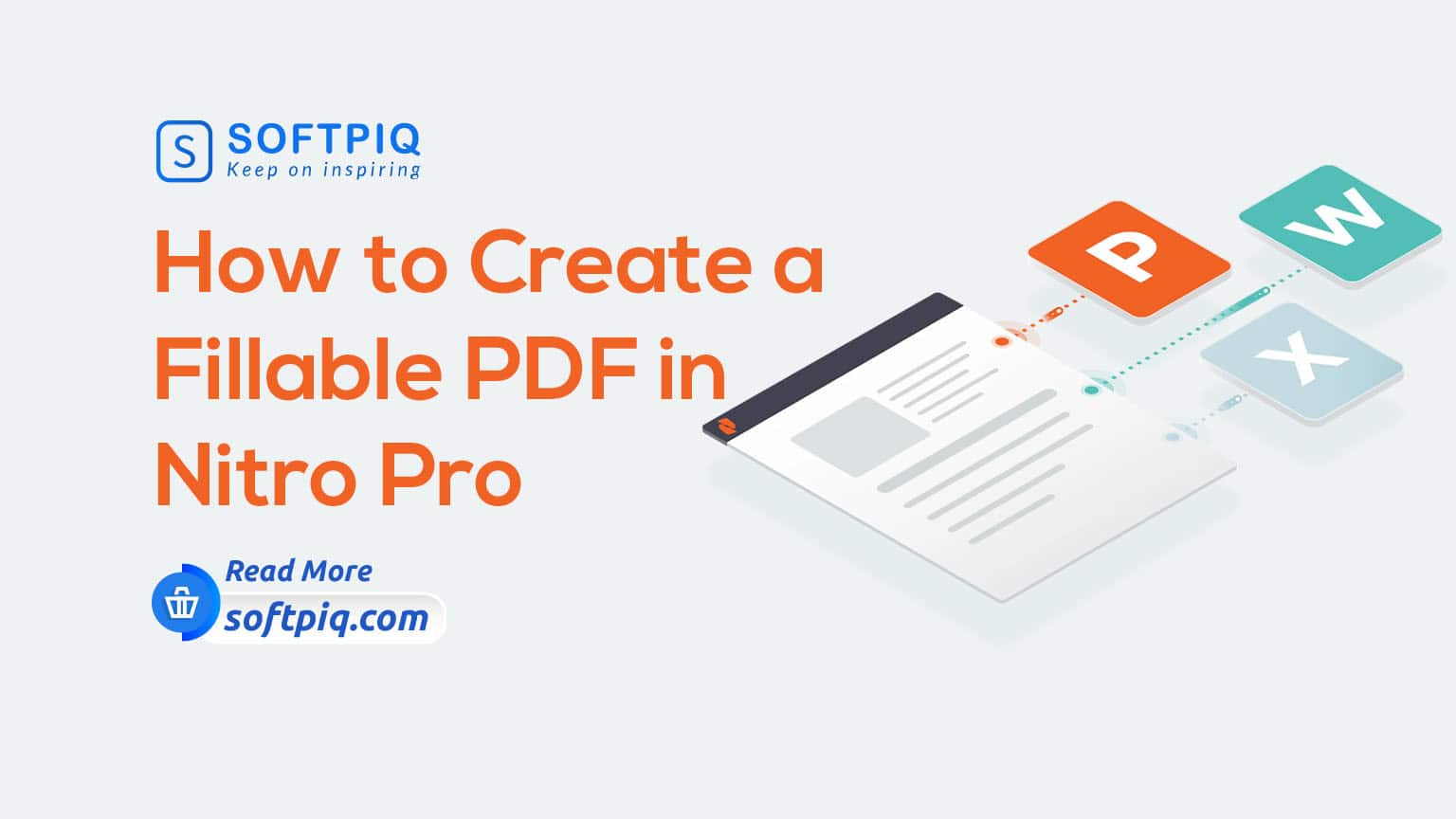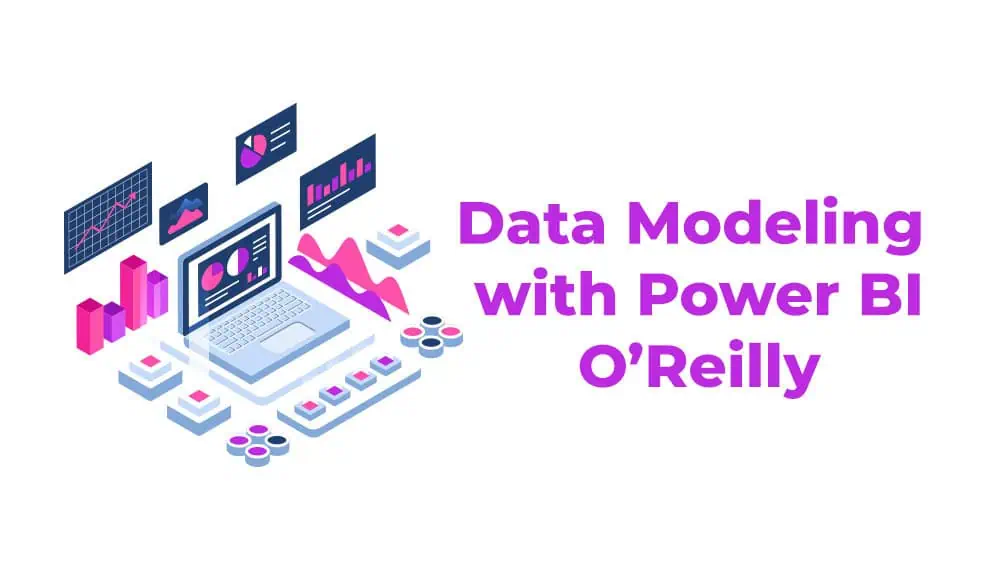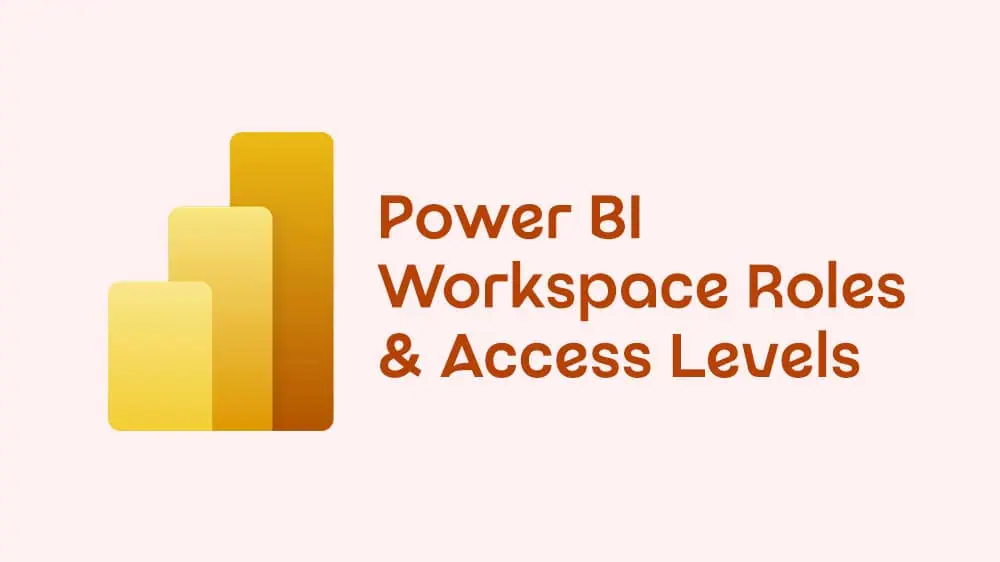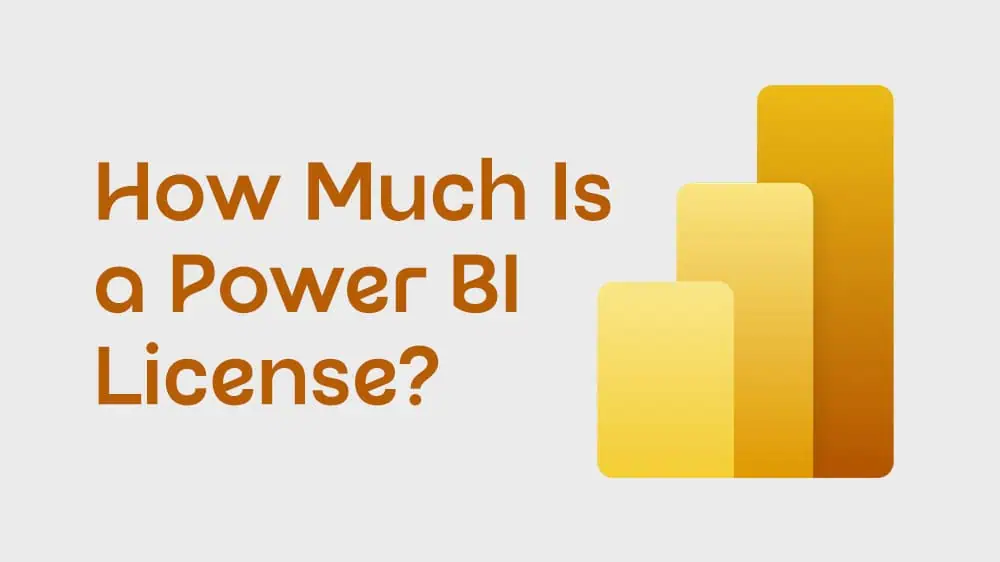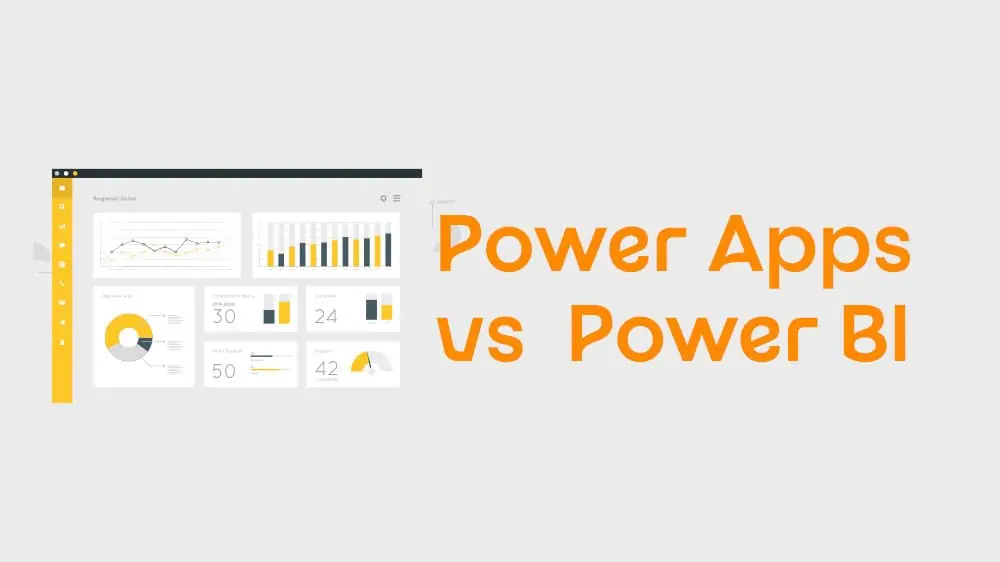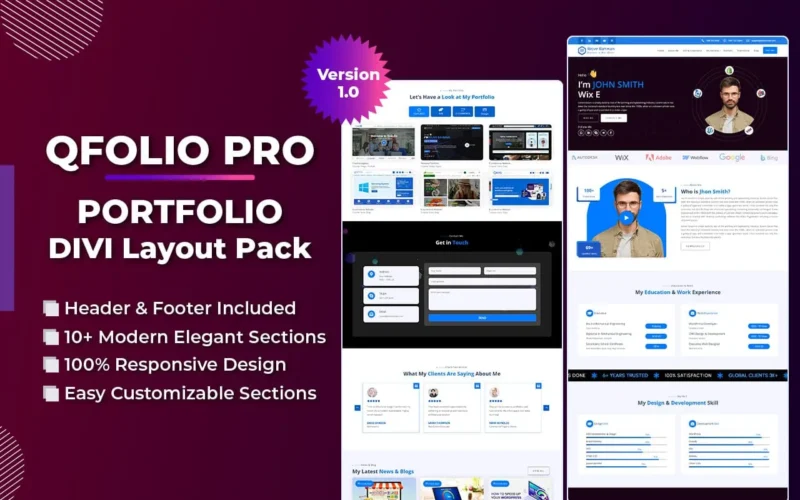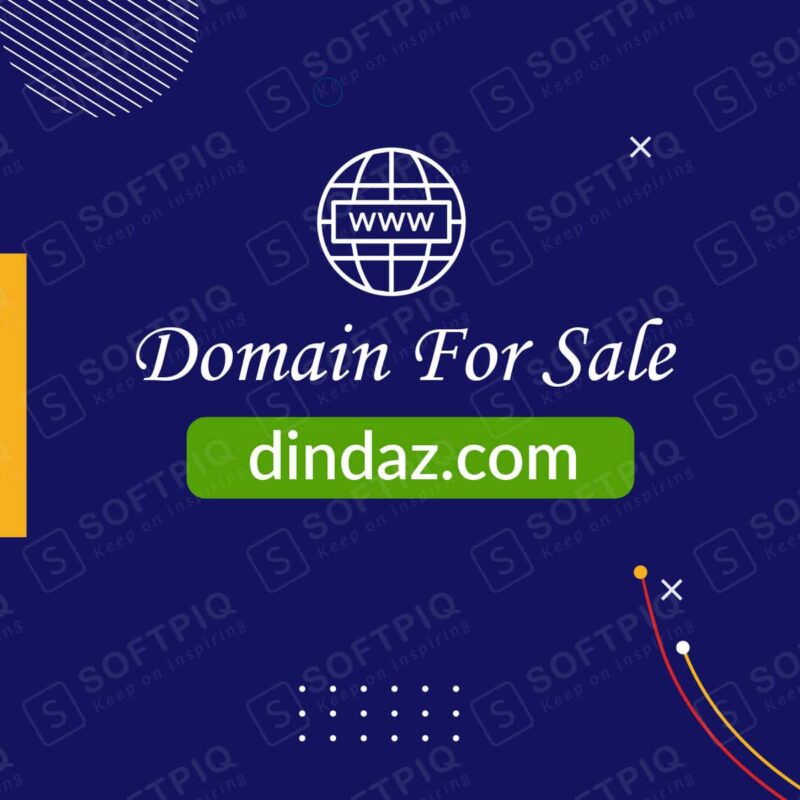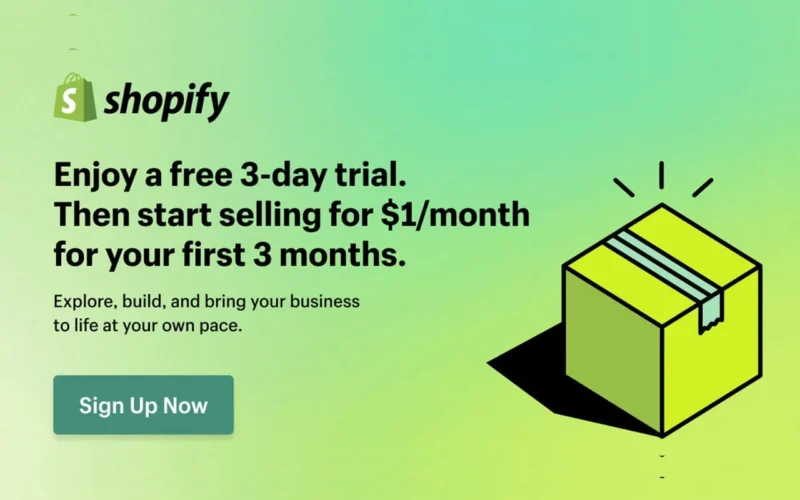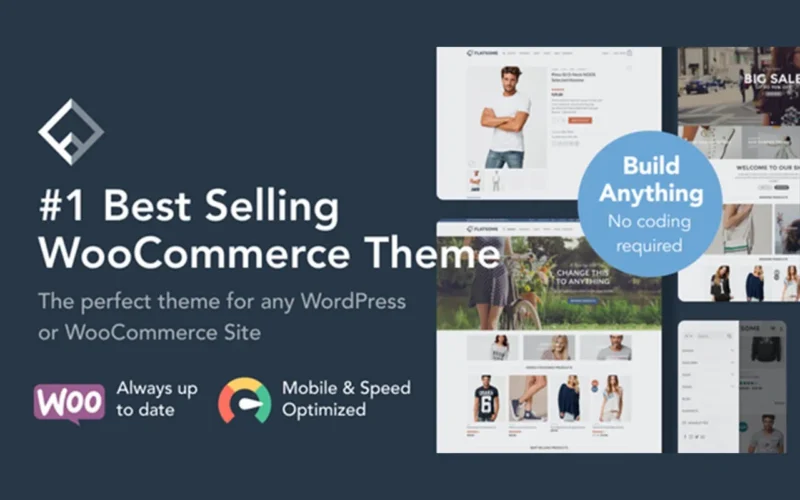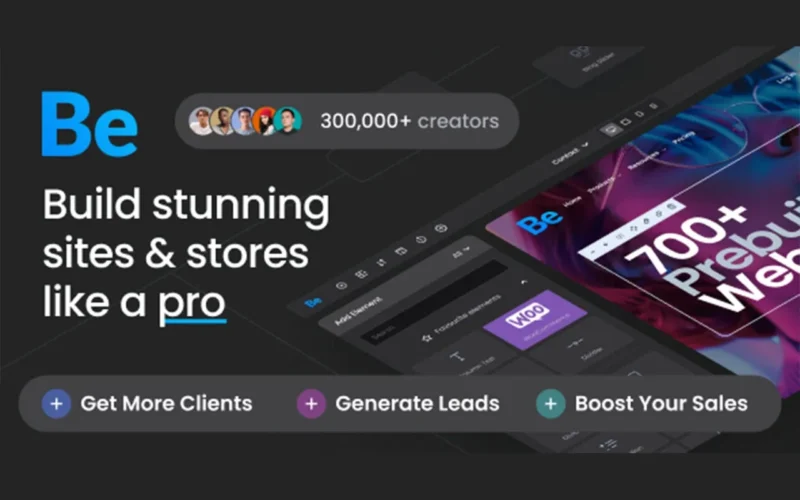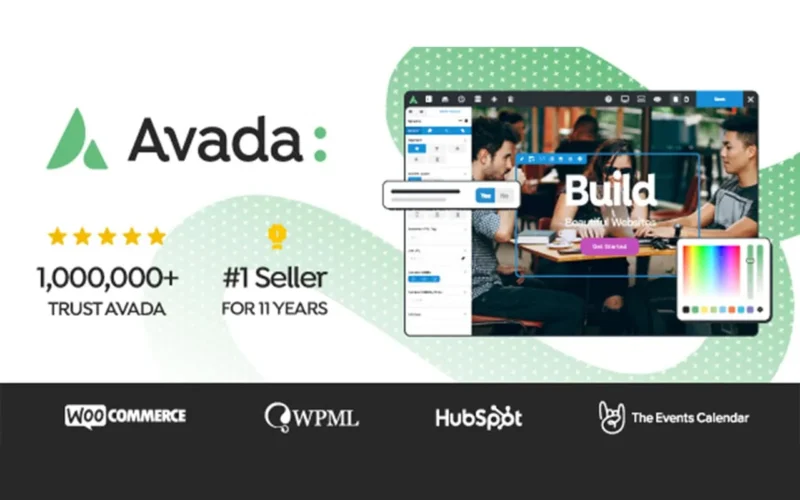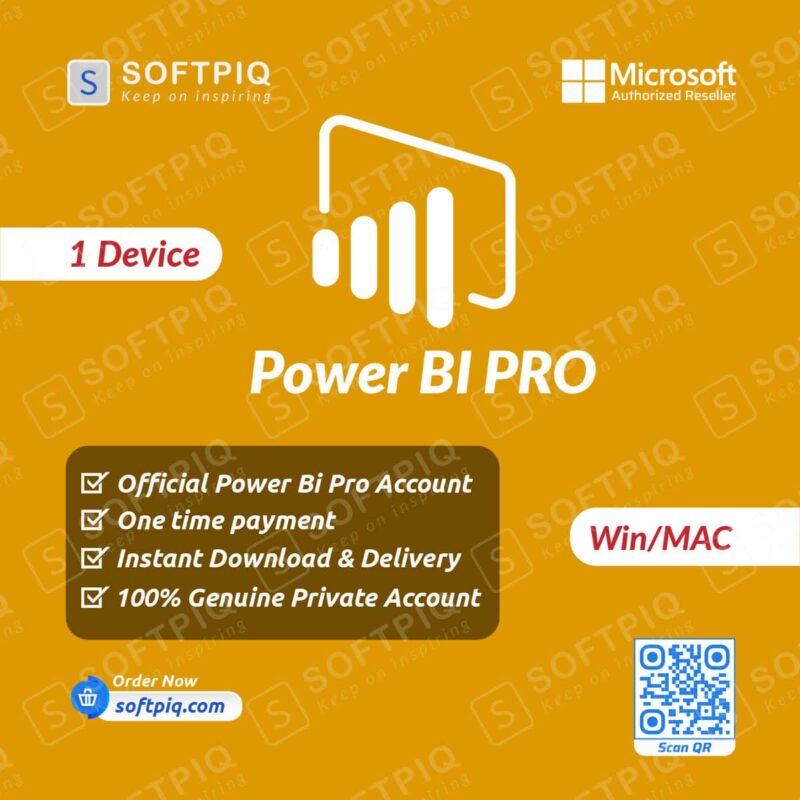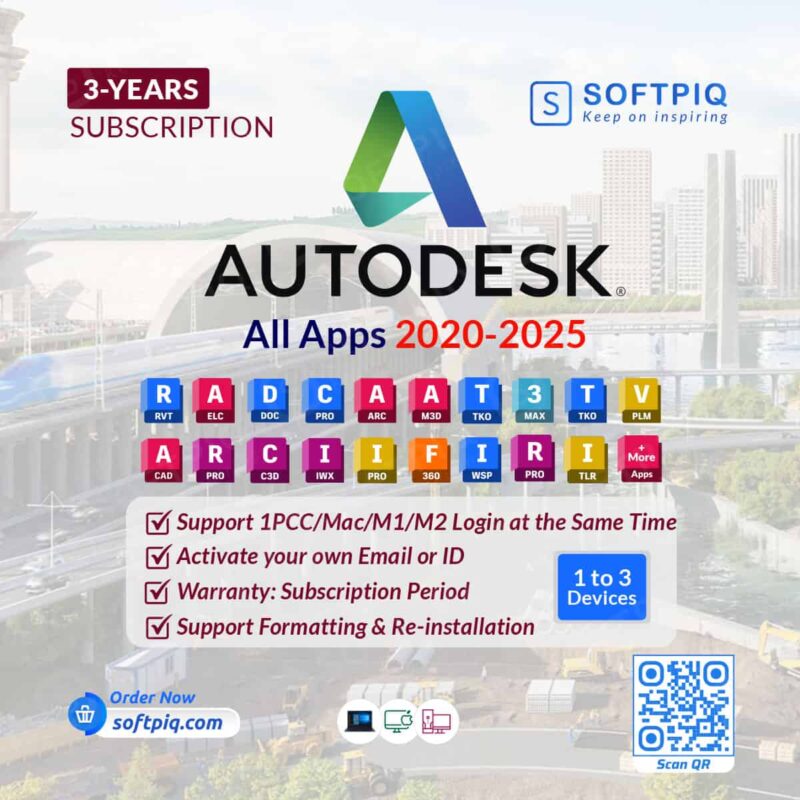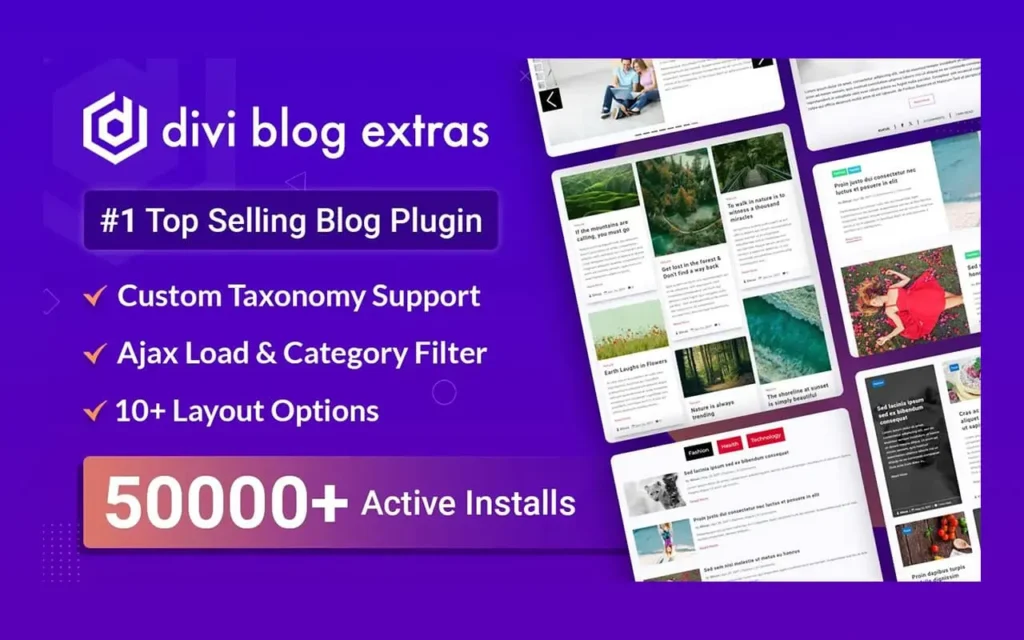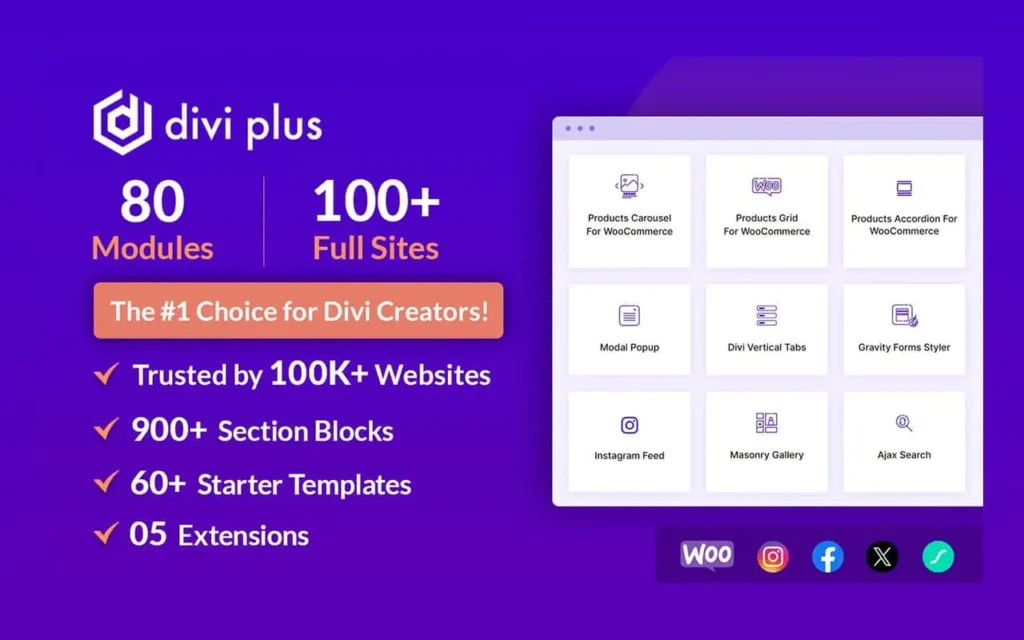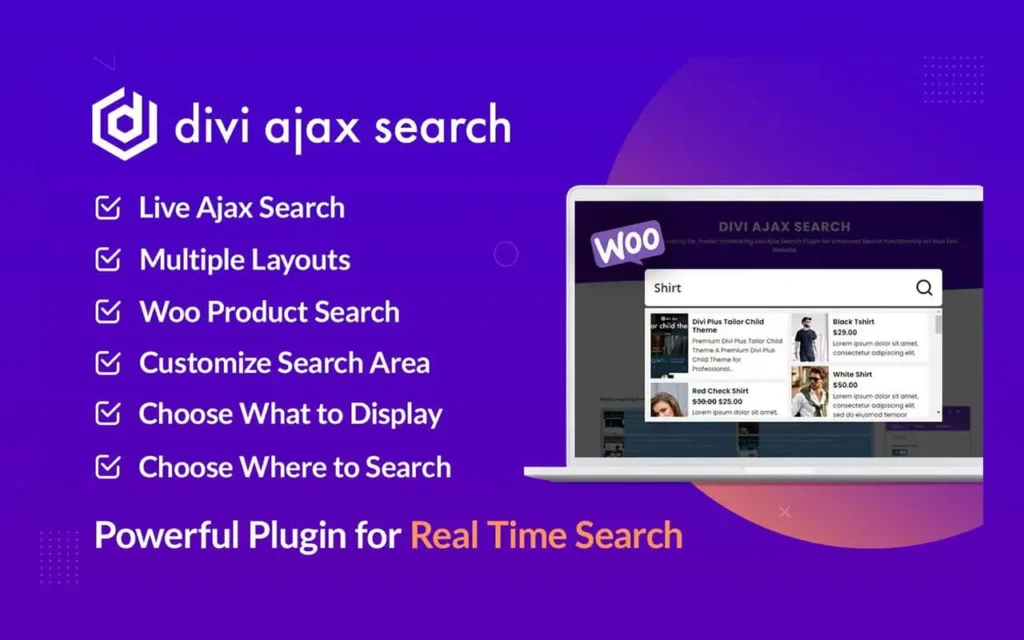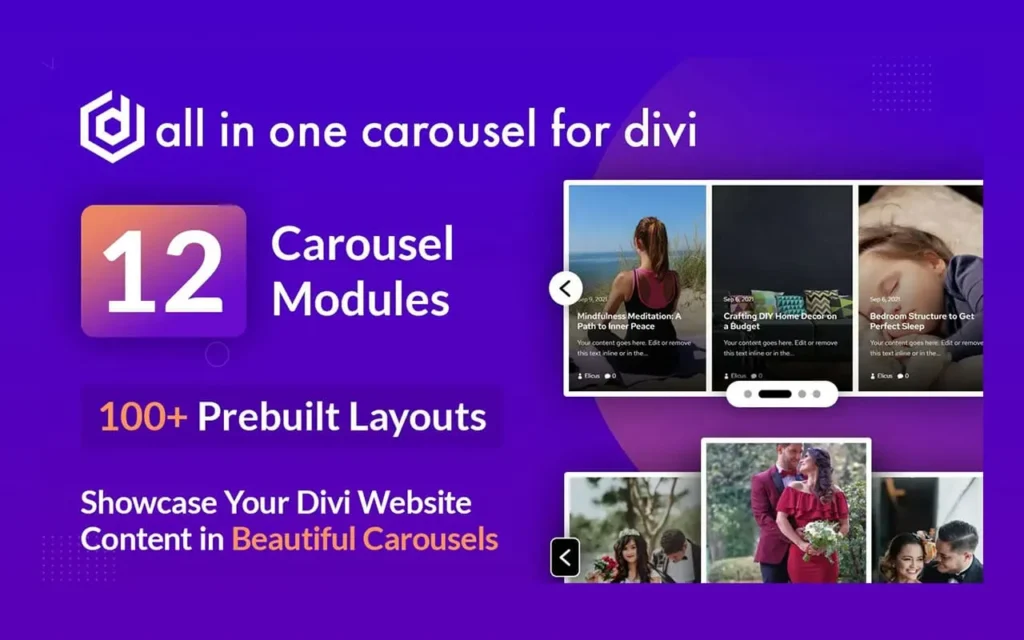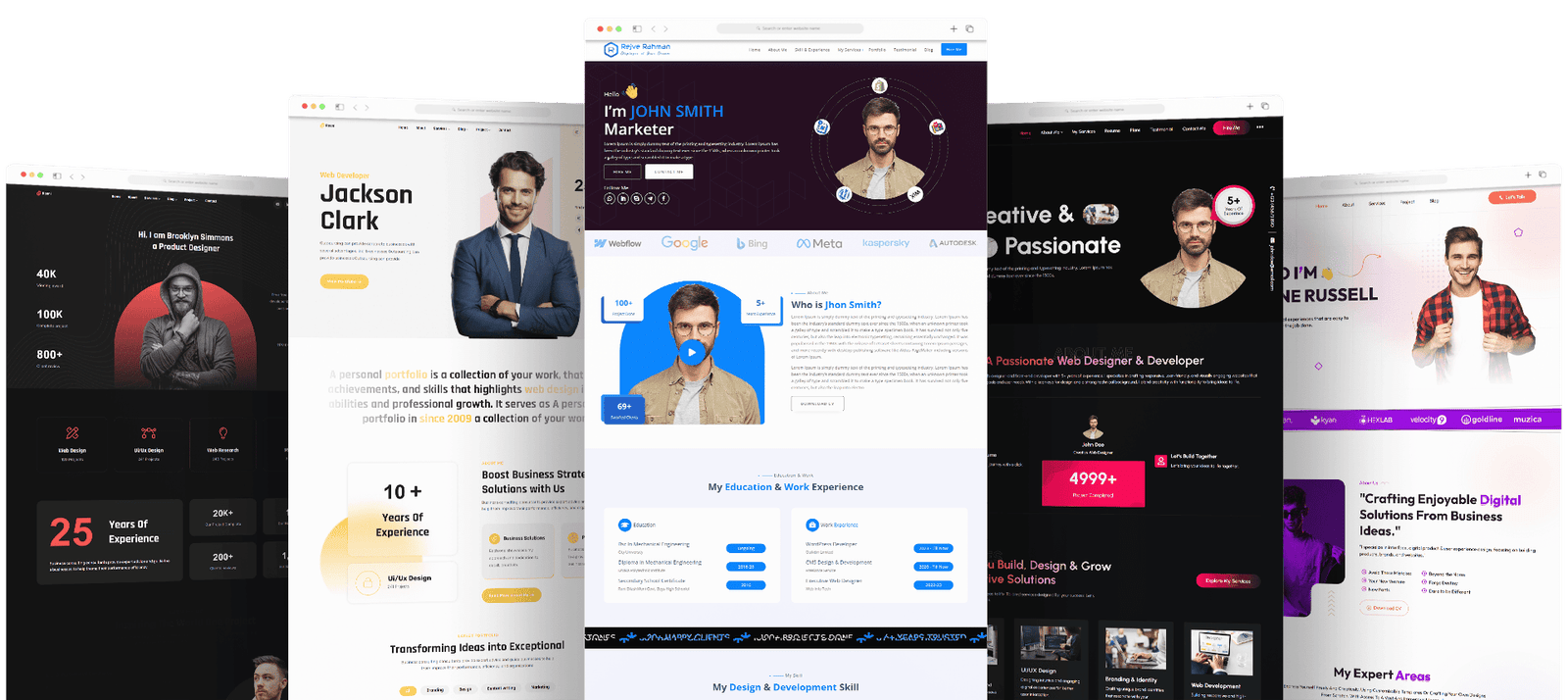How to Create a Fillable PDF in Nitro Pro: A Simple and Effective Guide
If you’ve ever needed to create forms or interactive documents, knowing how to create a fillable PDF in Nitro Pro is an invaluable skill. Whether you’re preparing a contract, a survey, or an application form, a fillable PDF can save you time and effort, especially when dealing with multiple responses. Nitro Pro is a popular choice for those looking to manage PDF documents efficiently. This guide will walk you through the simple steps to create a fillable PDF in Nitro Pro, highlighting key features and tips along the way.
How to Create a Fillable PDF in Nitro Pro’s Table of Contents
What is a Fillable PDF?
A fillable PDF is a document that allows users to enter data into designated fields, making it ideal for forms, questionnaires, and other documents that require input. These forms can be easily distributed online, ensuring that users can fill them out and submit them digitally. Nitro Pro makes the process of creating such documents both fast and straightforward.
Why Choose Nitro Pro for Creating Fillable PDFs?
Before diving into the how-to process, let’s take a moment to understand why Nitro Pro stands out:
- User-friendly Interface: Nitro Pro is designed with simplicity in mind. Its interface allows both beginners and experienced users to navigate easily.
- Robust Features: From editing text to adding interactive form fields, Nitro Pro covers all the bases for comprehensive PDF creation.
- Affordable and Reliable: As a verified reseller, SOFTPIQ offers Nitro Pro at an affordable price, ensuring you get authentic software without breaking the bank.
- Efficient PDF Management: Nitro Pro provides powerful tools for converting, editing, and securing PDFs, which makes it a versatile choice for businesses and individuals alike.
Now that we’ve covered why Nitro Pro is a great option, let’s look at the steps to create a fillable PDF in Nitro Pro.
Step-by-Step Guide to Create a Fillable PDF in Nitro Pro
1. Open Nitro Pro and Load Your PDF
Start by opening Nitro Pro. If you already have a PDF document that you want to make fillable, open it by selecting File > Open. If you’re starting from scratch, create a new document by selecting File > New.
2. Access the Form Tools
In the main toolbar, locate the Forms tab. This section contains all the tools you’ll need to add fields and form elements to your PDF. Click on the Forms tab to reveal options such as Text Field, Check Box, Radio Button, and others.
3. Add Form Fields
Choose the appropriate form field based on the type of input you need. For example, if you want a user to enter their name, select the Text Field tool. Click on the area in the document where you want to place the field and drag to define its size.
4. Customize Field Properties
After placing a form field, right-click on it and select Properties to adjust the field’s settings. Here, you can rename the field, set default values, and modify appearance options such as border styles and colors. Customizing these settings helps tailor the form to your specific needs.
5. Repeat for Other Fields
Continue adding the necessary fields, such as checkboxes, drop-down menus, or signature fields. You can also add labels to guide users on what information to enter.
6. Save Your Fillable PDF
Once you’ve completed adding all the fields, save the document. Go to File > Save As and choose a location for the fillable PDF. You can now share this document with others, who can fill it out and submit it electronically.
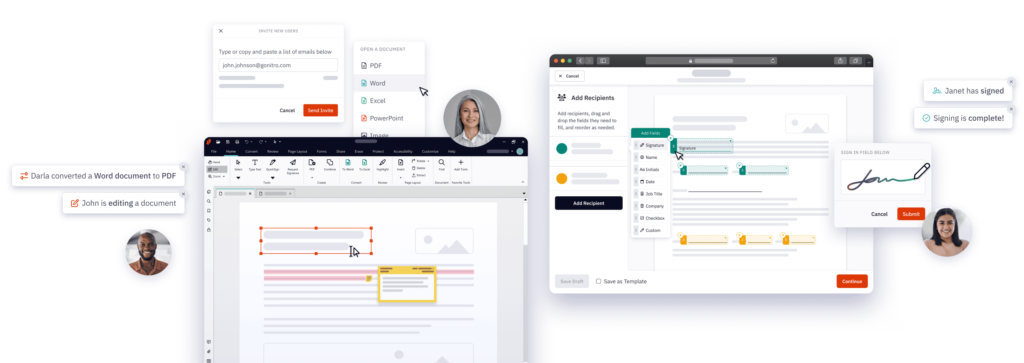
How to Create a Fillable PDF in Nitro Pro 14?
If you are using Nitro Pro 14, the process is similar, but with some enhancements that make the task even easier. Nitro Pro 14 introduces a streamlined user interface and additional form field options, which enhance both functionality and usability.
Here’s a quick breakdown of the unique features in Nitro Pro 14 for creating fillable PDFs:
- Improved Field Recognition: Nitro Pro 14 automatically detects potential form fields and makes suggestions, saving time during the creation process.
- Advanced Customization Options: New settings allow for more detailed customization of form fields, such as conditional logic or multi-line text fields.
- Faster Workflow: Nitro Pro 14 has optimized tools that make the form creation process faster, especially when working with large documents.
Tips for Effective Fillable PDFs
- Clear Instructions: Make sure each form field has clear labels and instructions to guide the user. This reduces errors and confusion when filling out the form.
- Test Before Sharing: After creating the form, test it by filling it out yourself or by having a colleague do it. This ensures that everything works as expected before you send it out.
- Keep It Simple: Avoid overcomplicating the form with too many fields. A clean and simple design ensures users can easily navigate and complete the form.
Comparison Table: Nitro Pro vs. Other PDF Software
| Feature | Nitro Pro | Adobe Acrobat | Foxit PDF Editor |
|---|---|---|---|
| Ease of Use | High | Moderate | Moderate |
| Form Field Customization | Advanced | Advanced | Basic |
| Affordable Pricing | ✅ | ❌ | ✅ |
| Verified Reseller | ✅ | ❌ | ✅ |
| Advanced Editing Features | ✅ | ✅ | ✅ |
| Cloud Integration | ✅ | ✅ | ✅ |
Why Choose SOFTPIQ for Your Nitro Pro Software?
When you purchase Nitro Pro through SOFTPIQ, you are choosing reliability and affordability. Here’s why:
- Verified Reseller: SOFTPIQ is a verified reseller, ensuring you get authentic, licensed software.
- Affordable Pricing: Get Nitro Pro at a fraction of the cost compared to other vendors, making it an excellent choice for businesses and individuals alike.
- Fast Delivery: Enjoy immediate access to your Nitro Pro software after purchase.
- Customer Support: SOFTPIQ offers after-sales support, ensuring that your questions are answered quickly and efficiently.
How to Create a Fillable PDF in Nitro Pro’s Conclusion
Creating a fillable PDF in Nitro Pro is an easy and efficient process. Whether you’re using Nitro Pro 14 or an earlier version, the steps are simple, and the results are professional. With Nitro Pro’s robust tools, you can create interactive documents that improve your workflow and simplify data collection.
By following this guide, you can confidently create forms that will be easy for your audience to complete and submit. Remember, SOFTPIQ offers Nitro Pro at affordable prices, ensuring you get the best value for your money.
Start creating your fillable PDFs today and enhance your productivity with Nitro Pro!
Related posts
Recent Posts
- Data Modeling with Microsoft Power BI O’Reilly: Practical Guide, AI, and Pricing July 30, 2025
- Power BI Workspace Roles & Access Levels: A Complete, Practical Guide (2025) July 25, 2025
- How Much Is a Power BI License? 2025 Best-Value Pricing Guide for Businesses July 20, 2025
- Power Apps vs Power BI in 2025: a complete guide to choosing, combining, and scaling the right solution July 15, 2025
- Power BI Embedded Pricing: 2025 Cost Playbook for Accurate Budgets and Confident Launches July 12, 2025
Blog Categories
Product categories
Best Selling
-
 Best Design Portfolio Websites For Professionals
£49.99 – £99.99Price range: £49.99 through £99.99
Best Design Portfolio Websites For Professionals
£49.99 – £99.99Price range: £49.99 through £99.99
-
 Quikdaz | Worldwide Software Deals | Leading Digital Services
Quikdaz | Worldwide Software Deals | Leading Digital Services
£1,650.00Original price was: £1,650.00.£1,499.99Current price is: £1,499.99. -
 QFolio | Personal DIVI Premium Portfolio Layout Pack
£14.99
QFolio | Personal DIVI Premium Portfolio Layout Pack
£14.99
-
 The domain name & Website petoranest.com is for Sale
£599.99
The domain name & Website petoranest.com is for Sale
£599.99
-
 Print Ready Be Kind T-shirt Design Template
£4.99
Print Ready Be Kind T-shirt Design Template
£4.99
-
 Print Ready Born Free, Staying Brave T-shirt Design Template
£4.99
Print Ready Born Free, Staying Brave T-shirt Design Template
£4.99
-
 Enjoy Shopify Frist 3 Days Free Trail and 1 USD Per Month For your First 3 Months
£0.00
Enjoy Shopify Frist 3 Days Free Trail and 1 USD Per Month For your First 3 Months
£0.00
-
 Flatsome | Multi-Purpose Responsive WooCommerce Theme Including License Key & Lifetime Updates
£59.00
Flatsome | Multi-Purpose Responsive WooCommerce Theme Including License Key & Lifetime Updates
£59.00
-
 Betheme | Responsive Multipurpose WordPress & WooCommerce Theme Including License Key & Lifetime Updates
£59.00
Betheme | Responsive Multipurpose WordPress & WooCommerce Theme Including License Key & Lifetime Updates
£59.00
-
 Avada | Website Builder For WordPress & eCommerce Including License Key & Lifetime Updates
Avada | Website Builder For WordPress & eCommerce Including License Key & Lifetime Updates
£59.00Original price was: £59.00.£29.99Current price is: £29.99.
Categories
Best Selling
-
 Nitro PDF Pro 14 (PDF Editor) Official License Key For Lifetime
Nitro PDF Pro 14 (PDF Editor) Official License Key For Lifetime
£179.99Original price was: £179.99.£14.99Current price is: £14.99. -
 Customize Name Official Microsoft Power Bi Pro Account For Lifetime
Customize Name Official Microsoft Power Bi Pro Account For Lifetime
£199.00Original price was: £199.00.£54.99Current price is: £54.99. -
 Custom Username Office365 Pro Plus 1 Account For 5 Windows/Mac/Tablet With 100GB OneDrive Storage
Custom Username Office365 Pro Plus 1 Account For 5 Windows/Mac/Tablet With 100GB OneDrive Storage
£79.99Original price was: £79.99.£24.99Current price is: £24.99. -
 Customize Username Microsoft Office 365 Pro Plus 1 Account 5 Device for Windows, Mac, iOS With 6 Months Warranty
Customize Username Microsoft Office 365 Pro Plus 1 Account 5 Device for Windows, Mac, iOS With 6 Months Warranty
£75.99Original price was: £75.99.£19.99Current price is: £19.99. -
 Autodesk 2025 All Apps -3 Years Subscription (Your Own Email Activation)
Autodesk 2025 All Apps -3 Years Subscription (Your Own Email Activation)
£3,599.00Original price was: £3,599.00.£175.99Current price is: £175.99.