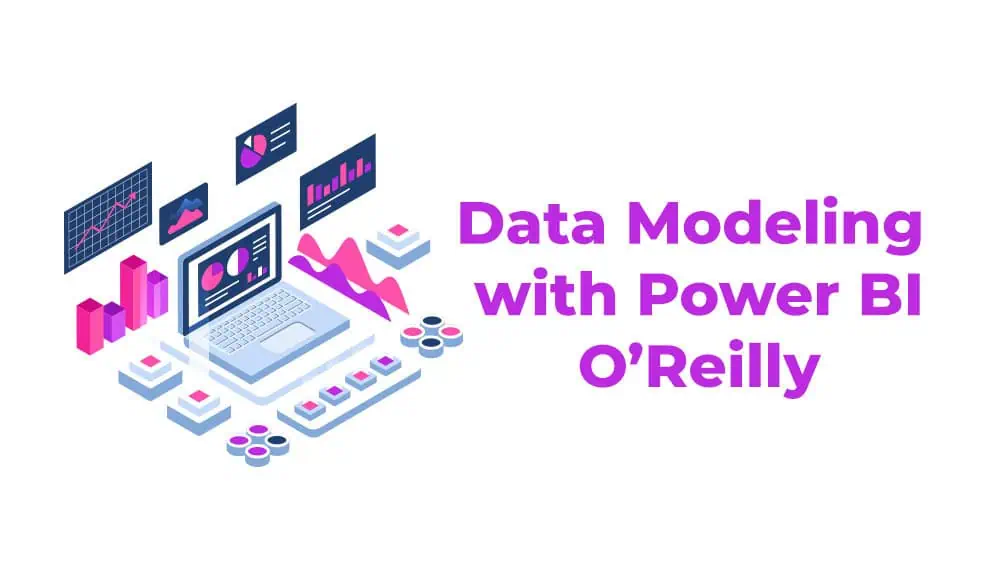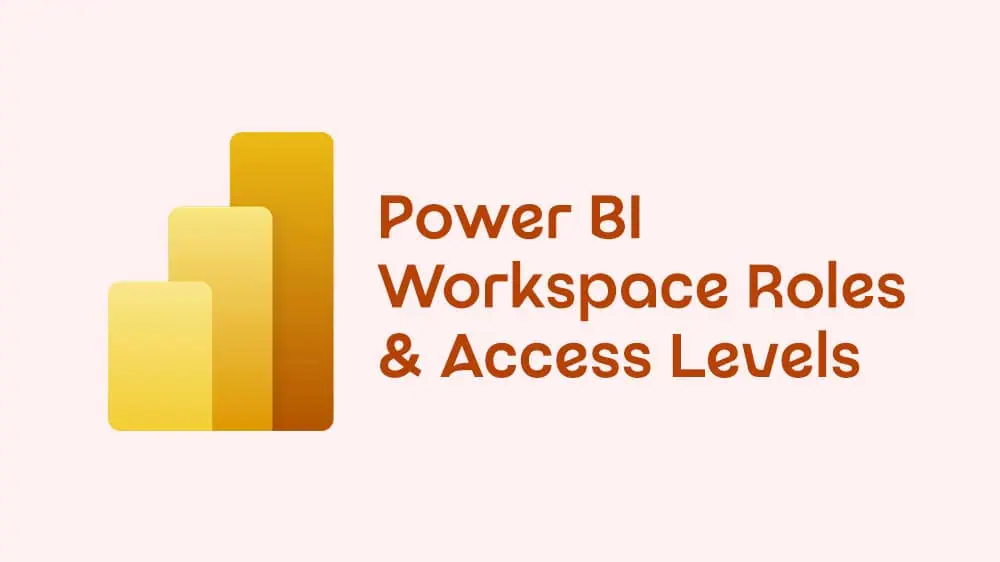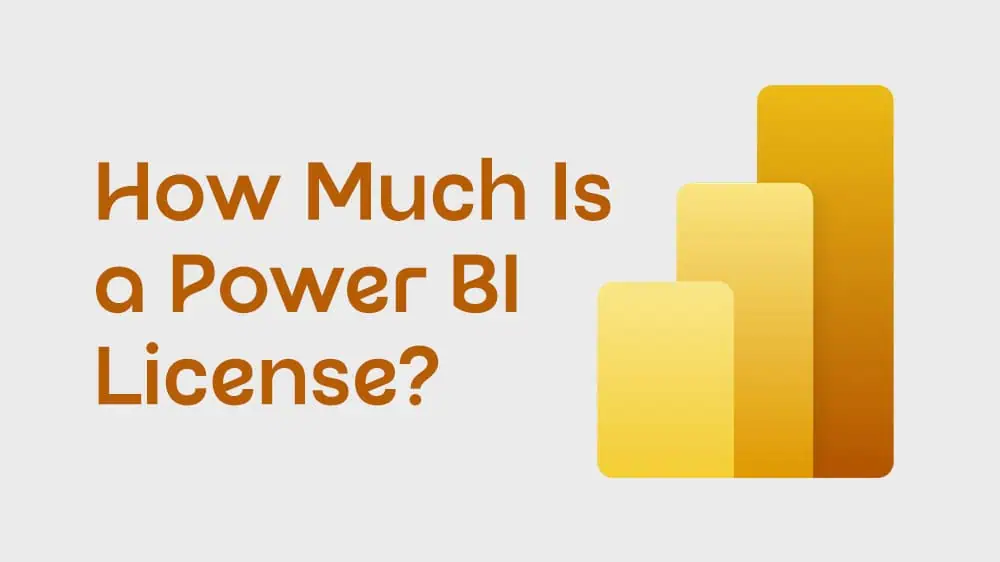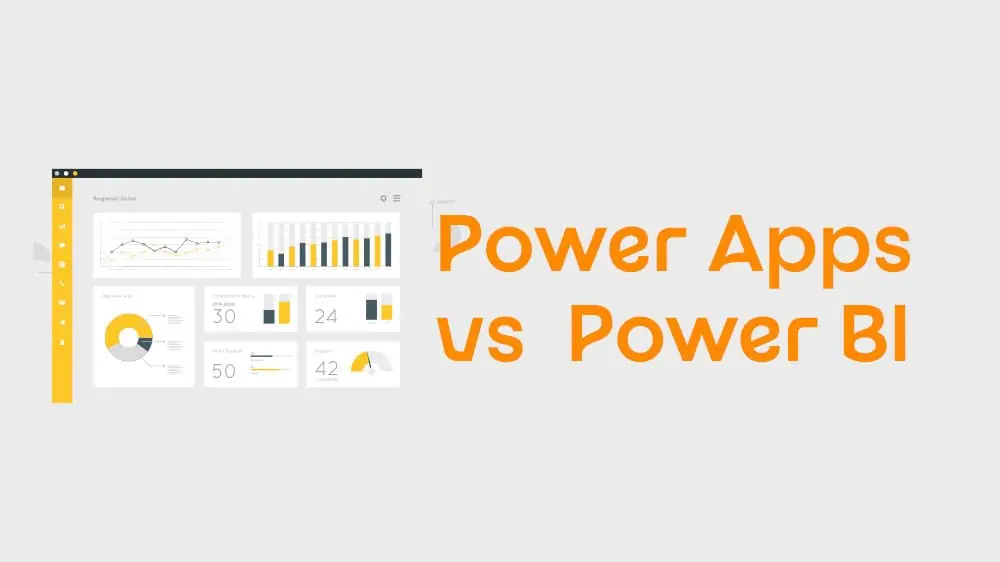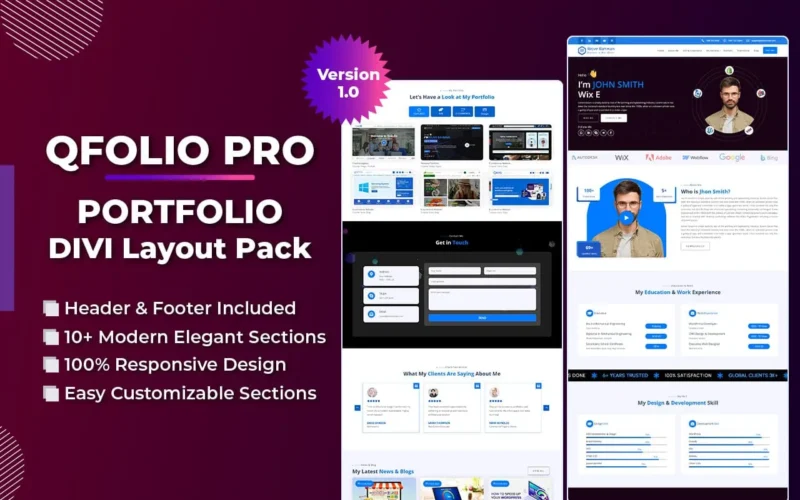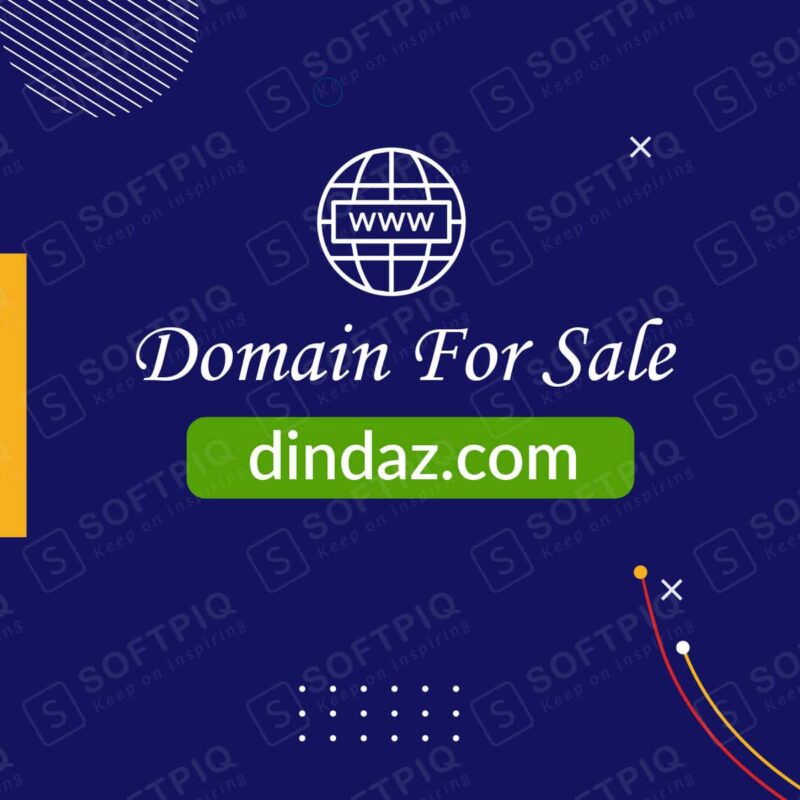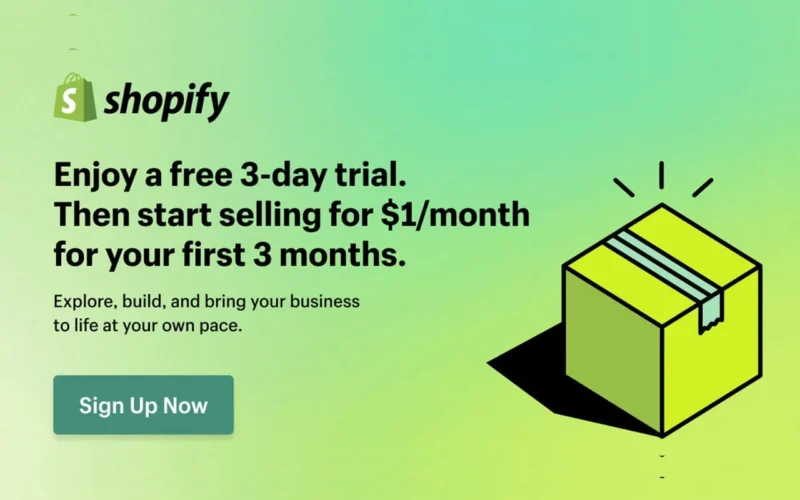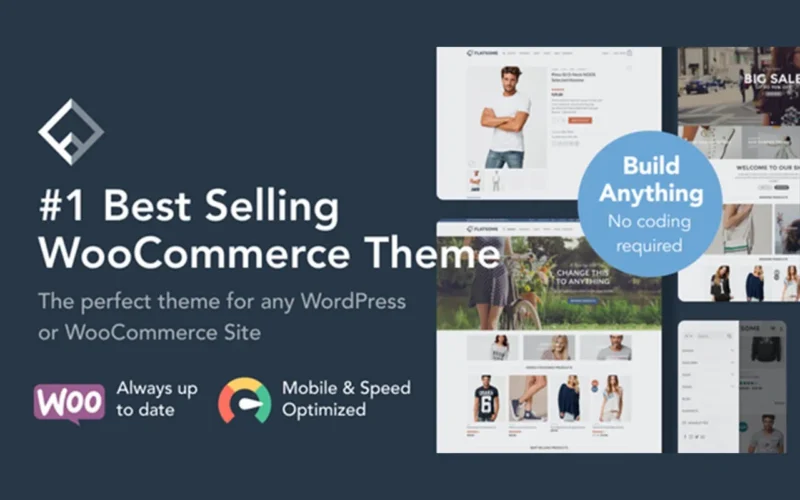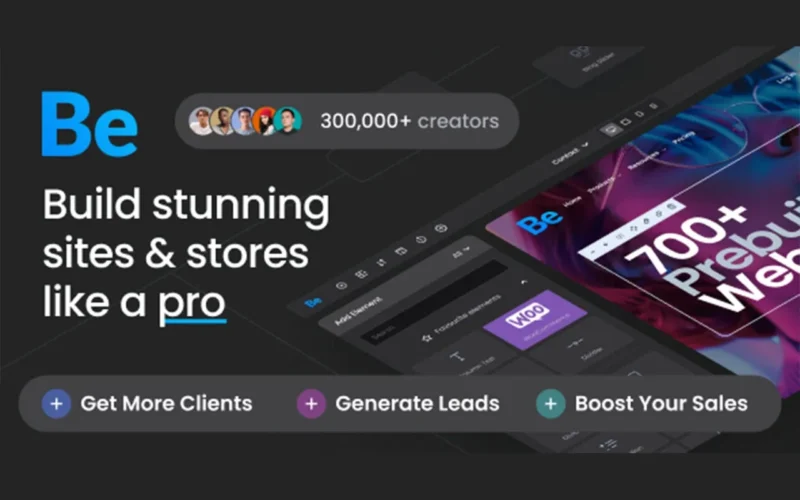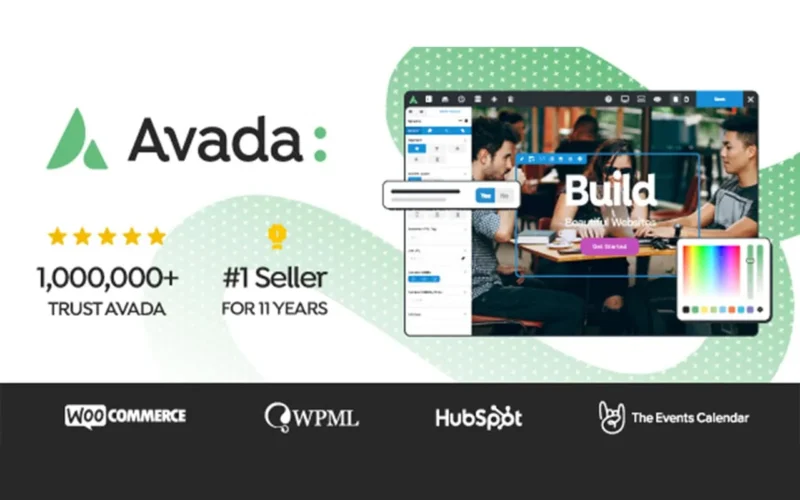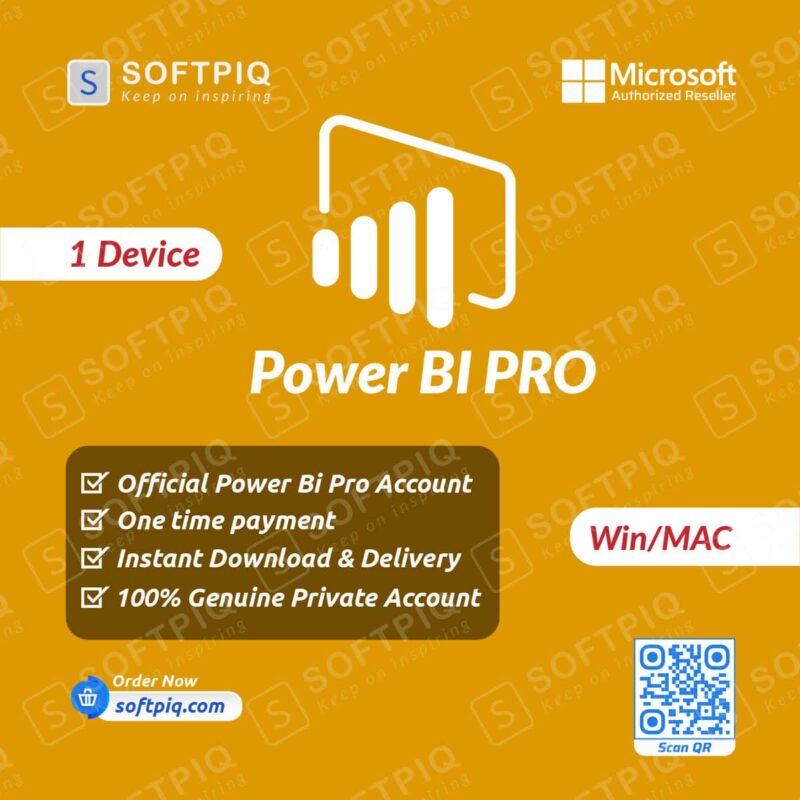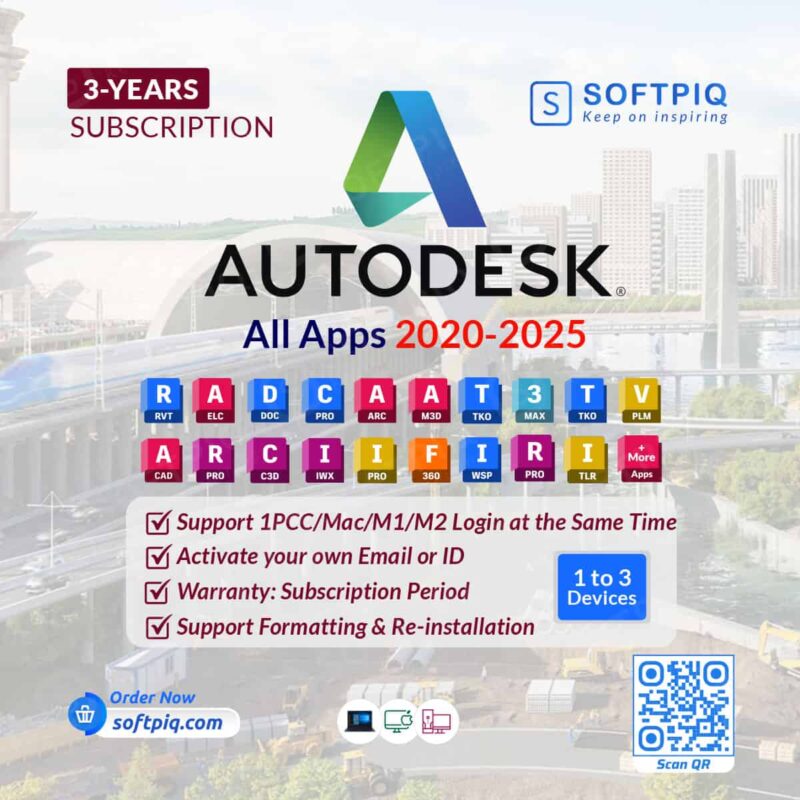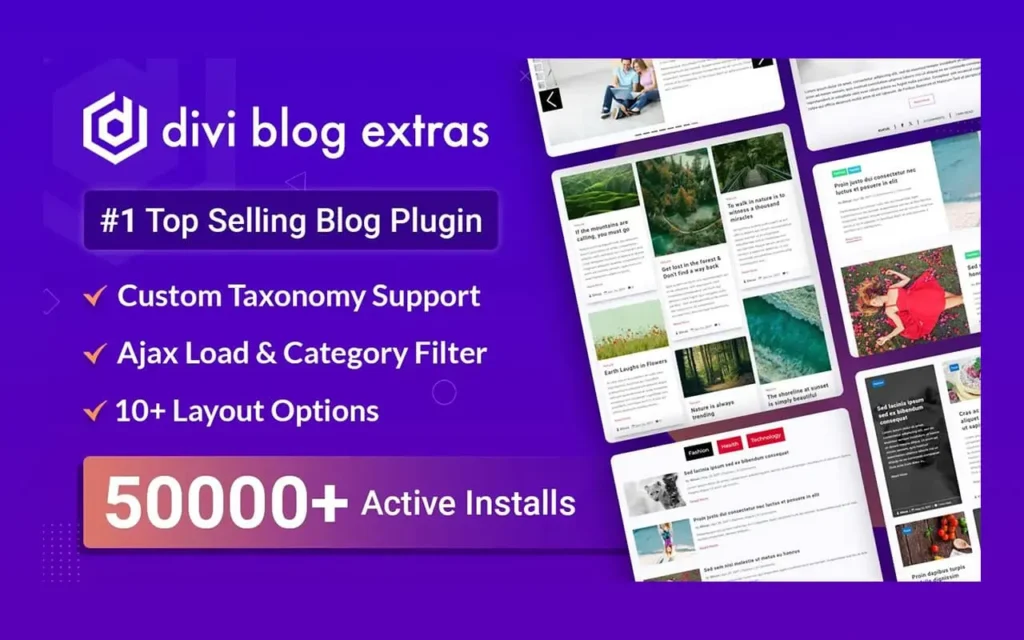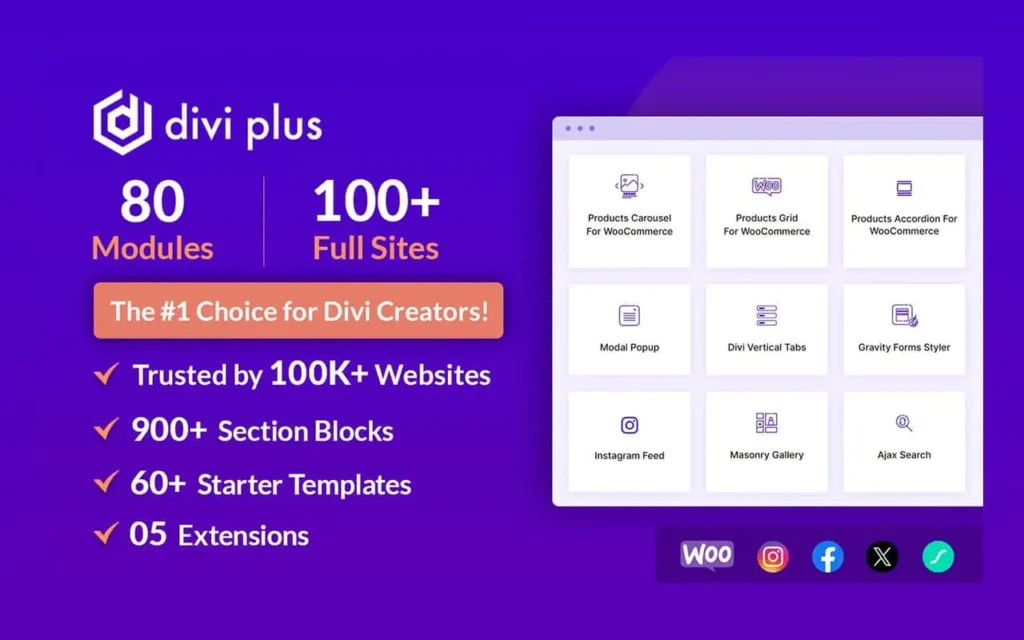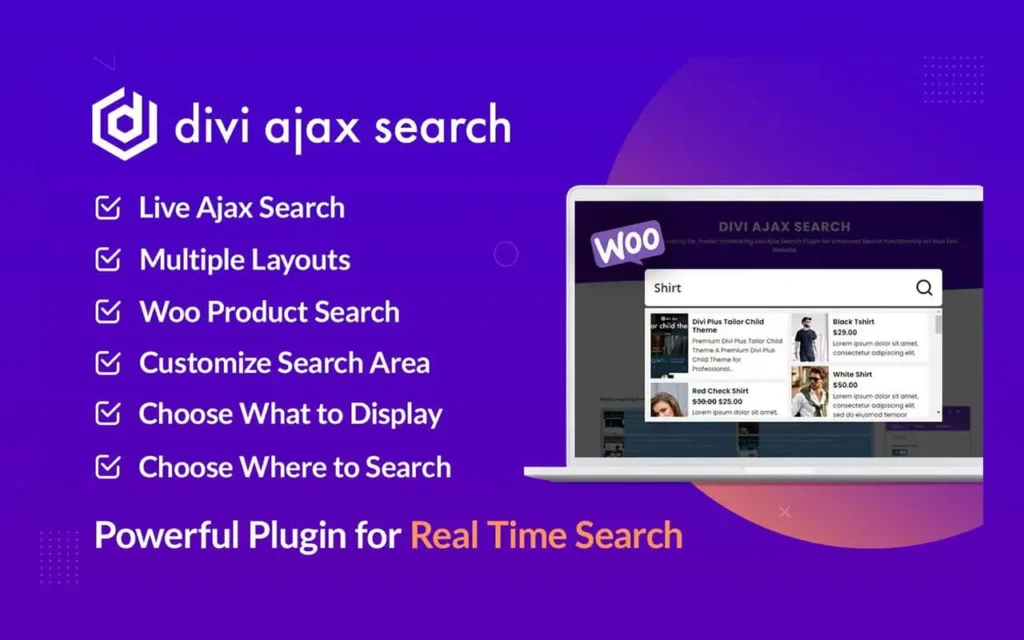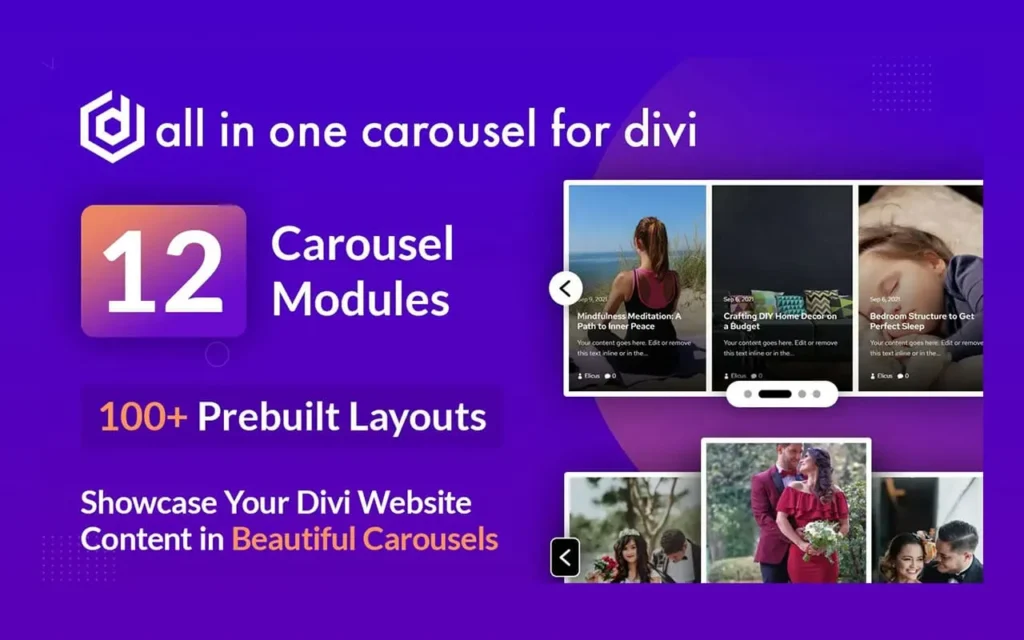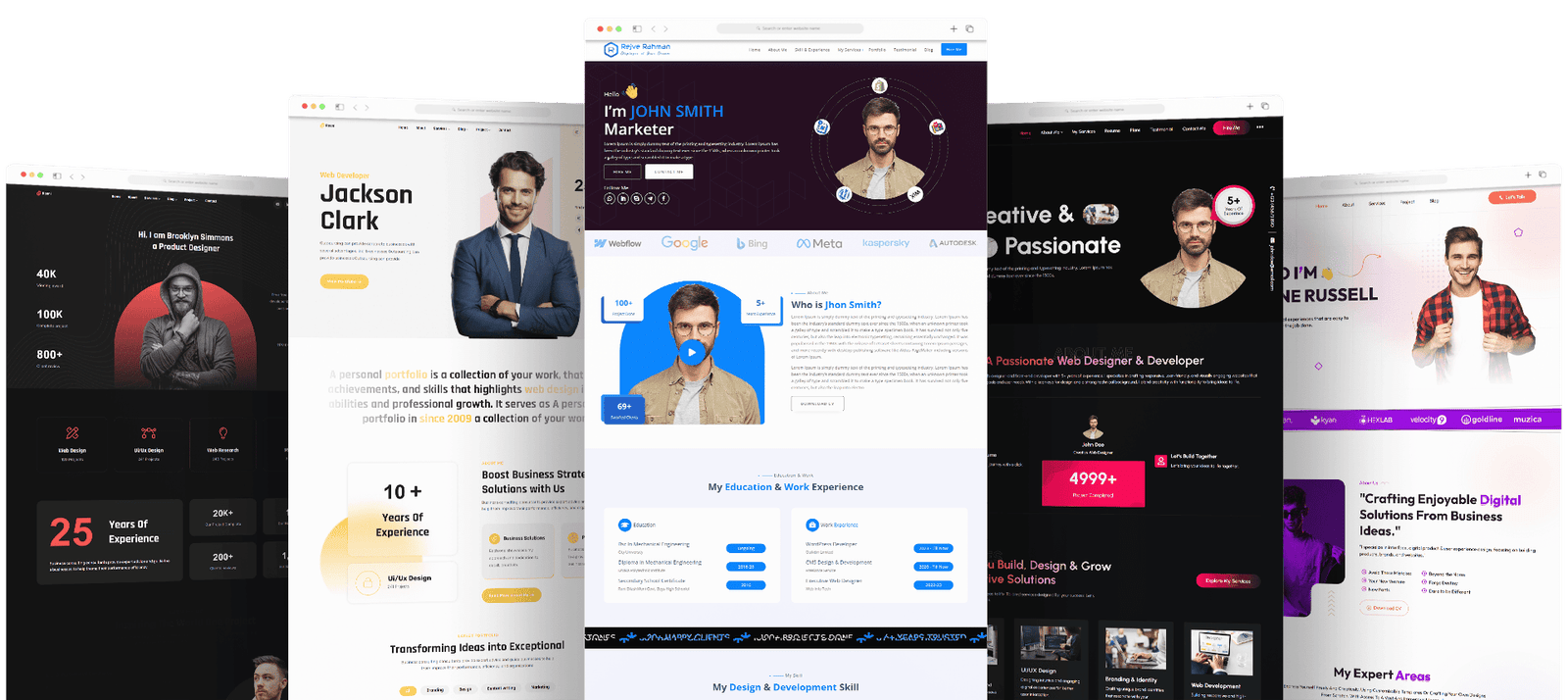How to Cancel Adobe Creative Cloud Subscription: As a designer, content creator, or digital artist, Adobe Creative Cloud has likely been integral to your professional toolkit. Adobe’s suite of applications is a creative powerhouse, offering unmatched versatility and innovation. However, subscription-based services can sometimes lead to the need for reevaluation, whether due to changes in financial status, utilization of features, or personal circumstances. Cancelling a subscription can seem daunting, especially for one as complex as Adobe Creative Cloud. In this post, we’ll provide a comprehensive guide to cancellation, ensuring you can make informed decisions without the added stress. Learn “How to Cancel Adobe Creative Cloud Subscription”.
Table of Contents: How to Cancel Adobe Creative Cloud Subscription
Understanding Your Adobe Creative Cloud Subscription
Before we jump into the details of canceling your subscription, it’s crucial to grasp what you’re working with fully. Adobe Creative Cloud offers several subscription models, from single-app plans to the comprehensive full suite. The subscription settings can be accessed through the Adobe website or the Creative Cloud app, where you’ll find various applications tailored to your creative needs.
Head to the Account Management page on the Adobe website to manage your subscription effectively. This is the central hub for all subscription details, including billing history, dates, and upcoming price changes. Familiarize yourself with this page to easily spot discrepancies or changes that may warrant a closer look.
Navigating the Cancellation Process (How to Cancel Adobe Creative Cloud Subscription)
Cancelling your Adobe Creative Cloud subscription involves a few steps. Here’s a walkthrough of what to expect:
Accessing Your Account Settings
Open the Adobe Creative Cloud app on your desktop, visit the Adobe website, and log into your account. Navigate to the account settings section, where you manage your subscriptions and personal information. It’s typically found by clicking on your profile picture or name in the screen’s upper-right corner.
Finding Cancellation Options
You’ll find a section on the account settings page dedicated to your Creative Cloud plan or subscription. Look for a ‘Manage Plan’ or ‘Cancel Plan’ option here. Adobe may provide incentives or alternative solutions before confirming the cancellation, so be prepared for those offers.
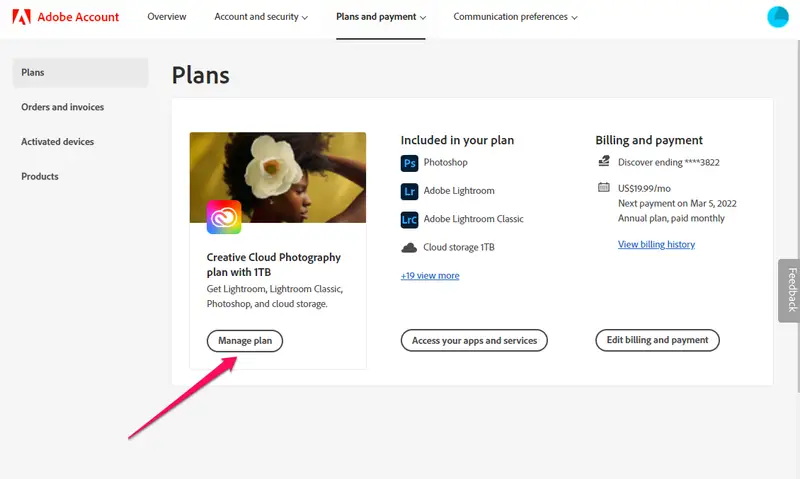
Confirming the Cancellation
Once you’ve declared your intention to cancel, Adobe will likely walk you through some questions about why you’re choosing to cancel. This helps them gather feedback and improve their services. After you’ve completed these questions, you should receive a confirmation that your subscription cancellation request has been received. You may also receive a follow-up email with additional details.
Considerations Before Completing Your Cancellation
Canceling your Adobe Creative Cloud subscription has consequences, mainly if you rely heavily on the suite for your work. Take the time to consider the practical implications. Are any outstanding projects or files stored in your Creative Cloud account? Plan the transition by ensuring all necessary files are downloaded and backed up. Additionally, think about how you’ll manage your design workflow without Adobe applications—research alternative software options to meet your needs and be prepared to switch.
Frequently Asked Questions About Cancelling Your Adobe Creative Cloud Subscription
Q: Can I cancel my Adobe Creative Cloud subscription at any time, or do I have to wait until the end of my billing cycle?
A: You can cancel any time, but be mindful of the end date of your billing cycle. Adobe may not issue a refund for subscription fees already paid, but your access to the software will continue until the end of the billing cycle.
Q: Can I still access my files and saved work if I cancel my Adobe Creative Cloud subscription?
A: Even after you cancel your subscription, you’ll have access to your account and all your Creative Cloud files. However, you’ll be limited to a reduced storage capacity, so back up any extra files.
Q: How do I know if my Adobe Creative Cloud subscription has been officially canceled?
A: You’ll receive a confirmation email from Adobe once your cancellation request has been processed. This email will include the details of your cancellation, such as the last day of your subscription access.
In Conclusion: How to Cancel Adobe Creative Cloud Subscription
How to Cancel Adobe Creative Cloud Subscription: Canceling your Adobe Creative Cloud subscription is a personal decision that should be considered carefully. By being informed about the process and fully understanding the terms of your subscription, you can proceed confidently. Remember to review your reasons for canceling, weigh the pros and cons, and have a plan for life after Creative Cloud. Preparation is vital, whether transitioning to new software or preparing your Creative Cloud files for offline access.
Making changes to your subscription services can feel overwhelming, but it’s a necessary part of managing your professional expenses and ensuring your creative tools align with your needs. This guide aims to demystify the process, allowing you to take control of your creative destiny with clarity and ease. Your Adobe experience, like any digital workflow, should evolve alongside your art, and sometimes that means knowing when to say goodbye, temporarily or otherwise.
Related posts
Recent Posts
- Data Modeling with Microsoft Power BI O’Reilly: Practical Guide, AI, and Pricing July 30, 2025
- Power BI Workspace Roles & Access Levels: A Complete, Practical Guide (2025) July 25, 2025
- How Much Is a Power BI License? 2025 Best-Value Pricing Guide for Businesses July 20, 2025
- Power Apps vs Power BI in 2025: a complete guide to choosing, combining, and scaling the right solution July 15, 2025
- Power BI Embedded Pricing: 2025 Cost Playbook for Accurate Budgets and Confident Launches July 12, 2025
Blog Categories
Product categories
Best Selling
-
 Best Design Portfolio Websites For Professionals
£49.99 – £99.99Price range: £49.99 through £99.99
Best Design Portfolio Websites For Professionals
£49.99 – £99.99Price range: £49.99 through £99.99
-
 Quikdaz | Worldwide Software Deals | Leading Digital Services
Quikdaz | Worldwide Software Deals | Leading Digital Services
£1,650.00Original price was: £1,650.00.£1,499.99Current price is: £1,499.99. -
 QFolio | Personal DIVI Premium Portfolio Layout Pack
£14.99
QFolio | Personal DIVI Premium Portfolio Layout Pack
£14.99
-
 The domain name & Website petoranest.com is for Sale
£599.99
The domain name & Website petoranest.com is for Sale
£599.99
-
 Print Ready Be Kind T-shirt Design Template
£4.99
Print Ready Be Kind T-shirt Design Template
£4.99
-
 Print Ready Born Free, Staying Brave T-shirt Design Template
£4.99
Print Ready Born Free, Staying Brave T-shirt Design Template
£4.99
-
 Enjoy Shopify Frist 3 Days Free Trail and 1 USD Per Month For your First 3 Months
£0.00
Enjoy Shopify Frist 3 Days Free Trail and 1 USD Per Month For your First 3 Months
£0.00
-
 Flatsome | Multi-Purpose Responsive WooCommerce Theme Including License Key & Lifetime Updates
£59.00
Flatsome | Multi-Purpose Responsive WooCommerce Theme Including License Key & Lifetime Updates
£59.00
-
 Betheme | Responsive Multipurpose WordPress & WooCommerce Theme Including License Key & Lifetime Updates
£59.00
Betheme | Responsive Multipurpose WordPress & WooCommerce Theme Including License Key & Lifetime Updates
£59.00
-
 Avada | Website Builder For WordPress & eCommerce Including License Key & Lifetime Updates
Avada | Website Builder For WordPress & eCommerce Including License Key & Lifetime Updates
£59.00Original price was: £59.00.£29.99Current price is: £29.99.
Categories
Best Selling
-
 Nitro PDF Pro 14 (PDF Editor) Official License Key For Lifetime
Nitro PDF Pro 14 (PDF Editor) Official License Key For Lifetime
£179.99Original price was: £179.99.£14.99Current price is: £14.99. -
 Customize Name Official Microsoft Power Bi Pro Account For Lifetime
Customize Name Official Microsoft Power Bi Pro Account For Lifetime
£199.00Original price was: £199.00.£54.99Current price is: £54.99. -
 Custom Username Office365 Pro Plus 1 Account For 5 Windows/Mac/Tablet With 100GB OneDrive Storage
Custom Username Office365 Pro Plus 1 Account For 5 Windows/Mac/Tablet With 100GB OneDrive Storage
£79.99Original price was: £79.99.£24.99Current price is: £24.99. -
 Customize Username Microsoft Office 365 Pro Plus 1 Account 5 Device for Windows, Mac, iOS With 6 Months Warranty
Customize Username Microsoft Office 365 Pro Plus 1 Account 5 Device for Windows, Mac, iOS With 6 Months Warranty
£75.99Original price was: £75.99.£19.99Current price is: £19.99. -
 Autodesk 2025 All Apps -3 Years Subscription (Your Own Email Activation)
Autodesk 2025 All Apps -3 Years Subscription (Your Own Email Activation)
£3,599.00Original price was: £3,599.00.£175.99Current price is: £175.99.