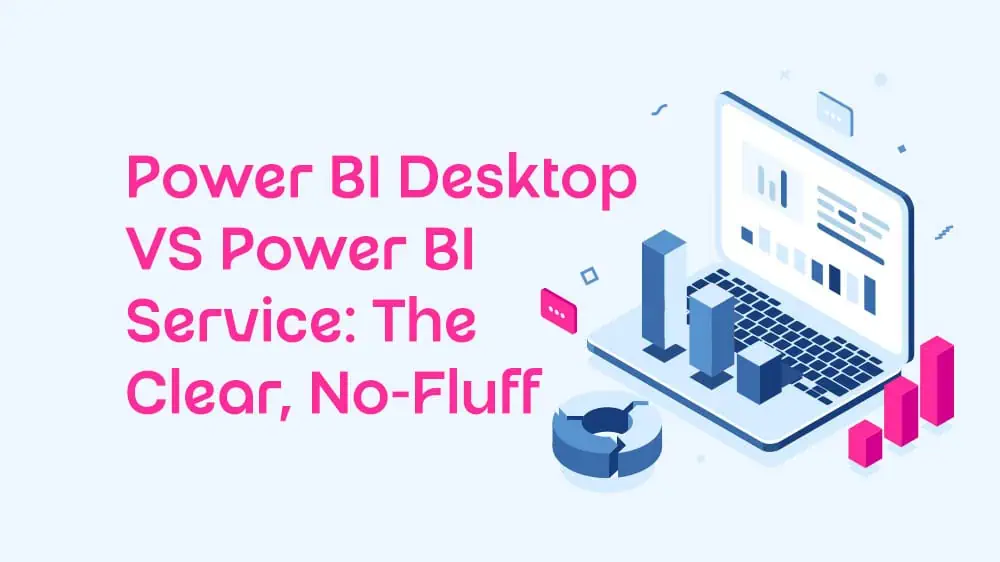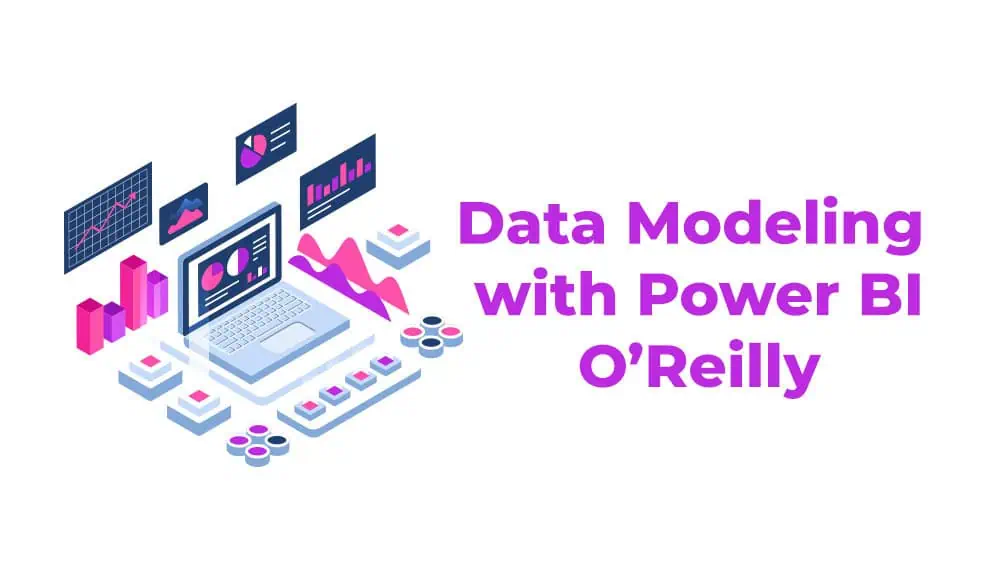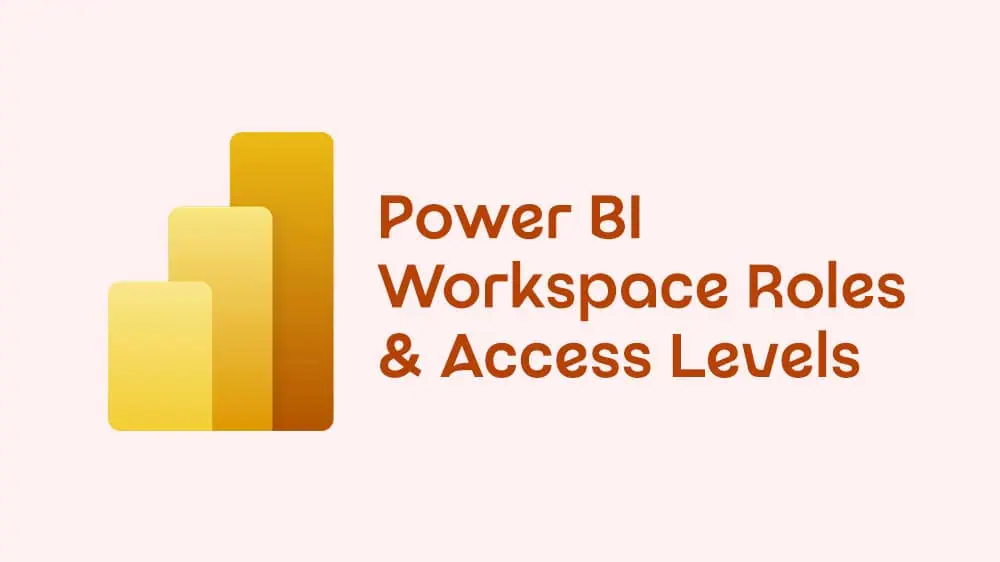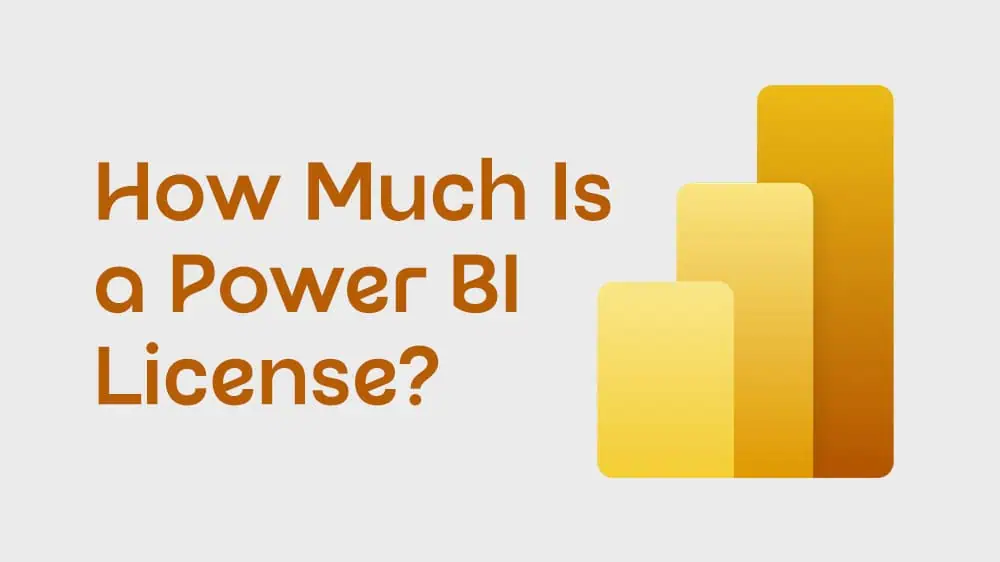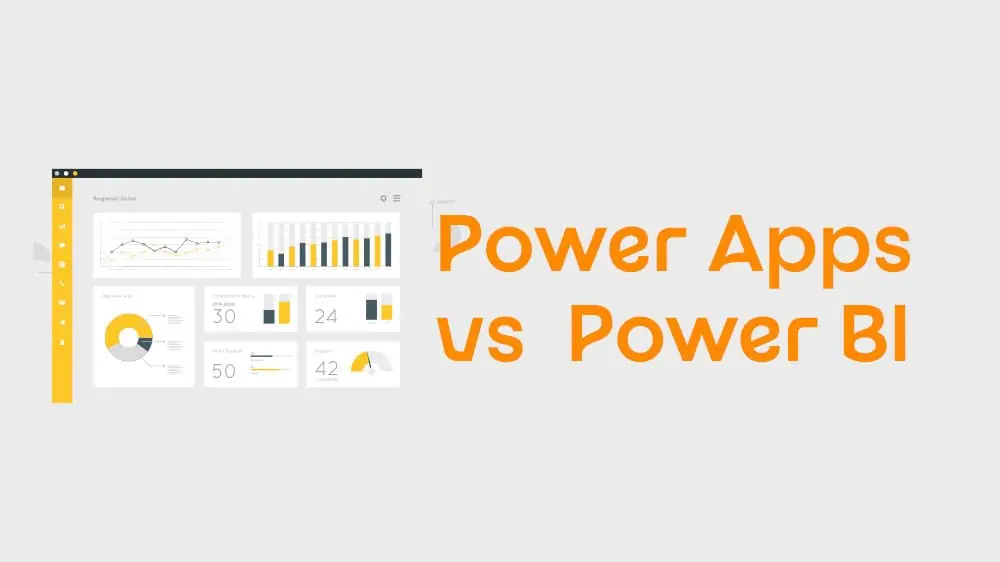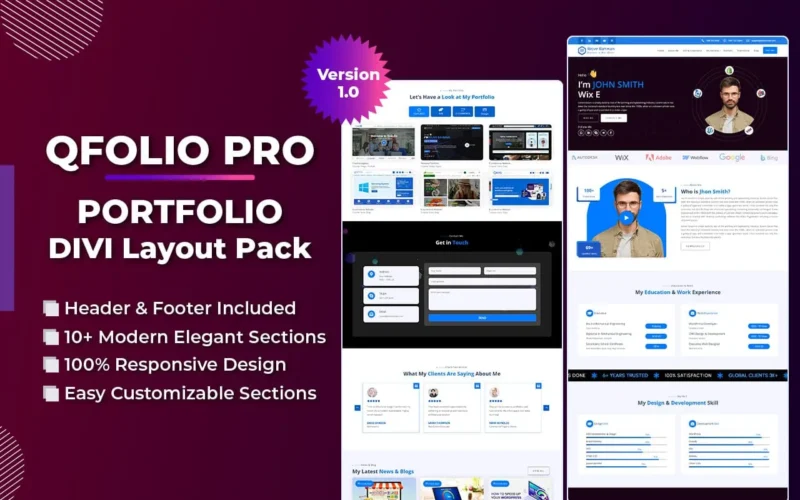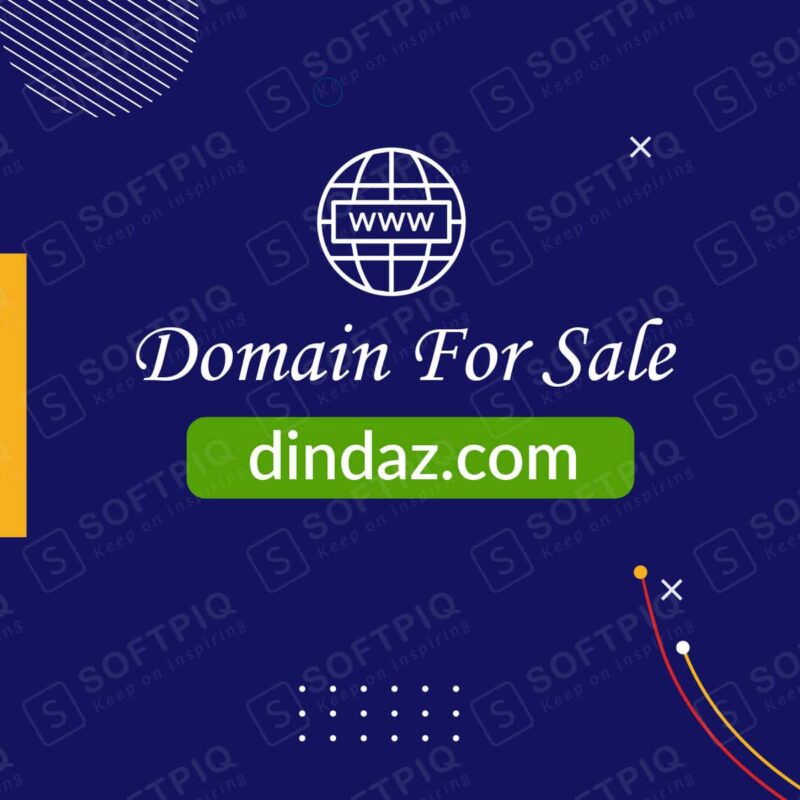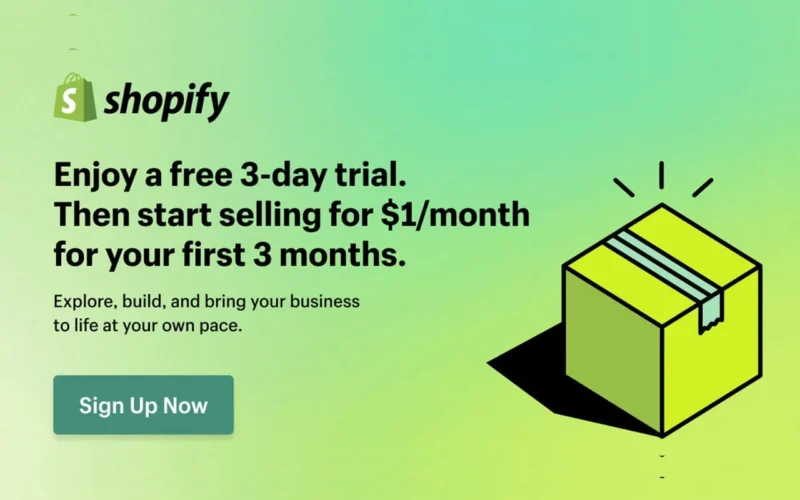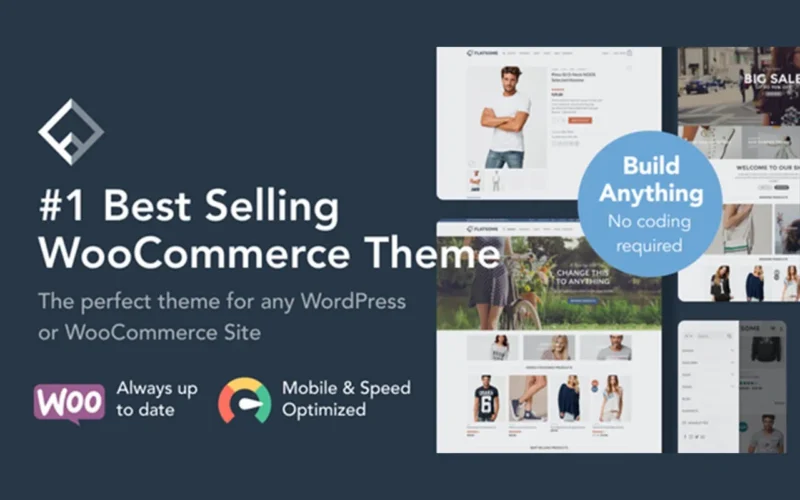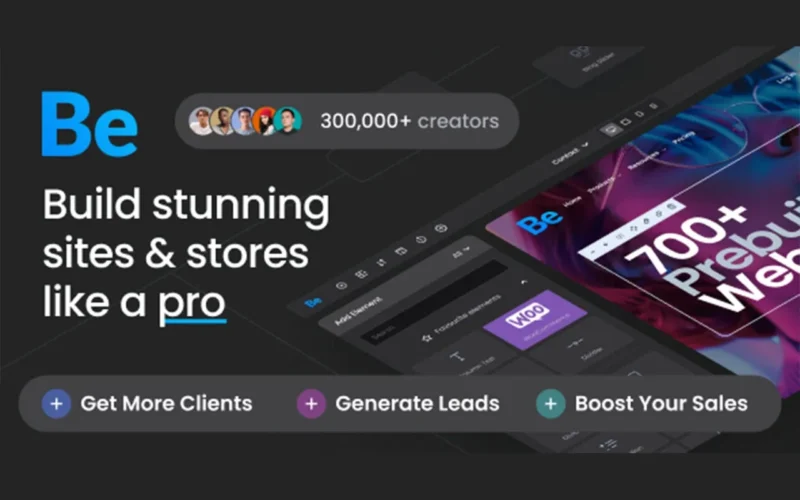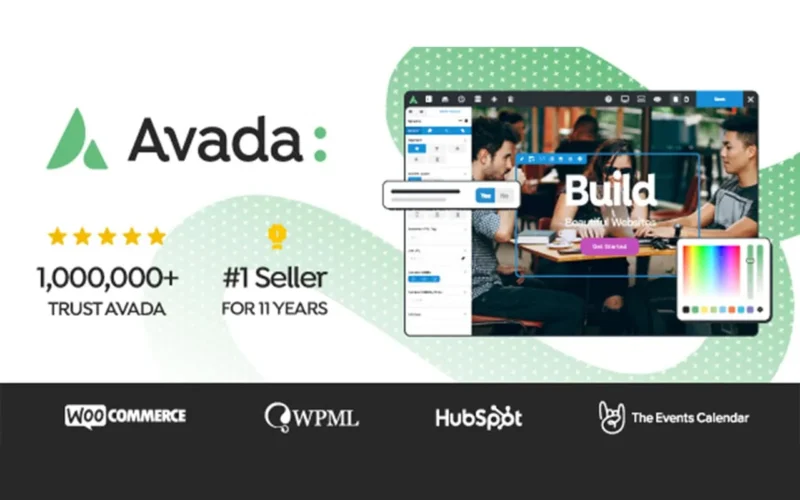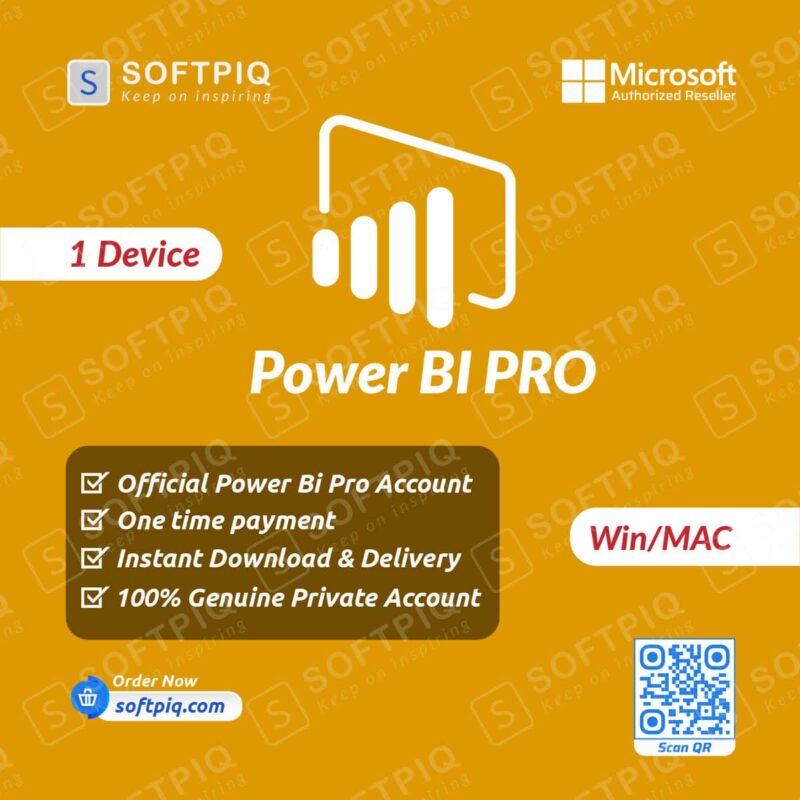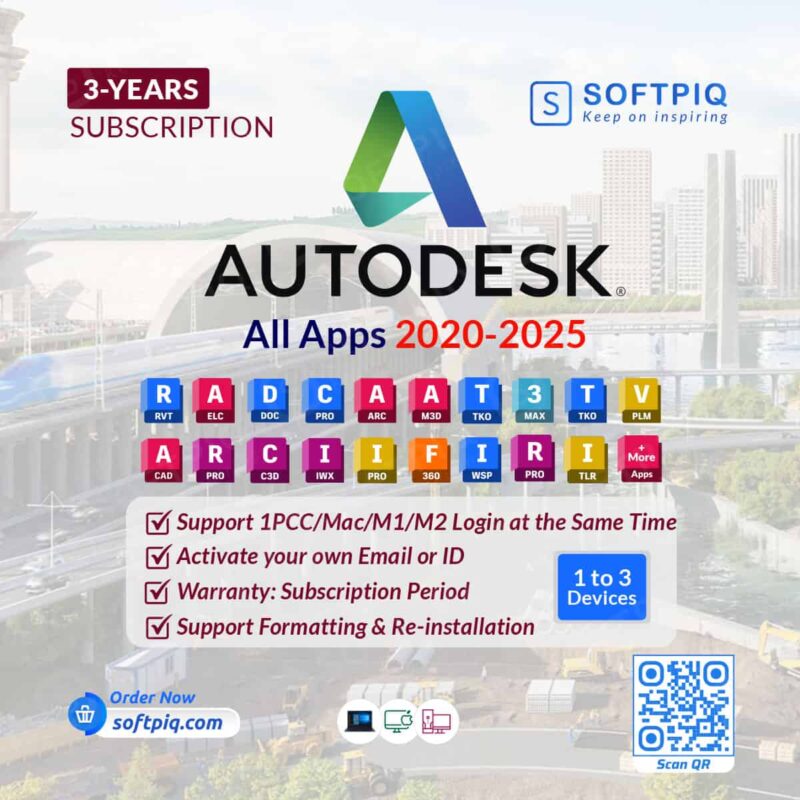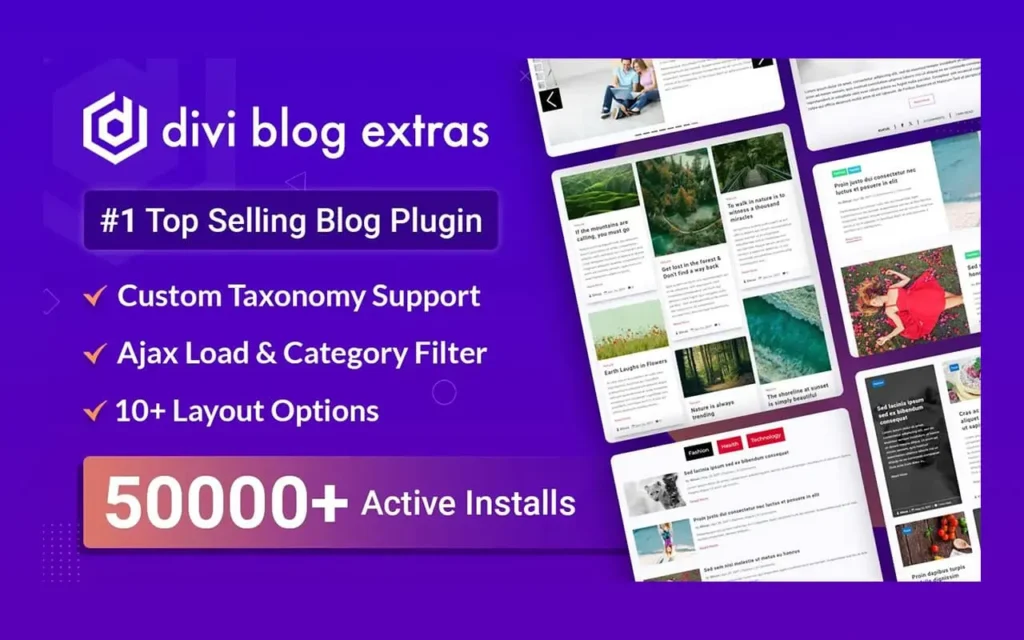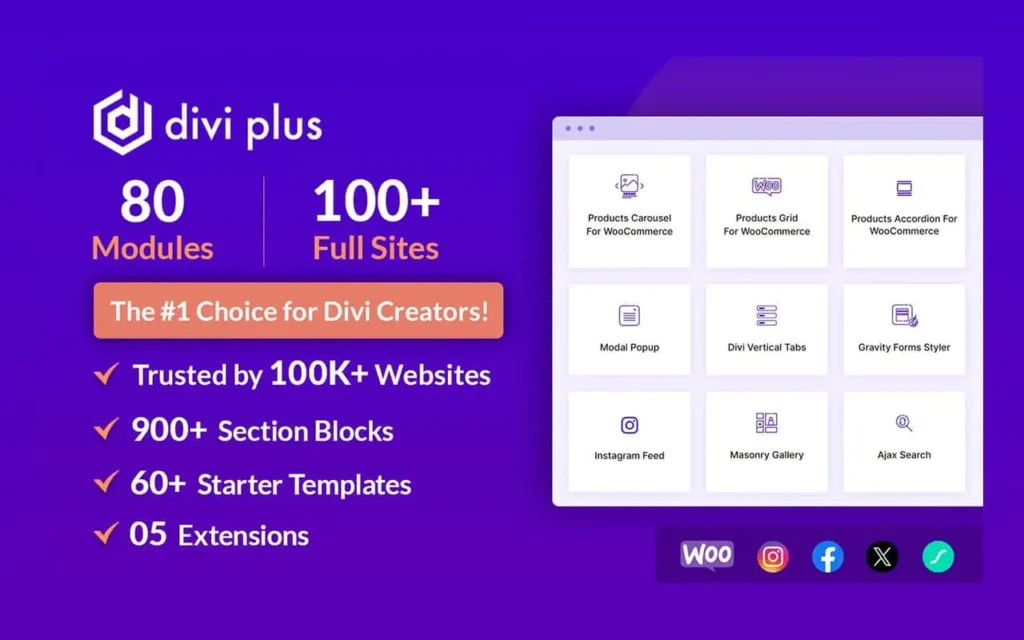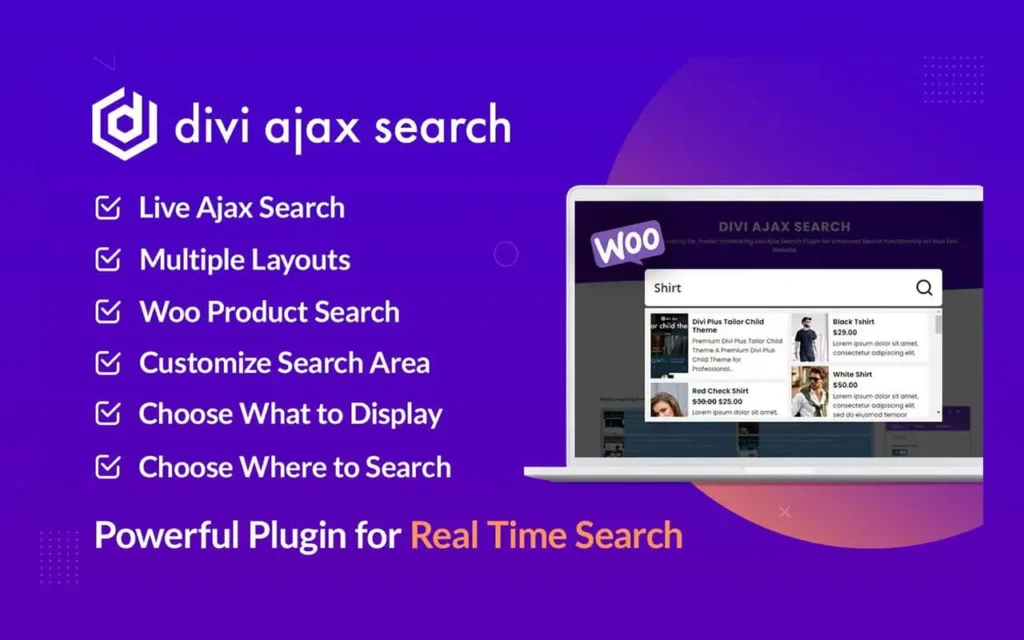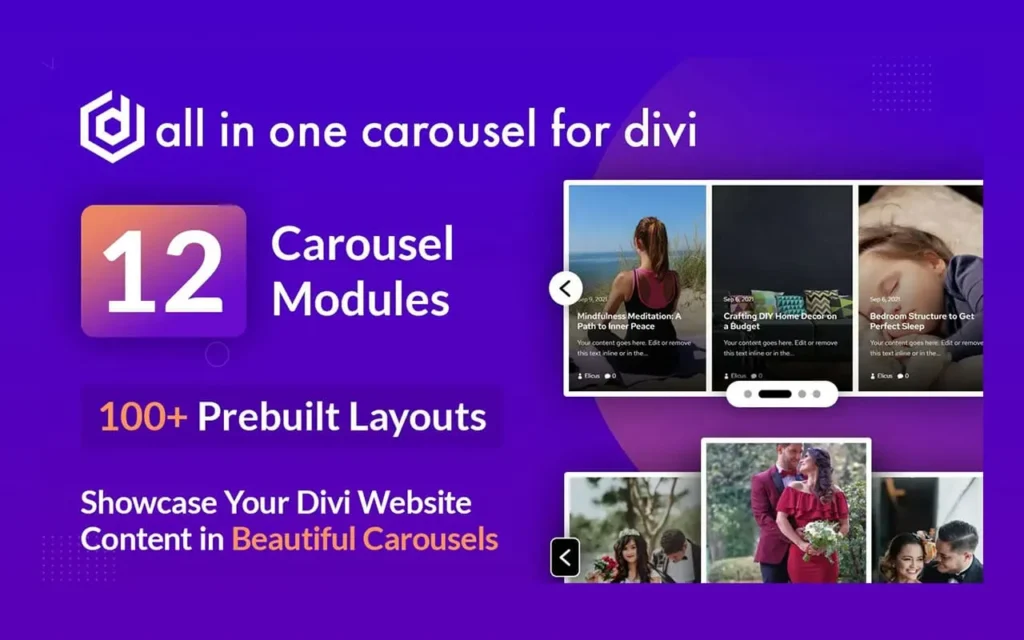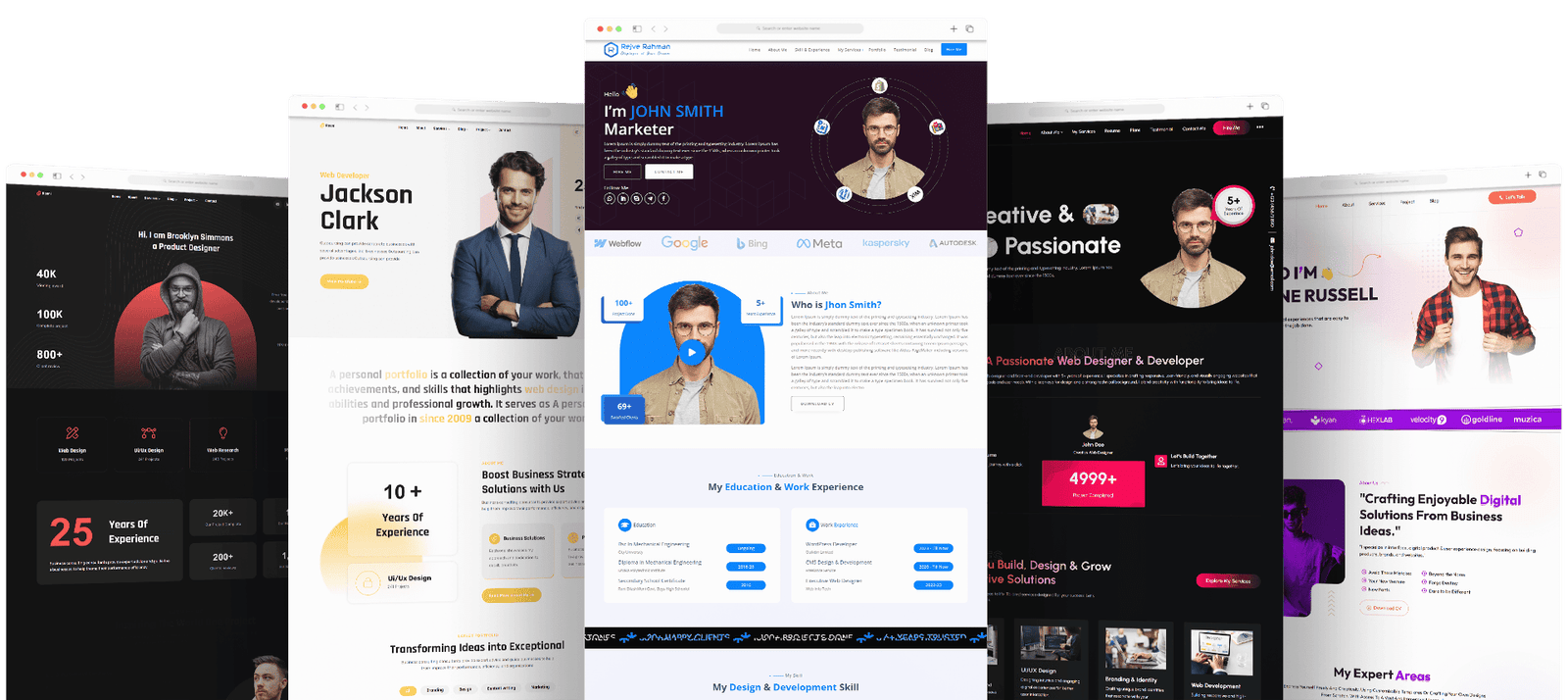If you’re trying to decide between Power BI Desktop vs Power BI Service, you’re not alone. Teams often download Power BI Desktop, build a few beautiful dashboards, and then wonder how to share them securely, refresh them automatically, and collaborate across the company. That’s exactly where the online side—Power BI Service—comes in.
This guide gives you a practical, honest comparison of power bi desktop vs service, how they fit together, and when to choose one over the other. We’ll also cover “what is power bi service vs desktop,” licensing realities (including power bi desktop vs power bi pro), and “power bi desktop vs online” use cases so you can move forward with confidence.
Key Takeaways (Skimmable)
- Creation vs. Consumption: Use Power BI Desktop to connect, clean, model, and author reports. Use Power BI Service to publish, share, secure, refresh, collaborate, and govern those reports in the cloud. That’s the core of power bi desktop vs power bi service.
- Everyone starts in Desktop: Analysts build data models and visuals in Desktop. Then they publish to the Service for teams to view in a browser or mobile app—answering the common “what is power bi service vs desktop” question.
- “Online” equals the Service: When people say power bi desktop vs Power Bi online, they’re comparing the local authoring app (Desktop) with the cloud platform (Service).
- Licensing matters: You can develop in Desktop for free. Sharing broadly usually requires Pro or Premium licenses—hence the frequent comparison power bi desktop vs power bi pro.
- For rank-and-file users: Most consumers of dashboards primarily need the Service; analysts need both. That is the practical power bi desktop vs service reality.
Table of Contents
TL;DR Comparison Table
If you only read one section about power bi desktop vs service, make it this one.
| Capability | Power BI Desktop | Power BI Service (“Online”) |
| Core Purpose | Authoring: data prep, modeling, DAX, visuals | Distribution: sharing, governance, refresh, collaboration |
| Where it runs | Windows app on your PC | Browser & mobile apps in the cloud |
| Typical user | Analysts, data modelers, power users | Business viewers, stakeholders, execs, admins |
| Data refresh | Manual refresh in Desktop | Scheduled refresh, gateways, incremental refresh |
| Sharing | Limited (PBIX files) | Robust: workspaces, apps, permissions, audit |
| Collaboration | Local files / version control via Git | Comments, metrics, subscriptions, lineage, dataflows |
| Governance | N/A locally | Security, access control, sensitivity labels, usage metrics |
| Licensing | Free to develop | Pro/Premium typically required for sharing |
This table frames power bi desktop vs service at a glance and clarifies what people mean by power bi desktop vs Power Bi online.
What Is Power BI Service vs Desktop?
The question “what is Microsoft power bi service vs desktop” trips up new users because both are “Power BI.” Here’s the clean answer:
- Power BI Desktop is the Windows application where analysts connect to data, shape it with Power Query, model it (relationships, measures with DAX), and design reports. You save a .pbix file.
- Power BI Service (often called “Power BI online”) is the cloud platform where you publish those .pbix reports, share dashboards with stakeholders, schedule refresh, manage security, and govern access from anywhere.
If someone asks again, “what is power bi service vs desktop,” the shortest answer is: Desktop builds it, Service runs it for your org.
Power BI Desktop vs Online: Feature-by-Feature
This is the section people bookmark when they search for power bi desktop vs Power Bi online differences.
1) Data Preparation & Modeling
- Desktop: Full Power Query and DAX experience; build star schemas; define relationships, calculated columns, and measures. This is where power bi desktop vs Power Bi online is most decisive—Desktop is the modeling workbench.
- Service: Limited transformation/modeling. The Service focuses on hosting and orchestrating what you built, though Dataflows (in the Service) can centralize and reuse ETL steps across teams.
2) Visualization & Report Design
- Desktop: Richest authoring environment; custom visuals; fine-grained formatting.
- Service: View, interact, export, subscribe. You can do light editing and create dashboards (pin report tiles), but pixel-perfect authoring happens in Desktop.
3) Sharing & Collaboration
- Desktop: Share the PBIX file itself—clunky for versioning, risky for access control.
- Service: Publish to workspaces; bundle content as Apps; invite users or groups; comment, tag coworkers, and set subscriptions. This is where power bi desktop vs Microsoft power bi service becomes critical for scale.
4) Security, Governance & Compliance
- Desktop: Local; security is at the file level.
- Service: Centralized governance: Row-Level Security (RLS) enforcement, sensitivity labels, usage metrics, lineage views, and tenant-level policies. This makes the power bi desktop vs service decision straightforward for regulated environments.
5) Refresh, Gateways & Performance
- Desktop: You refresh manually while authoring.
- Service: Scheduled refresh (including incremental refresh for large models), on-premises data gateways for secure hybrid connectivity, and monitoring. Again, this is why people conclude power bi desktop vs power bi online is not a real either/or—you’ll likely need both.
6) Scalability & Distribution
- Desktop: Great for an analyst; not a distribution platform.
- Service: Built for organization-wide distribution with granular permissions and audit logs. This is the “online” muscle in Microsoft power bi desktop vs Power BI online.
Microsoft Power BI Desktop vs Service: Who Uses What and When
- Individual analysts and consultants: Build in Desktop, publish to the Service for clients. This is the natural workflow behind power bi desktop vs Microsoft power bi service.
- Small teams: One or two Desktop authors; the rest consume in the Service. They compare power bi desktop vs service early and quickly adopt both.
- Enterprises: Authoring standards in Desktop, curated apps in the Service, strong governance. Their “power bi desktop vs online” answer is “both, with rules.”
Licensing 101: Power BI Desktop vs Power BI Pro
Here’s where power bi desktop vs power bi pro enters the chat:
- Power BI Desktop: Free to download and use for authoring on your local machine.
- Power BI Pro: A user license that typically enables sharing, collaboration, and consumption of content in the Service (especially across tenants or beyond limited scenarios). When teams evaluate power bi desktop vs power bi pro, the real question is “What do viewers need to access the content?”
- Premium (Per User or Capacity): Options for higher dataset sizes, more frequent refresh, advanced features, and enterprise-grade scale/governance.
If your use case involves more than one person viewing a report reliably and securely, you’ll be comparing power bi desktop vs power bi pro very quickly. In practice, Desktop is for building; Pro (or Premium) is for sharing.
Quick reality check: Pricing tiers and entitlements evolve. Always verify the current license matrix before procurement. The architectural guidance in this article remains valid regardless.
We’ve now referenced power bi desktop vs power bi pro several times because it’s central to rollout success, not just a licensing footnote.
The Real-World Decision Framework
People searching “power bi desktop vs service” or “power bi desktop vs power bi online” are usually facing one of these decisions:
- I’m a solo analyst.
- Use Desktop to build. If you only email static exports, you might delay buying Pro. But the moment you need controlled sharing, the power bi desktop vs power bi pro question becomes urgent.
- Small business with 1–2 authors and 10–50 viewers.
- Authors: Desktop + Pro.
- Viewers: Pro or consume via an app backed by appropriate licensing.
- This setup resolves power bi desktop vs power bi service by pairing them.
- Department in a larger enterprise.
- Authors: Desktop; governed workspaces in the Service.
- Viewers: Pro or Premium capacity for scale.
- Clear success pattern for power bi desktop vs online with governance.
- Enterprise center of excellence (CoE).
- Standards and templates for Desktop; curated apps and dataflows in the Service; Premium capacity for performance.
- This is where what is power bi service vs desktop becomes a playbook: Desktop = build, Service = run, CoE = enforce.
Architecture Patterns That Win
- Thin reports, heavy models: Centralize complex models (Desktop), publish to the Service, and keep report layers light. Great for performance and reuse.
- Dataflows for shared prep: Use Service Dataflows for re-usable Power Query transformations across multiple reports.
- Workspaces as products: Treat each workspace like a product with owners, SLAs, and documented consumers—best practice for power bi desktop vs power bi service at scale.
- Gateway hygiene: If you connect to on-prem sources, document gateway owners and failover. This is a common stumbling block for teams comparing power bi desktop vs service without planning refresh paths.
Common Mistakes and How to Avoid Them
- Emailing PBIX files as your sharing strategy.
- Fix: Publish to the Service and manage access centrally.
- No governance for RLS and sensitivity.
- Fix: Define roles in Desktop; validate in the Service; apply labels and usage monitoring.
- Confusing development and production.
- Fix: Separate workspaces (Dev/Test/Prod). Use deployment pipelines where appropriate.
- Assuming “free forever.”
- Fix: Desktop is free; power bi desktop vs power bi pro becomes relevant once you need frictionless sharing.
- Skipping documentation.
- Fix: Add lineage views, data dictionaries, and a simple “How to read this dashboard” section in the Service.
Use-Case Scenarios
- Executive KPI app: Desktop for the semantic model; Service app for weekly KPI deck; automated email subscriptions to executives.
- Self-service analytics: Certified datasets in the Service; business users build their own visuals from governed models.
- Client reporting: Consultants author in Desktop, publish to client’s Service tenant, govern access by client project.
These patterns apply whether you start with power bi desktop vs power bi service, power bi desktop vs online, or licensing contrasts like power bi desktop vs power bi pro.
Implementation Checklist
- Define target users (authors vs. viewers).
- Choose license model (Pro vs. Premium scenarios).
- Build in Power BI Desktop using best-practice modeling (star schema, naming standards).
- Publish to Power BI Service, set RLS, and assign access via workspaces/apps.
- Configure scheduled refresh and gateways.
- Document lineage and provide a quick guide in the report/App landing page.
- Monitor usage, refresh health, and performance in the Service.
This is the operational heart of power bi desktop vs power bi service.
FAQs
Q1. What is Microsoft Power BI Service vs Desktop in one sentence?
A. Desktop builds reports; the Service shares, secures, and runs them.
Q2. Is Power BI Desktop free, and do I need Pro?
A. Desktop is free for authoring. For reliable sharing, collaboration, and governed access in the cloud, you typically compare power bi desktop vs power bi pro and choose Pro (or Premium).
Q3. Power BI Desktop vs Power BI Service—do I need both?
A. Usually yes. Analysts create in Desktop, then publish to the Service for others to view and for admins to govern. That’s the durable answer to power bi desktop vs power bi service.
Q4. Power BI Desktop vs Online—what does “online” mean?
A. “Online” is the Power BI Service. So power bi desktop vs online is the same as Desktop vs Service.
Q5. Can I do everything in the browser without Desktop?
A. You can explore and lightly edit, but for robust modeling, DAX, and complex visuals, Desktop is still the workbench—hence the constant power bi desktop vs service debate.
Q6. How do I share reports without emailing PBIX files?
A. Publish to the Service, add users to a workspace or App, and manage permissions centrally. This is the winning pattern for power bi desktop vs online.
Q7. What about power bi desktop vs power bi pro for a small team?
A. Authors use Desktop; authors and viewers typically need Pro to publish and consume in the Service. That’s the practical power bi desktop vs power bi pro rollout.
Q8. “What is Microsoft power bi service vs desktop” for governance?
A. Apply RLS and labels, monitor usage, and audit access—these are Service (online) strengths, clarifying what is Microsoft power bi service vs desktop.
Q9. Does Premium eliminate the need for Pro?
A. Premium capacity can allow broader consumption without each viewer holding Pro, but authors/publishers usually still need Pro. It reframes power bi desktop vs power bi pro, but doesn’t erase it.
Q10. Is “power bi desktop vs service” a real choice, or a workflow?
A. It’s a workflow. You’ll build in Desktop and run at scale in the Service, which is why power bi desktop vs service appears in so many how-to articles.
Q11. Where does “power bi desktop vs online” matter most?
A. Modeling vs. governance: Desktop excels at building; the Service excels at sharing, refresh, and control—this is the essence of power bi desktop vs power bi online.
Q12. Any quick summary for execs?
A. Desktop = build; Service = share/secure/scale; Pro/Premium = licensing to make it all work. That’s the executive-grade power bi desktop vs power bi service summary.
Conclusion
When you strip away the jargon, the Power BI Desktop vs Power BI Service decision isn’t an either–or—it’s a workflow. Desktop is where analysts build: connect, clean, model, and design reports with Power Query and DAX. The Service (the “online” platform) is where organizations share, secure, refresh, and scale those insights for everyone else. If you came here comparing power bi desktop vs service or wondering what is Microsoft power bi service vs desktop, the practical answer is: Desktop creates, Service operationalizes.
For most teams, the next fork in the road is licensing. The moment you move from a single analyst to multiple viewers, the question shifts to Microsoft power bi desktop vs Microsoft power bi pro—because Pro (or Premium) is what enables governed sharing, collaboration, and scheduled refresh in the cloud. Put differently, power bi desktop vs online highlights capabilities; Pro/Premium determines how broadly you can use them.
Related posts
Recent Posts
- Data Modeling with Microsoft Power BI O’Reilly: Practical Guide, AI, and Pricing July 30, 2025
- Power BI Workspace Roles & Access Levels: A Complete, Practical Guide (2025) July 25, 2025
- How Much Is a Power BI License? 2025 Best-Value Pricing Guide for Businesses July 20, 2025
- Power Apps vs Power BI in 2025: a complete guide to choosing, combining, and scaling the right solution July 15, 2025
- Power BI Embedded Pricing: 2025 Cost Playbook for Accurate Budgets and Confident Launches July 12, 2025
Blog Categories
Product categories
Best Selling
-
 Best Design Portfolio Websites For Professionals
£49.99 – £99.99Price range: £49.99 through £99.99
Best Design Portfolio Websites For Professionals
£49.99 – £99.99Price range: £49.99 through £99.99
-
 Quikdaz | Worldwide Software Deals | Leading Digital Services
Quikdaz | Worldwide Software Deals | Leading Digital Services
£1,650.00Original price was: £1,650.00.£1,499.99Current price is: £1,499.99. -
 QFolio | Personal DIVI Premium Portfolio Layout Pack
£14.99
QFolio | Personal DIVI Premium Portfolio Layout Pack
£14.99
-
 The domain name & Website petoranest.com is for Sale
£599.99
The domain name & Website petoranest.com is for Sale
£599.99
-
 Print Ready Be Kind T-shirt Design Template
£4.99
Print Ready Be Kind T-shirt Design Template
£4.99
-
 Print Ready Born Free, Staying Brave T-shirt Design Template
£4.99
Print Ready Born Free, Staying Brave T-shirt Design Template
£4.99
-
 Enjoy Shopify Frist 3 Days Free Trail and 1 USD Per Month For your First 3 Months
£0.00
Enjoy Shopify Frist 3 Days Free Trail and 1 USD Per Month For your First 3 Months
£0.00
-
 Flatsome | Multi-Purpose Responsive WooCommerce Theme Including License Key & Lifetime Updates
£59.00
Flatsome | Multi-Purpose Responsive WooCommerce Theme Including License Key & Lifetime Updates
£59.00
-
 Betheme | Responsive Multipurpose WordPress & WooCommerce Theme Including License Key & Lifetime Updates
£59.00
Betheme | Responsive Multipurpose WordPress & WooCommerce Theme Including License Key & Lifetime Updates
£59.00
-
 Avada | Website Builder For WordPress & eCommerce Including License Key & Lifetime Updates
Avada | Website Builder For WordPress & eCommerce Including License Key & Lifetime Updates
£59.00Original price was: £59.00.£29.99Current price is: £29.99.
Categories
Best Selling
-
 Nitro PDF Pro 14 (PDF Editor) Official License Key For Lifetime
Nitro PDF Pro 14 (PDF Editor) Official License Key For Lifetime
£179.99Original price was: £179.99.£29.99Current price is: £29.99. -
 Customize Name Official Microsoft Power Bi Pro Account For Lifetime
Customize Name Official Microsoft Power Bi Pro Account For Lifetime
£199.00Original price was: £199.00.£54.99Current price is: £54.99. -
 Custom Username Office365 Pro Plus 1 Account For 5 Windows/Mac/Tablet With 100GB OneDrive Storage
Custom Username Office365 Pro Plus 1 Account For 5 Windows/Mac/Tablet With 100GB OneDrive Storage
£79.99Original price was: £79.99.£24.99Current price is: £24.99. -
 Customize Username Microsoft Office 365 Pro Plus 1 Account 5 Device for Windows, Mac, iOS With 6 Months Warranty
Customize Username Microsoft Office 365 Pro Plus 1 Account 5 Device for Windows, Mac, iOS With 6 Months Warranty
£75.99Original price was: £75.99.£19.99Current price is: £19.99. -
 Autodesk 2025 All Apps -3 Years Subscription (Your Own Email Activation)
Autodesk 2025 All Apps -3 Years Subscription (Your Own Email Activation)
£3,599.00Original price was: £3,599.00.£175.99Current price is: £175.99.