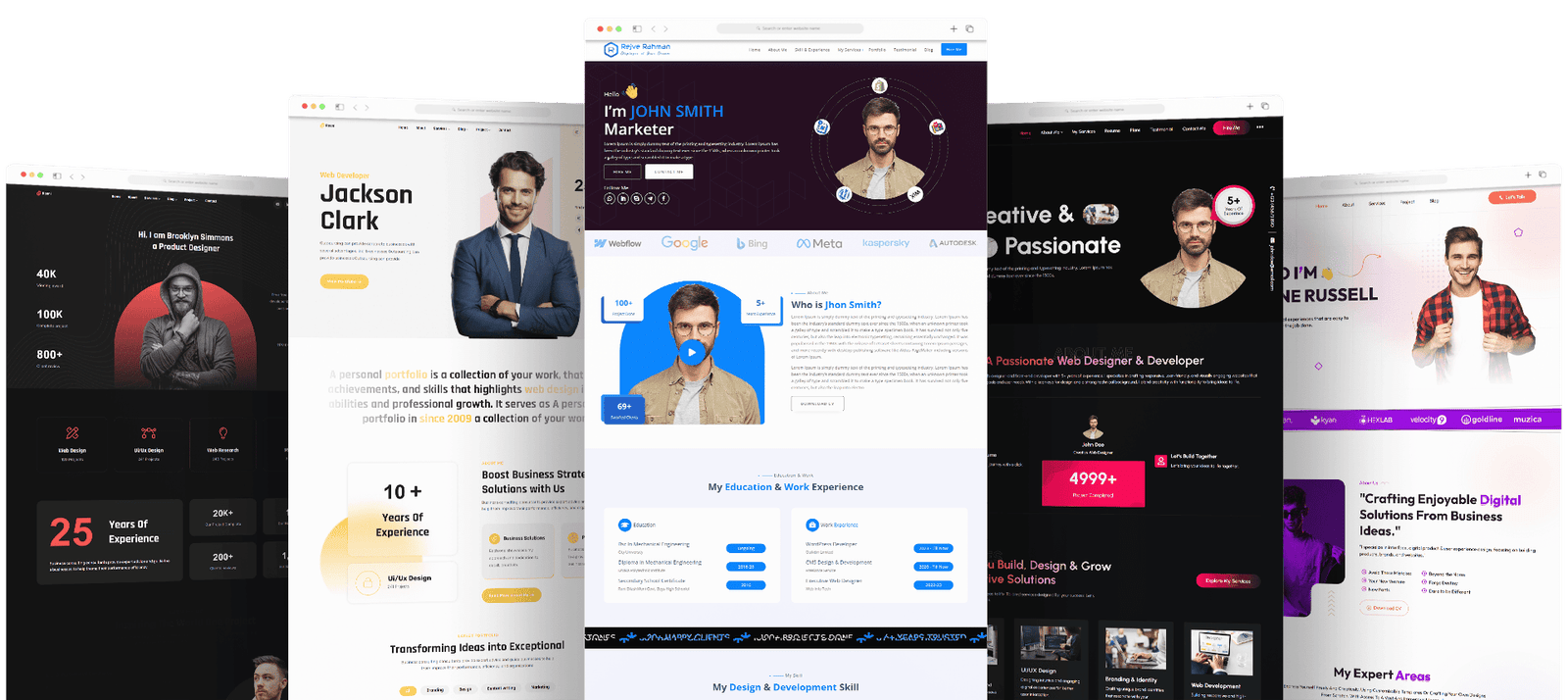- Shopping cart
- Checkout
- Order complete
“Get Divi All in One Carousel Plugin for Divi Unlimited Websites including Support” has been added to your cart. Continue shopping
Returning customer? Click here to login
Have a coupon? Click here to enter your code